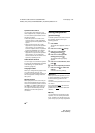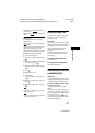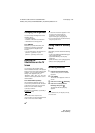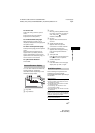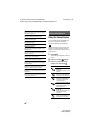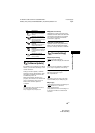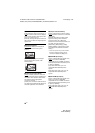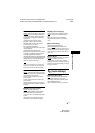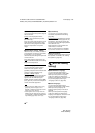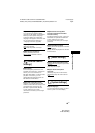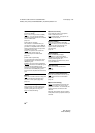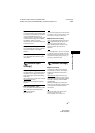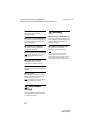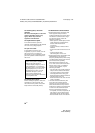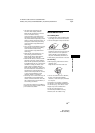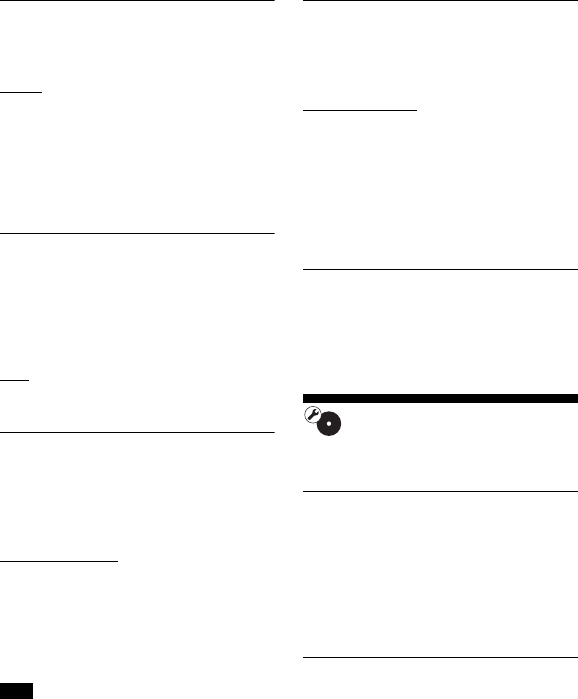
48
GB
BDV-NF7220
4-485-836-E1(1)
D:\NORM'S JOB\SONY HA\SO130046\BDV-
N9200_7200_5200_E3200\4485836E11_ZE (NF7220)\090SET.fm
masterpage: Left
x [Audio DRC]
You can compress the dynamic range of
the sound track.
[Auto]: Performs playback at the
dynamic range specified by the disc
(BD-ROM only).
[On]: The system reproduces the sound
track with the kind of dynamic range
that the recording engineer intended.
[Off]: No compression of dynamic
range.
x [Attenuation settings - AUDIO]
Distortion may occur when you listen to
an equipment connected to the AUDIO
IN (L/R) jacks. You can prevent
distortion by attenuating the input level
on the main unit.
[On]: Attenuates the input level. The
output level will decrease at this setting.
[Off]: Normal input level.
x [Audio Output]
You can select the output method
where the audio signal is output.
[Speaker]: Outputs multi-channel sound
from the system’s speakers only.
[Speaker + HDMI]: Outputs
multi-channel sound from the system’s
speakers and 2-channel linear PCM
signals from the HDMI (OUT) jack.
[HDMI]: Outputs sound from the HDMI
(OUT) jack only. Sound format depends
on the connected equipment.
•When [Control for HDMI] is set to [On]
(page 50), [Audio Output] is set to
[Speaker + HDMI] automatically and this
setting cannot be changed.
•Audio signals are not output from the
HDMI (OUT) jack when [Audio Output] is
set to [Speaker + HDMI] and [HDMI1 Audio
Input Mode] (page 50) is set to [TV].
x [Sound Effect]
You can turn on or off the system’s
sound effects (SOUND FIELD setting
(page 24)).
[Sound Field On]: Enables the surround
effect of the sound field (pages 24, 25).
[2ch Stereo]: This system outputs the
sound from the front left/right speakers
and subwoofer only.
Multi-channel surround formats are
downmixed to 2-channel.
[Off]: The sound effects are disabled.
You can hear sound as it is recorded.
x [Speaker Settings]
To obtain optimum surround sound, set
the speakers. For details, see “Setting
the Speakers” (page 40).
[BD/DVD Viewing
Settings]
x [BD/DVD Menu Language]
You can select the default menu
language for BD-ROMs or DVD ROMs.
When you select [Select Language
Code], the display for entering the
language code appears. Enter the code
for your language by referring to
“Language Code List” (page 66).
x [Audio Language]
You can select the default track
language for BD-ROMs or DVD VIDEOs.
When you select [Original], the
language given priority in the disc is
selected.
When you select [Select Language
Code], the display for entering the
language code appears. Enter the code
for your language by referring to
“Language Code List” (page 66).
Note