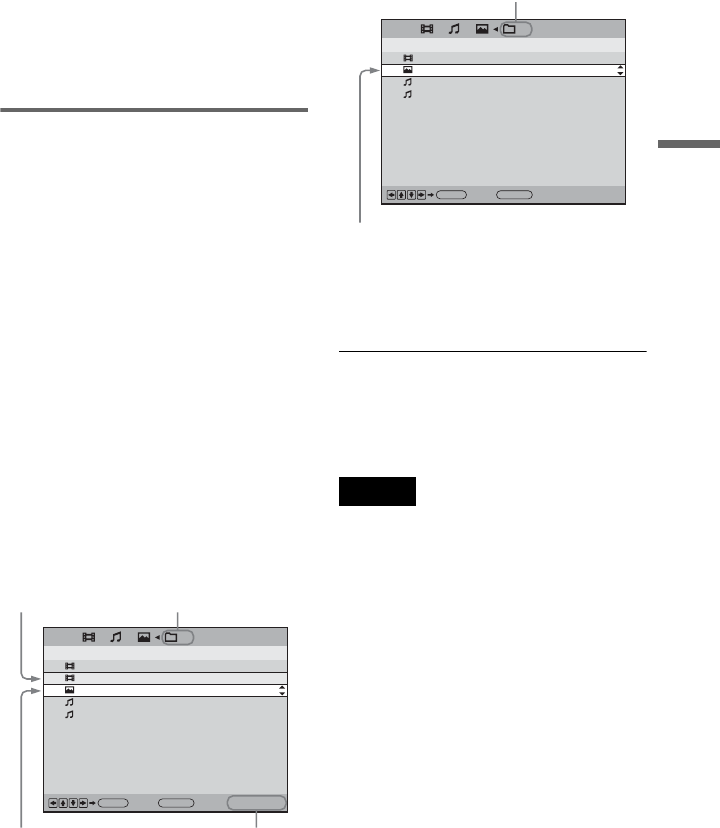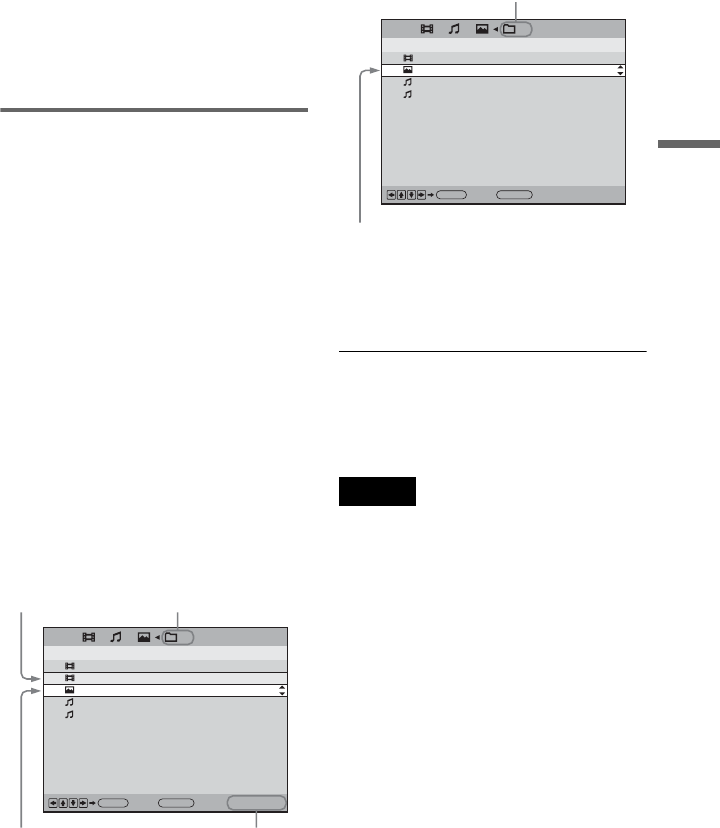
47
Searching for and Managing Discs (Disc Explorer)
z Hint
• The discs are listed first by slot number in the Disc
Explorer display. You can then sort the discs by
desired genre or text information and then store
them (page 51).
• If you press X/x to select the disc and press
ENTER while the Disc Explorer display appears,
and then select “File” from the pop-up menu
display, you can also file discs in the folder. This
is convenient for filing just one disc.
Deleting discs from a folder
You can delete unnecessary discs from
folders “A” to “D.” You cannot delete discs
from folders “ALL,” “VIDEO,” “MUSIC,”
or “PHOTO” unless you remove the disc
from the player.
1 Slide the TV/DISC EXPLORER/DVD
switch to DISC EXPLORER, then press
FOLDER.
The Disc Explorer display appears.
2 Press C/c to select the folder with the
disc you want to delete.
3 Press DISPLAY/FILE.
“FILE MODE” appears in the bottom
right corner.
4 Press X/x to select the disc.
5 Press ENTER.
The disc to be deleted is selected. To
delete other discs, repeat steps 4 and 5.
6 Press CLEAR.
The selected disc is deleted from the
folder.
7 Press DISPLAY/FILE.
The file selecting mode ends and the Disc
Explorer display appears.
To cancel the file mode
Press ORETURN.
To turn off the Disc Explorer display, press
ORETURN again.
.
Note
When you select a folder and set Program Play,
Shuffle Play, or Repeat Play, the playback area
varies according to the disc type. Refer to “Various
Play Mode Functions” for details (page 39).
4
Super Car Chase
6
Advantures of Big Eye
8
Bridge on the river Blues
Bridge on the river/CD Layer Blues
Back: FILE MODE
ENTER
1
Music Madness/Thomas.Y Folk
RETURN
ALL A:
DISC TITLE ARTIST GENRE
/
Selected disc
Cursor moves to
the next disc.
Selected folder
“FILE MODE”
appears.
6
Advantures of Big Eye
8
Bridge on the river Blues
Bridge on the river/CD Layer Blues
Back: FILE MODE
ENTER
1
Music Madness/Thomas.Y Folk
RETURN
ALL A:
DISC TITLE ARTIST GENRE
/
Cursor moves to
the next disc.
Selected folder