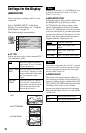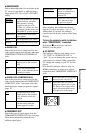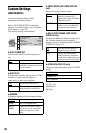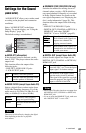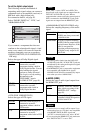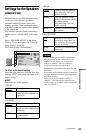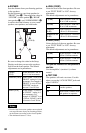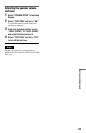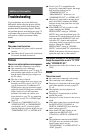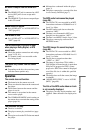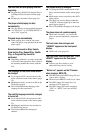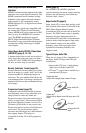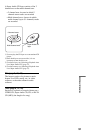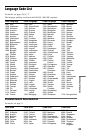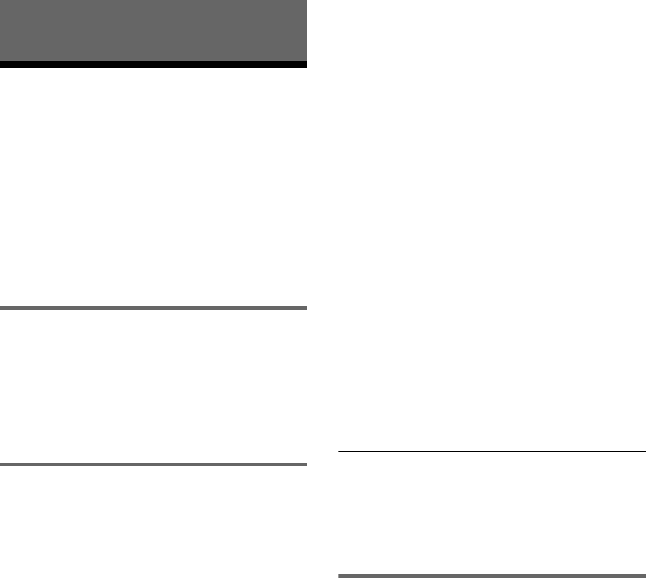
86
Additional Information
Troubleshooting
If you experience any of the following
difficulties while using the player, use this
troubleshooting guide to help remedy the
problem before requesting repairs. Should
any problem persist, reset the player
(page 77)
or reconnect the power cord. If the problem
still persists, consult your nearest Sony
dealer.
Power
The power is not turned on.
, Check that the AC power cord is connected
securely.
, Disconnect the AC power cord, wait at least
30 seconds, and then reconnect it.
Picture
There is no picture/picture noise appears.
, Re-connect the connecting cord securely.
, The connecting cord is damaged.
, Check the connection to your TV (page 17)
and switch the input selector on your TV so
that the signal from the player appears on
the TV screen.
, The disc is dirty or flawed.
, If the picture output from your player goes
through your VCR to get to your TV or if
you are connected to a combination TV/
VIDEO player, the copy-protection signal
applied to some DVD programs could affect
picture quality. If you still experience
problems even when you connect your
player directly to your TV, try connecting
your player to your TV’s S VIDEO input
(page 17).
, You have set “COMPONENT OUT” in
“SCREEN SETUP” to “PROGRESSIVE”
even though your TV cannot accept the
signal in progressive format. In this case, set
“COMPONENT OUT” to “INTERLACE.”
, Even if your TV is compatible with
progressive format 480p signals, the image
may be affected when you set
“COMPONENT OUT” to
“PROGRESSIVE.” In this case, set
“COMPONENT OUT” to “INTERLACE.”
, The player is connected to an input device
that is not HDCP compliant (the HDMI
indicator on the front panel does not light
up). See page 18.
, If the HDMI OUT jack is used for video
output, changing the “HDMI
RESOLUTION” setting in “SCREEN
SETUP” may solve the problem (page 78).
Connect the TV and the player using a video
jack other than the HDMI OUT jack, and
switch the TV’s input to the connected
video input so that you can see the on-screen
displays. Change the “HDMI
RESOLUTION” setting in “SCREEN
SETUP,” and switch the TV’s input back to
HDMI. If the picture still does not appear,
repeat the steps and try other options.
The picture does not fill the screen, even
though the aspect ratio is set in “TV TYPE”
under “SCREEN SET UP.”
, The aspect ratio of the disc is fixed on your
DVD.
Sound
There is no sound.
, Re-connect the connecting cord securely.
, The connecting cord is damaged.
, The player is connected to the wrong input
jack on the amplifier (receiver) (page 22,
23, 24).
, The amplifier (receiver) input is not
correctly set.
, The player is in pause mode or in Slow-
motion Play mode.
, The player is in fast forward or fast reverse
mode.
, If the audio signal does not come through
the DIGITAL OUT (COAXIAL or
OPTICAL)/ HDMI OUT jack, check the
audio settings (page 82).
, Super Audio CD audio signals are not
output from the DIGITAL OUT
(COAXIAL or OPTICAL)/ HDMI OUT
jack.
, The equipment connected to the HDMI
OUT jack does not conform to the audio
signal format, in this case set
“AUDIO(HDMI)” in “AUDIO SETUP” to
“PCM” (page 82).