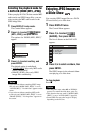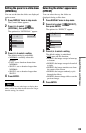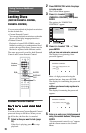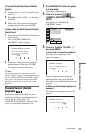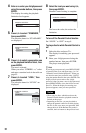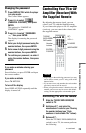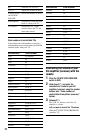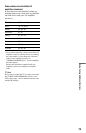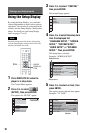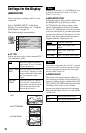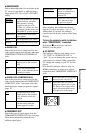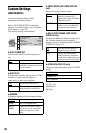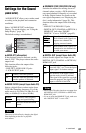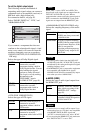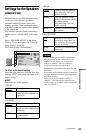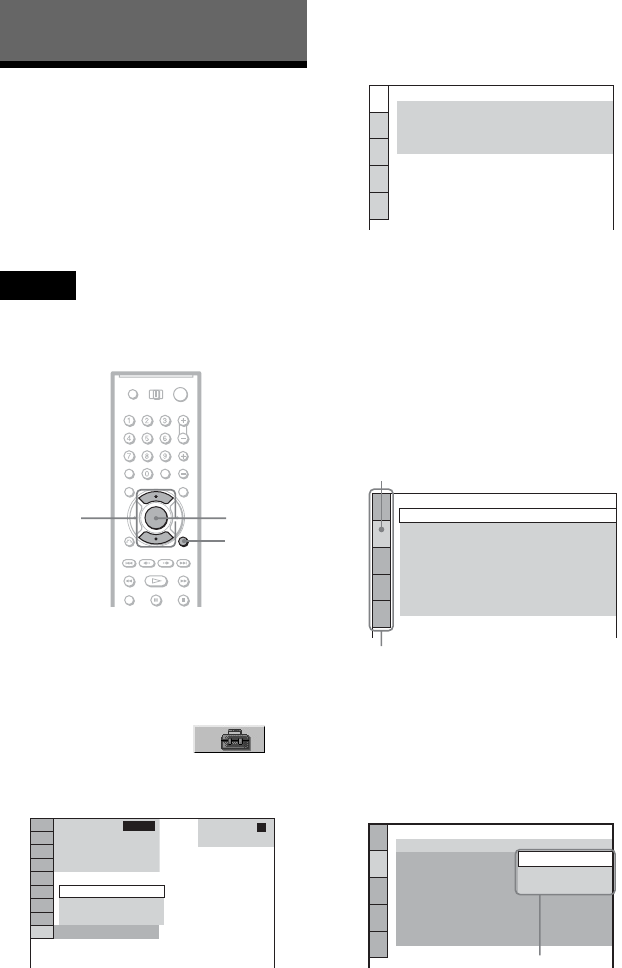
76
Settings and Adjustments
Using the Setup Display
By using the Setup Display, you can make
various adjustments to items such as picture
and sound. You can also set a language for the
subtitles and the Setup Display, among other
things. For details on each Setup Display
item, see pages 77 to 85.
Note
Playback settings stored in the disc take priority
over the Setup Display settings and not all of the
functions described may work.
1 Press DISPLAY/FILE when the
player is in stop mode.
The Control Menu appears.
2 Press X/x to select
(SETUP), then press ENTER.
The options for “SETUP” appear.
3 Press X/x to select “CUSTOM,”
then press ENTER.
The Setup Display appears.
4 Press X/x to select the setup item
from the displayed list:
“LANGUAGE SETUP,” “SCREEN
SETUP,” “CUSTOM SETUP,”
“AUDIO SETUP” or “SPEAKER
SETUP.” Then press ENTER.
The Setup item is selected.
Example: “SCREEN SETUP”
5 Press X/x to select an item, then
press ENTER.
The options for the selected item appear.
Example: “TV TYPE”
ENTER
X/x
DISPLAY/
FILE
DVD VIDEO
(
2 4
)
4
QUICK
QUICK
CUSTOM
RESET
ALL
: :
LANGUAGE SETUP
OSD:
MENU:
AUDIO:
SUBTITLE:
ENGLISH
ENGLISH
ENGLISH
ENGLISH
SCREEN SETUP
TV TYPE:
HDMI RESOLUTION:
SCREEN SAVER:
16:9
ON
AUTO
BACKGROUND:
BLACK LEVEL:
ON
JACKET PICTURE
BLACK LEVEL
(COMPONENT OUT)
:
COMPONENT OUT:
INTERLACE
OFF
4:3 OUTPUT:
FULL
Selected item
Setup items
SCREEN SETUP
TV TYPE:
HDMI RESOLUTION:
SCREEN SAVER:
16:9
4:3 LETTER BOX
16:9
BACKGROUND:
BLACK LEVEL:
ON
4:3 PAN SCAN
BLACK LEVEL
(COMPONENT OUT)
:
COMPONENT OUT:
INTERLACE
OFF
4:3 OUTPUT:
FULL
Options