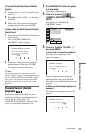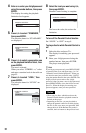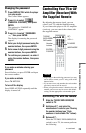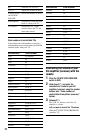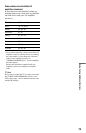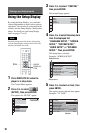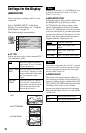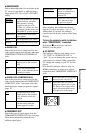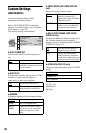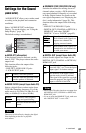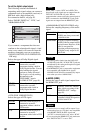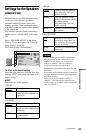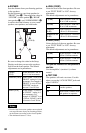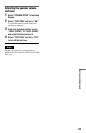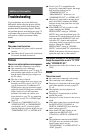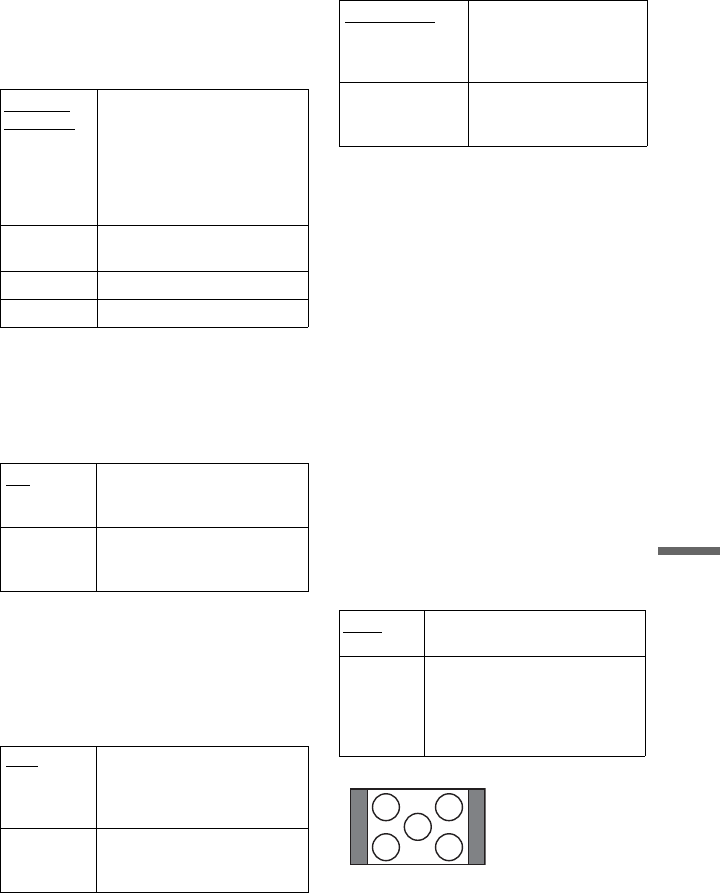
79
Settings and Adjustments
◆BACKGROUND
Selects the background color or picture on the
TV screen in stop mode or while playing a
Super Audio CD, CD, or DATA CD (MP3
audio).
◆ BLACK LEVEL
Selects the black level (setup level) for the
video signals output from the jacks other than
COMPONENT VIDEO OUT/HDMI OUT
jacks.
◆ BLACK LEVEL (COMPONENT OUT)
Selects the black level (setup level) for the
video signals output from the COMPONENT
VIDEO OUT jacks. You cannot select this
when the player outputs progressive signals
(page 17).
◆COMPONENT OUT
Selects the type of signal output from the
COMPONENT VIDEO OUT jacks. See page
90 for more information about the two
different signal types.
After selecting, the confirmation display
appears. If you do not select “Yes” or “No”
within about 10 seconds, the setting is
canceled and the display returns to the Setup
Display.
To force the system to switch to interlace
when “PROGRESSIVE” is selected
Hold down x on the player and press
DISPLAY on the player.
◆4:3 OUTPUT
This setting is effective only when you set
“TV TYPE” in “SCREEN SETUP” to
“16:9.” If you can change the aspect ratio on
your progressive format (480p) compatible
TV, change the setting on your TV, not the
player.
Note that this setting is effective only for
HDMI connection, or progressive signals
output from the COMPONENT VIDEO OUT
jacks.
JACKET
PICTURE
The jacket picture (still picture)
appears, but only when the
jacket picture is already
recorded on the disc (CD-
EXTRA, etc.). If the disc does
not contain a jacket picture, the
“GRAPHICS” picture appears.
GRAPHICS
A preset picture stored in the
player appears.
BLUE The background color is blue.
BLACK The background color is black.
ON
Sets the black level of the
output signal to the standard
level.
OFF Lowers the standard black
level. Use this when the picture
becomes too white.
OFF
Sets the black level of the
output signal to the standard
level. Normally select this
position.
ON Raises the standard black level.
Use this setting when the
picture appears too dark.
INTERLACE Select this when the
player is connected to a
standard (interlace
format) TV.
PROGRESSIVE Select this when you have
a TV that can accept
progressive signals.
FULL
Select this when you can change
the aspect ratio on your TV.
NORMAL Select this when you cannot
change the aspect ratio on your
TV. Shows a 16:9 aspect ratio
signal with black bands on left
and right sides of the image.
16:9 aspect ratio TV