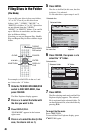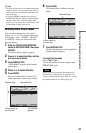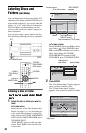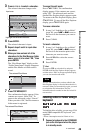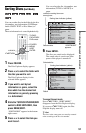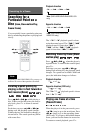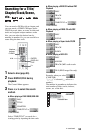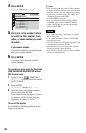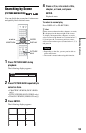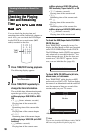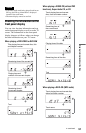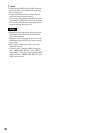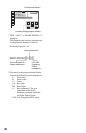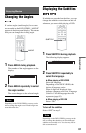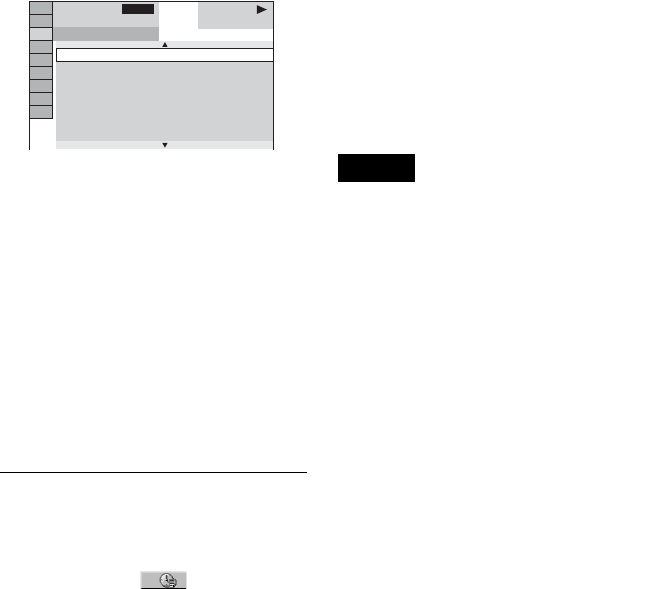
54
4 Press ENTER.
“
**
(
**
)” changes to “--
(
**
).”
5 Press X/x or the number buttons
to select the title, chapter, track,
index, or scene number you want
to search.
If you make a mistake
Cancel the number by pressing CLEAR,
then select another number.
6 Press ENTER.
The player starts playback from the
selected number.
To search for a scene using the time code
(DVD VIDEO/DVD-RW/VIDEO CD without
PBC function only)
1 In step 2, select TIME/TEXT.
“T
**
:
**
:
**
” (playing time of the current
title) is selected.
2 Press ENTER.
“T
**
:
**
:
**
” changes to “T --:--:--.”
3 Input the time code using the number
buttons, then press ENTER.
For example, to find the scene at 2 hours,
10 minutes, and 20 seconds after the
beginning, just enter “2:10:20.”
To turn off the display
Press DISPLAY/FILE repeatedly until the
display is turned off.
z Hints
• You can display the first scene of titles, chapters
or tracks recorded on the disc on a screen divided
into nine sections. You can start playback directly
by selecting one of the scenes. For details, see
“Searching by Scene (PICTURE
NAVIGATION)” (page 55).
• You can search for a chapter (DVD VIDEO/
DVD-RW only) or track (VIDEO CD/Super
Audio CD/CD only) by pressing the number
buttons and ENTER.
Notes
• You cannot search for a still picture on a DVD-
RW in VR mode.
• You cannot search for a scene on a DVD+RW
using the time code.
• The title, chapter or track number displayed is the
same number recorded on the disc.
• When playing a CD, you cannot play a specific
point by selecting it from the index.
• You cannot use the time code to search a VIDEO
CD across multiple tracks.
DVD VIDEO
1 0
(
2 8
)
1
(
2 4
)
4
ALL
1 0 : CHAPTER 1 0
1 1 : CHAPTER 1 1
1 2 : CHAPTER 1 2
1 3 : CHAPTER 1 3
1 4 : CHAPTER 1 4
1 5 : CHAPTER 1 5
1 6 : CHAPTER 1 6