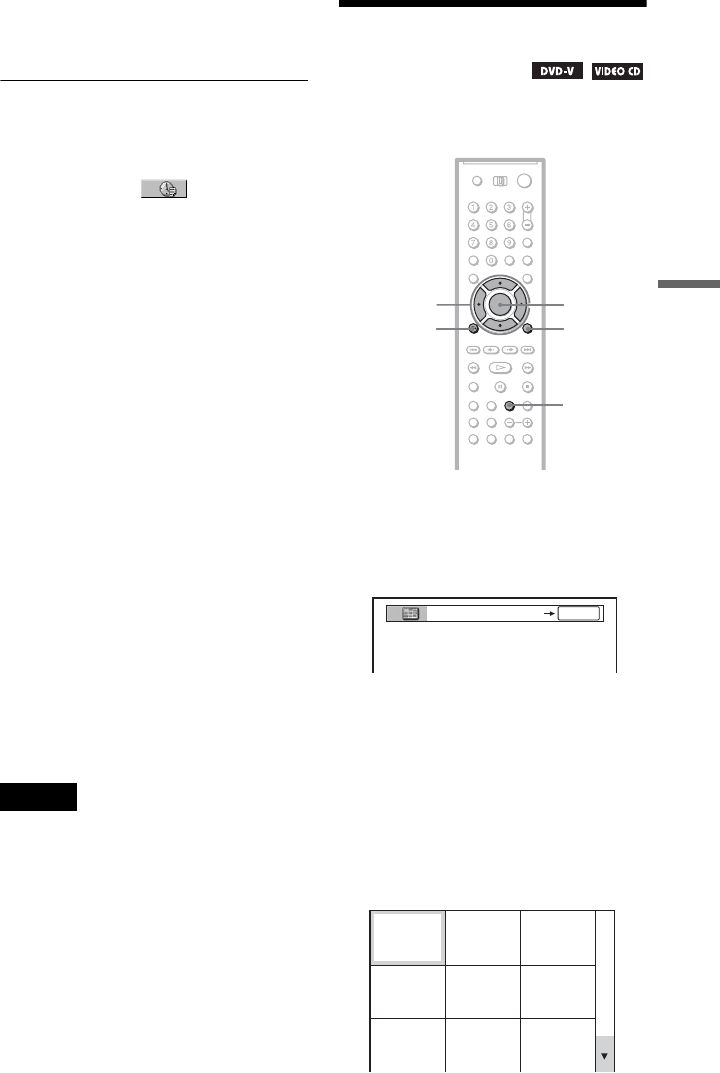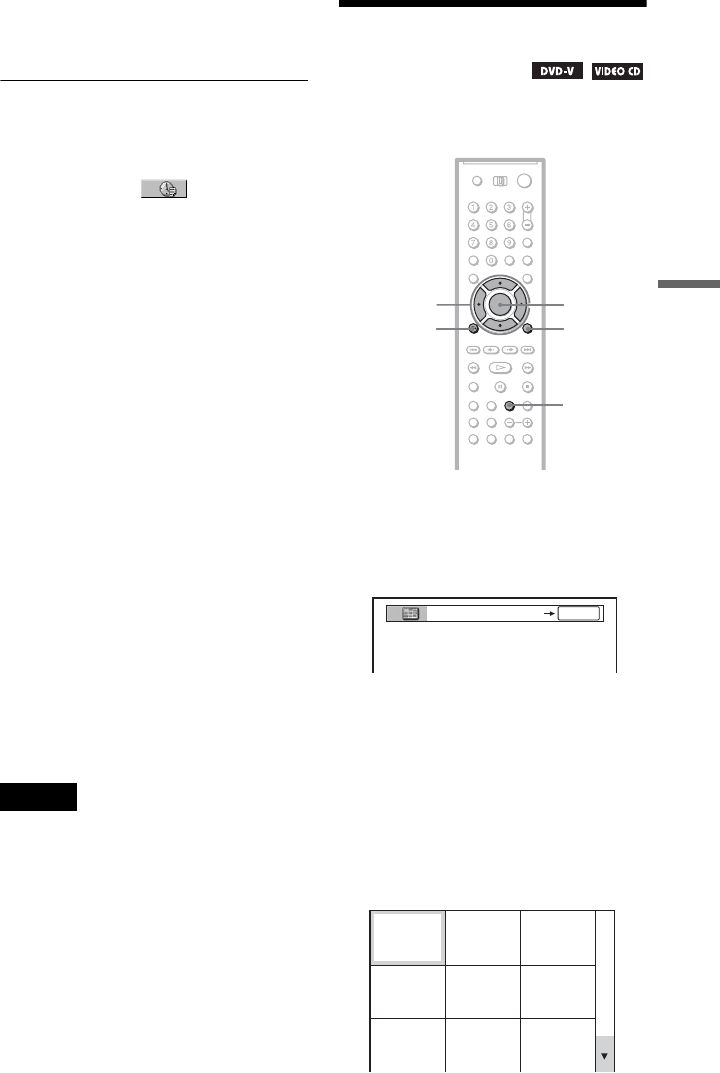
43
Searching for a Scene
5 Press ENTER.
The player starts playback from the
selected number.
To search for a scene using the time code
(DVD VIDEO/DVD-RW/Super Audio CD/CD
/VIDEO CD without PBC function only)
1 In step 2, select TIME/TEXT.
“T
**
:
**
:
**
” (playing time of the current
title) is selected.
2 Press ENTER.
“T
**
:
**
:
**
” changes to “T --:--:--.”
3 Input the time code using the number
buttons, then press ENTER.
For example, to find the scene at 2 hours,
10 minutes, and 20 seconds after the
beginning, just enter “2, 1, 0, 2, 0.”
To turn off the Control Menu
Press DISPLAY repeatedly until the Control
Menu is turned off.
z Hints
• You can display the first scene of titles, chapters
or tracks recorded on the disc on a screen divided
into nine sections. You can start playback directly
by selecting one of the scenes. For details, see
“Searching by Scene (PICTURE
NAVIGATION)” (page 43).
• You can search for a chapter (DVD VIDEO/
DVD-RW only) or track (Super Audio CD/CD/
VCD only) by pressing the number buttons and
ENTER.
• Using the time code is convenient to search for the
following:
–Titles on a DVD VIDEO/DVD-RW
–Tracks on a VIDEO CD/Super Audio CD/CD
Notes
• You cannot search for a still picture on a DVD-
RW in VR mode.
• You cannot search for a scene on a DVD+RW
using the time code.
• The title, chapter or track number displayed is the
same number recorded on the disc.
• When playing a CD, you cannot play a specific
point by selecting it from the index.
• You cannot use the time code to search a VIDEO
CD across multiple tracks.
Searching by Scene
(PICTURE NAVIGATION)
You can divide the screen into 9 subscreens
and quickly find a desired scene.
1 Press PICTURE NAVI during
playback.
The following display appears.
2 Press PICTURE NAVI repeatedly to
select an item.
• CHAPTER VIEWER (DVD VIDEO
only)
• TITLE VIEWER (DVD VIDEO only)
• TRACK VIEWER (VIDEO CD only)
3 Press ENTER.
The following display appears.
ENTER
C/X/x/c
PICTURE
NAVI
ORETURN
DISPLAY
ENTER
1
4
7
2
5
8
3
6
9
c continued