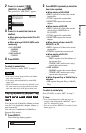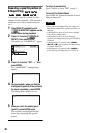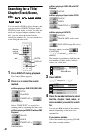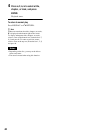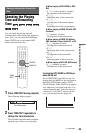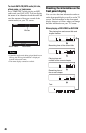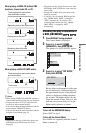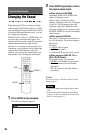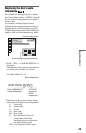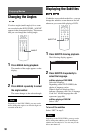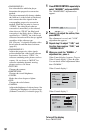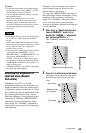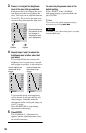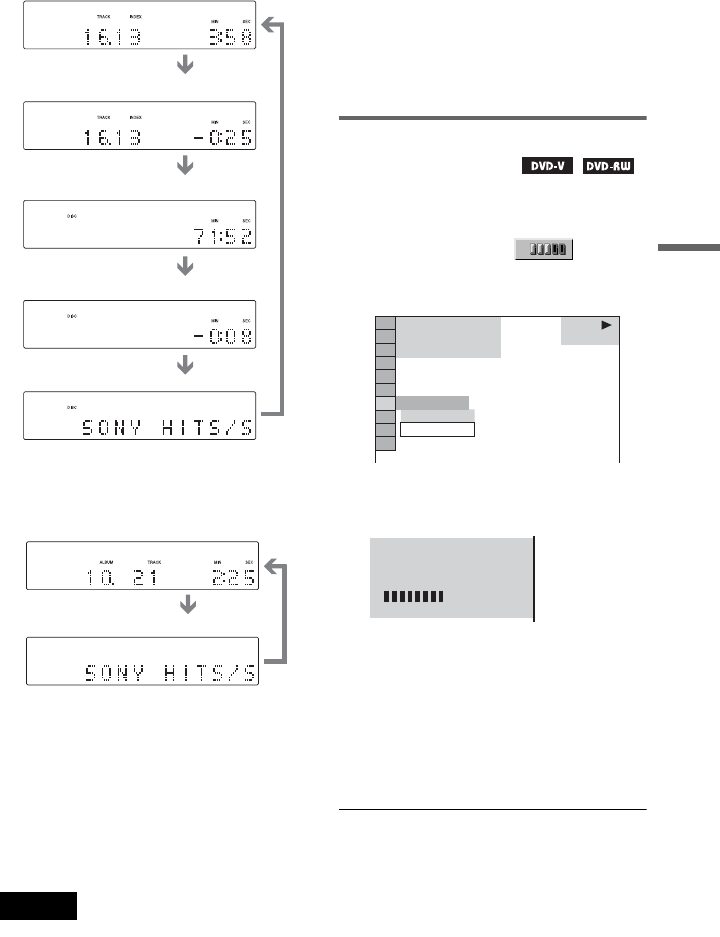
47
Viewing Information About the Disc
When playing a VIDEO CD (without PBC
functions), Super Audio CD, or CD
When playing a DATA CD (MP3 audio)
z Hints
• When playing VIDEO CDs with PBC functions,
scene number and the playing time are displayed.
• Long text that does not fit in a single line will
scroll across the front panel display.
• You can also check the time information and text
by pressing the TIME/TEXT button.
• You can also check the time information and text
using the Control Menu (page 13).
Notes
• Depending on the type of disc being played, the
DVD/Super Audio CD/CD text may not be
displayed.
• The player can only display the first level of the
DVD/Super Audio CD/CD text, such as the disc
name or title.
• Playing time of MP3 audio tracks may not be
displayed correctly.
• If you play a disc containing JPEG image files
only, “MODE (MP3, JPEG)” is changed to
“JPEG” automatically. If you play a disc
containing MP3 audio tracks only, “MODE
(MP3, JPEG)” is changed to “MP3”
automatically.
Checking the play information of
a DVD (ADVANCED)
1 Press DISPLAY during playback.
The Control Menu is displayed.
2 Press X/x to select
(ADVANCED), then press ENTER.
The options for “ADVANCED” appear.
3 Press X/x to select “BIT RATE,”
then press ENTER.
Bit rate refers to the amount of video data
per second in a disc. While playing a disc,
the approximate bit rate of the playback
picture is displayed as Mbps (megabits
per second). The higher the bit rate, the
larger the amount of data. However, this
does not always mean that you can get
higher quality pictures or sounds.
To turn off the ADVANCED display
Select “OFF” in step 3.
To turn off the Control Menu
Press DISPLAY repeatedly until the Control
Menu is turned off.
Track playing time and current
track and index number
Remaining time of the current track
Remaining time of the disc
Text
Playing time of the disc
Track name
Track playing time and current album
and track number
1 8
(
3 4
)
1 2
(
2 7
)
T
1 : 3 2 : 5 5
OFF
DVD VIDEO
OFF
BIT RATE
BIT RATE
05
10
Mbps