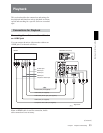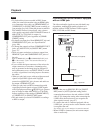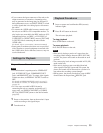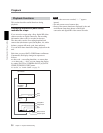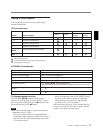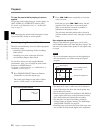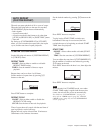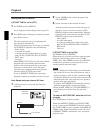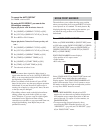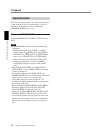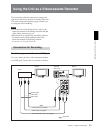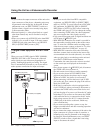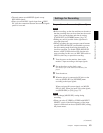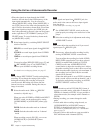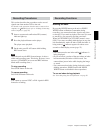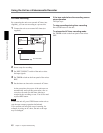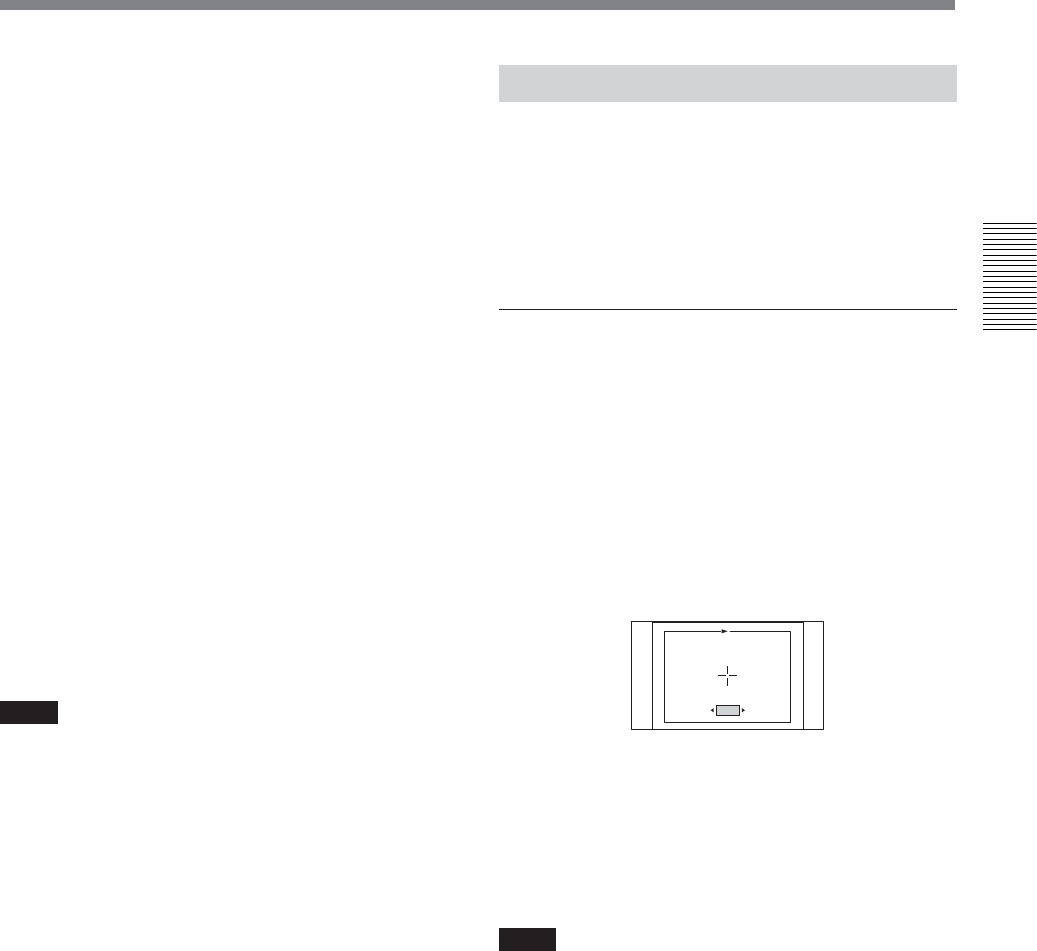
Chapter 2 Playback and Recording 41
Chapter 2 Playback and Recording
To cancel the AUTO REPEAT
Set TIMER switch to OFF.
By using AUTO REPEAT, you can do the
following as examples
Repeat playbacks with 30 minutes interval :
1 Set [ON/OFF] of [REPEAT CYCLE] to [ON].
2 Set [CYCLE] of [REPEAT CYCLE] to [30 min].
3 Press REW or PLAY button.
Repeat playbacks 5 times for 2 hours per day at 9
a.m. :
1 Set [ON/OFF] of [REPEAT CYCLE] to [ON].
2 Set [CYCLE] of [REPEAT CYCLE] to [120 min].
3 Set [ON/OFF] of [REPEAT TIMES] to [ON].
4 Set [TIMES] of [REPEAT TIMES] to [5].
5 Set [ON/OFF] of [START TIME] to [ON].
6 Set [TIME] of [START TIME] at [9:00].
7 Turn the unit on before 9 a.m.
Notes
• The unit cannot detect signals for Index signal, a
signal other than the one set by [AUTO] in [HDV/DV
SEL], or an unrecorded portion within 20 seconds of
the beginning of the playback.
• When you intend to turn the unit off, press STOP
button on the unit to stop the tape transport operation
beforehand. If you turn the unit off while a tape is
running, for example, by using an AC timer, the unit
or the tape may be damaged.
• The editing software used on the digital non-linear
editing system may mark index signals on a tape
itself. Therefore, if you use a tape on which signals
transmitted from a digital non-linear editing
controller are recorded or a copy tape made from one,
using digital dubbing, Auto Repeat may not be
performed correctly.
EDGE CROP MARKER
The unit allows you to adjust the edge crop position
when you output the down converted HDV 16:9 wide
screen pictures to 4:3 standard TV mode pictures. By
displaying the edge crop marker on the monitor, you
can check the crop position on LCD monitor
beforehand.
To set EDGE CROP MARKER
Either set [CROP MARKER] in [IN/OUT REC] menu
to [ON] after setting [DOWN CONVERT] of [VIDEO
OUT] in [IN/OUT REC] menu to [EDGE CROP] or
[DOWN CONVERT] of [i.LINK SET] in [IN/OUT
REC] to [EDGE CROP].
EDGE CROP MARKER screen displays;
• Crop position of 4:3 aspect screen
• Center marker
• 80% safety zone
CROP ADJUST
CROP ADJUST
CROP ADJUST
[
MENU
MENU
]
: END
: END
[
MENU
]
: END
+2
Select [CROP ADJUST] in [IN/OUT REC] menu and
press EXEC button again after the confirmation
display appears. Then, EDGE CROP MARKER will
appear on the monitor. Press K/k buttons to move
the marker to the left and right and adjust the position
to crop. Press EXEC button to execute.
Notes
• When CROP MARKER is displayed on LCD
monitor, the text data and crop marker displayed on
LCD monitor are not output from jacks on the rear
panel of the unit. To output 4:3 screen marker, see
[MARKER BURN].
• To output an edge cropped picture by down
converting the HDV-formatted picture to 4:3, see
“VIDEO OUT” (page 68) and “i.LINK SET” (page
69) in “IN/OUT REC” menu.