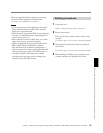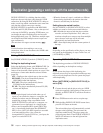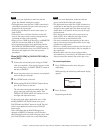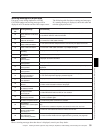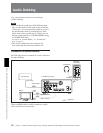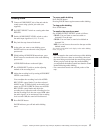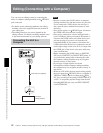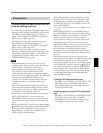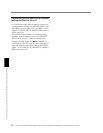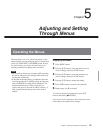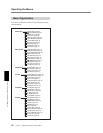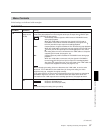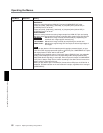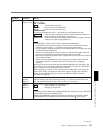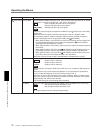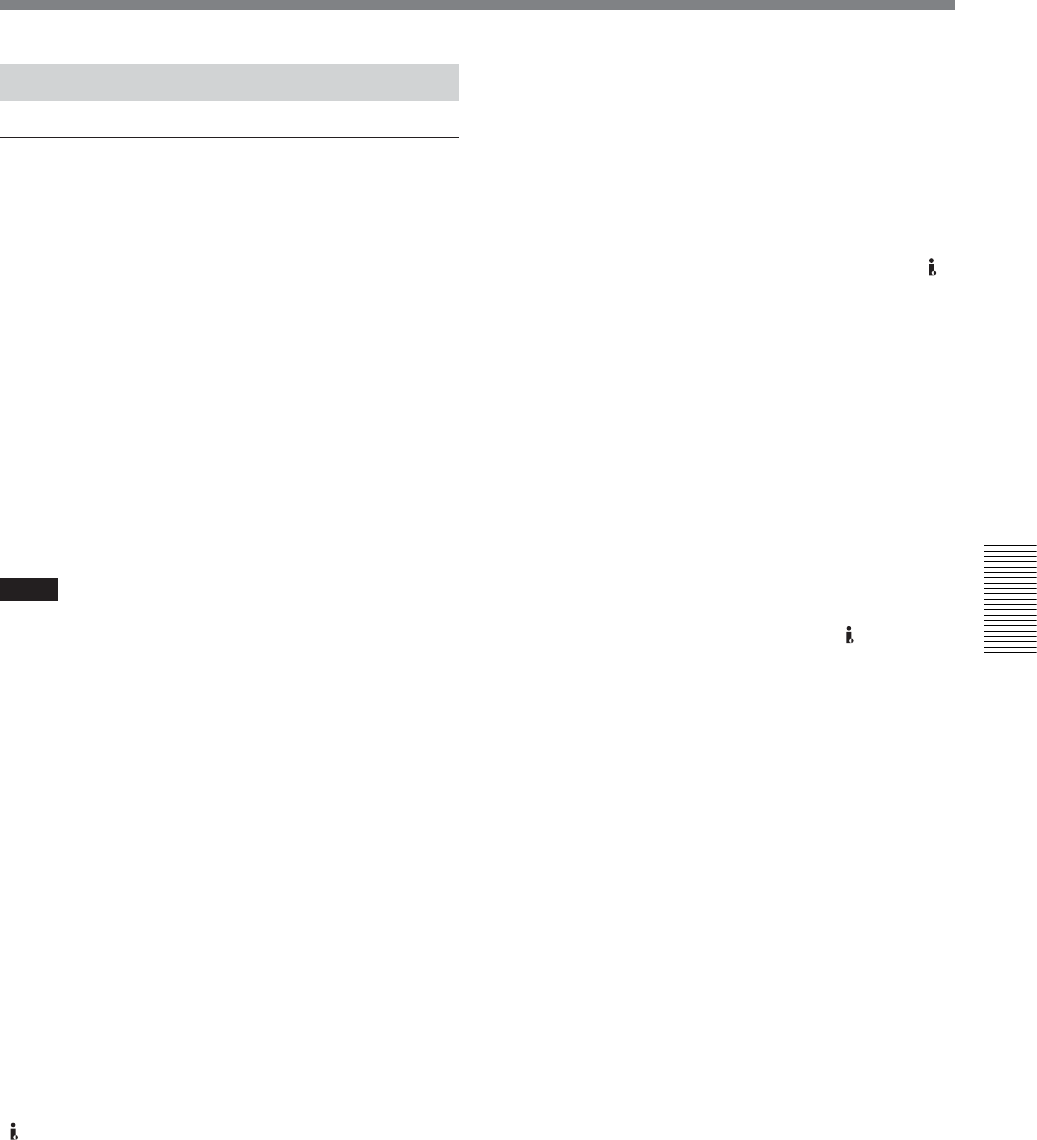
Chapter 4 Dubbing to another equipment using i.LINK jack, Duplication, Audio Dubbing, and Connecting with a Computer
Chapter 4 Dubbing to another equipment using i.LINK jack, Duplication, Audio Dubbing, and Connecting with a Computer 63
• If your editing software has the capability to output
the time code as well as the video and audio signals
to the unit, and you intend to record that time code,
set [HDV/DV IN TC] in [TC/UB SET] menu of the
unit to [EXTERNAL].
For details on TC/UB SET menu, see “TC/UB SET” menu
on page 75.
• When [HDV/DV IN TC] in [TC/UB SET] menu is
set to [EXTERNAL], if you input time code to the
HDV/DV jack that is not continuous or does not
advance correctly, the value of the recorder or
displayed time code may not be equal to the actual
value of the input one. If you use a tape recorded
under such condition, you may not perform search or
edit the picture, depending on the device you use.
• For connection of the editing controller and its
peripheral devices, refer to the instruction manual of
the editing controller and that of the editing software
you use.
• The editing functions you can use depend on the
editing software. For details on editing methods, refer
to the instruction manual of your editing software.
• The unit has a function to down convert HDV signals
to DVCAM (DV) signals to output from
HDV/DV
jack. Some software may not edit the DVCAM/DV
signals that are down converted from HDV signals
correctly. In this case, follow the procedures below
for tape duplication, then use the duplicated tape
when editing the picture.
Creating a DVCAM compatible tape
Set [HDV t DV CONV] of [i.LINK SET] in [IN/
OUT REC] menu to [DVCAM], then perform
DVCAM recording using a recording device that
accepts DVCAM format.
Creating a general consumer DV compatible
tape
Set [HDV t DV CONV] of [i.LINK SET] in [IN/
OUT REC] menu to [DV SP], set [DOWN
CONVERT] then perform DV recording using a
recording device that accepts DV format.
Preparations
Transferring picture data from the unit to a
computer (editing machine)
• To transfer the picture data recorded on a tape to an
editing machine in HDV, set [HDV/DV SEL] in [IN/
OUT REC] menu to [HDV] (page 67), then set
[HDVtDV CONV] of [i.LINK SET] in [IN/OUT
REC] menu to [OFF] (page 69).
• To transfer the picture data recorded on a tape in
DVCAM (DV) to an editing machine, set
[HDVtDV CONV] of [i.LINK SET] in [IN/OUT
REC] menu to [OFF] (page 69).
• To transfer the picture data recorded on a tape in
HDV to an editing machine in DVCAM (DV), select
[DVCAM] or [DV SP] in [HDV t DV CONV] of
[i.LINK SET] in [IN/OUT REC] menu, then set
[DOWN CONVERT] (page 69).
Notes
• The operation may not work with some of your
editing machine software. Before using the software,
confirm that it is compatible with the unit.
• The unit cannot up convert a tape recorded in
DVCAM (DV) format to HDV format when
transferring the picture data on an editing machine.
• If you use a tape recorded both in HDV and DVCAM
(DV) formats when [HDV/DV SEL] is set to
[AUTO], the computer (editing machine) may not
recognize the unit or you may not edit the tape
correctly.
• There are restrictions on the video output when you
play back a tape recorded in HDV format at various
speeds. Refer to the table for “HDV-formatted tape”
in “Playing at various speeds” (page 37).
• When you use a tape that was down converted from
HDV to DVCAM or DV, some conventional
DVCAM/DV editing software may not perform the
time code search or this operation could result in an
error.
• When you record HDV signals that are input through
HDV/DV jack, a connecting portion between scenes
on the tape will be displayed as a still picture for
approximately 1 second. We recommend you to
perform digital nonlinear editing.