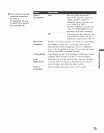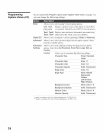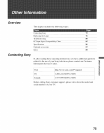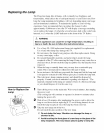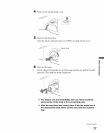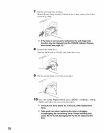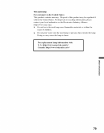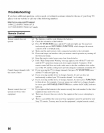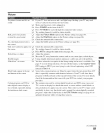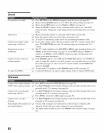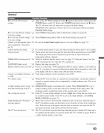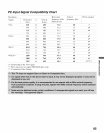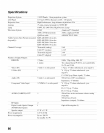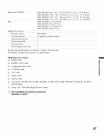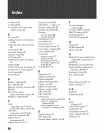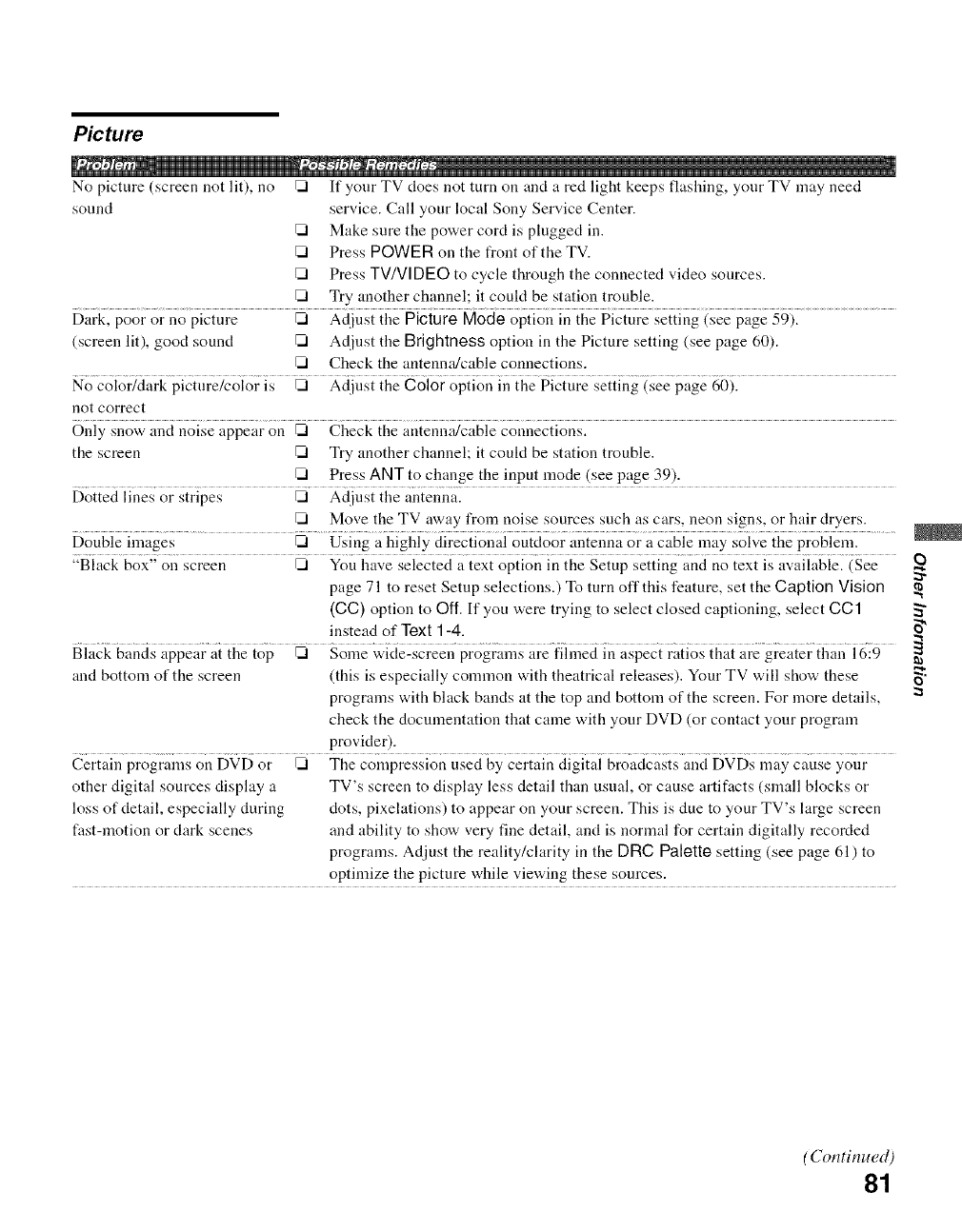
Picture
No picture (screen not lit), no _ If your TV does not turn on and a red light keeps flashing, your TV may need
sound service. Call your local Sony Service Center.
Make sure the power cord is plugged in.
Press POWER on the front of the TV.
[_ Press TV/VIDEO to cycle through the connected video sources.
Try another channel; it could be station trouble.
Dark, poor or no picture _ Adjust the Picture Mode option in the Picture setting (see page 59).
(screen lit), good sound _ Adjust the Brightness option in the Picture setting (see page 60).
Check the antenna/cable connections.
No color/dark picture/color is _ Adjust the Color option in the Picture setting (see page 60).
not correct
Only snow and noise appear on _ Check the antenna/cable connections.
the screen _ Try another channel; it could be station trouble.
Press ANT to change the input mode (see page 39).
Dotted lines or stripes _ Adjust the antenna.
[_ Move the TV away from noise sources such as cars. neon signs, or hair dryers.
Double images _ Using a highly directional outdoor antenna or a cable may solve the problem.
"Black box" on screen _ You have selected a text option in the Setup setting and no text is available. (See
page 71 to reset Setup selections.) To turn off this feature, set the Caption Vision
(CC) option to Off. If you were trying to select closed captioning, select CC1
instead of Text 1-4.
Black bands appear at the top _ Some wide-screen programs are fihned in aspect ratios that are greater than 16:9
and bottom of the screen (this is especially common with theatrical releases). Your TV will show these
programs with black bands at the top and bottom of the screen. For more details,
check the documentation that came with your DVD (or contact your program
provider).
Certain programs on DVD or _ The compression used by certain digital broadcasts and DVDs may cause your
other digital sources display a TV's screen to display less detail than usual, or cause artifacts (small blocks or
loss of detail, especially during clots, pixelations) to appear on your screen. This is due to your TV's large screen
fast-motion or clark scenes and ability to show very fine detail, and is normal for certain digitally recorded
programs. Adjust the reality/clarity in the DP,C Palette setting (see page 61) to
optimize the picture while viewing these sources.
(Continued)
81