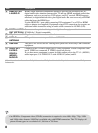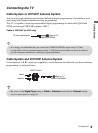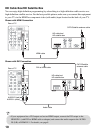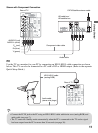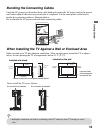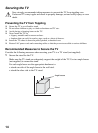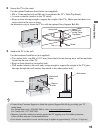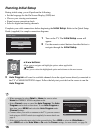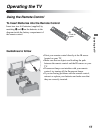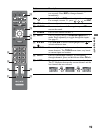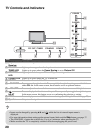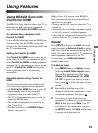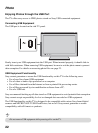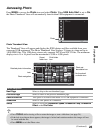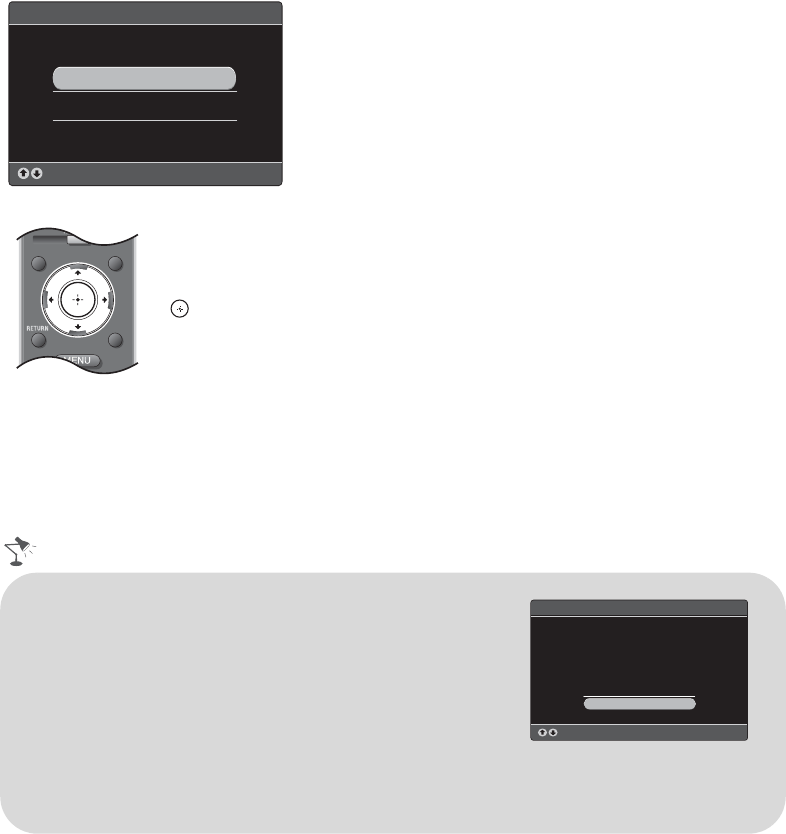
16
Running Initial Setup
During initial setup, you will perform the following:
• Set the language for the On Screen Display (OSD) text
• Choose your viewing environment
• Signal source connection check
• Scan for digital and analog channels
Complete your cable connections before beginning the Initial Setup. Refer to the Quick Setup
Guide (supplied) for sample connection diagrams.
3 Auto Program will scan for available channels from the signal source directly connected to
the TV’s CABLE/ANTENNA input. Follow the help text provided on the screen to run the
Auto Program.
1 Turn on the TV. The Initial Setup screen will
appear.
2 Use the remote control buttons described below to
navigate through the Initial Setup.
V/v/B/b buttons:
Allow you to navigate and highlight options where applicable.
button:
Allows you to select the highlighted option and advance to the next screen.
Please select your language:
Initial Setup
Español
Français
Select
English
TOOLS
WIDE INPUT
• When prompted to select Retail or Home, be sure to select
Home for ENERGY STAR compliant mode.
• Select Cancel to stop or cancel the Auto Program. The Auto
Program can be done at later time. To run Auto Program at
later time, press MENU and select the Auto Program under
Channel settings.
• Connect either your cable or antenna to the TV (you can connect
both using an A-B RF switch (not supplied); for more details see
page 9.
• Select your preferred aspect ratio for the screen display. Press
WIDE
to select the
Wide Mode
or
press
MENU
and set the
Auto Wide
to
On
under the
Screen
settings; for more details, see page 26.
Select
Initial Setup
Please select the type of use for this TV.
“Retail” optimizes the picture for store display.
“Home” optimizes the picture for normal home use
and is Energy Star compliant.
Retail
Home