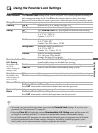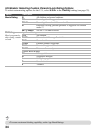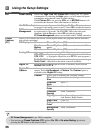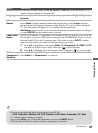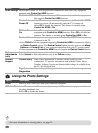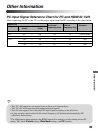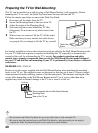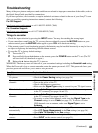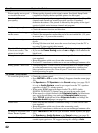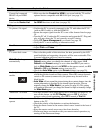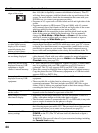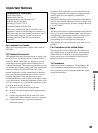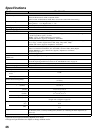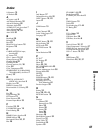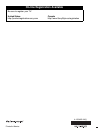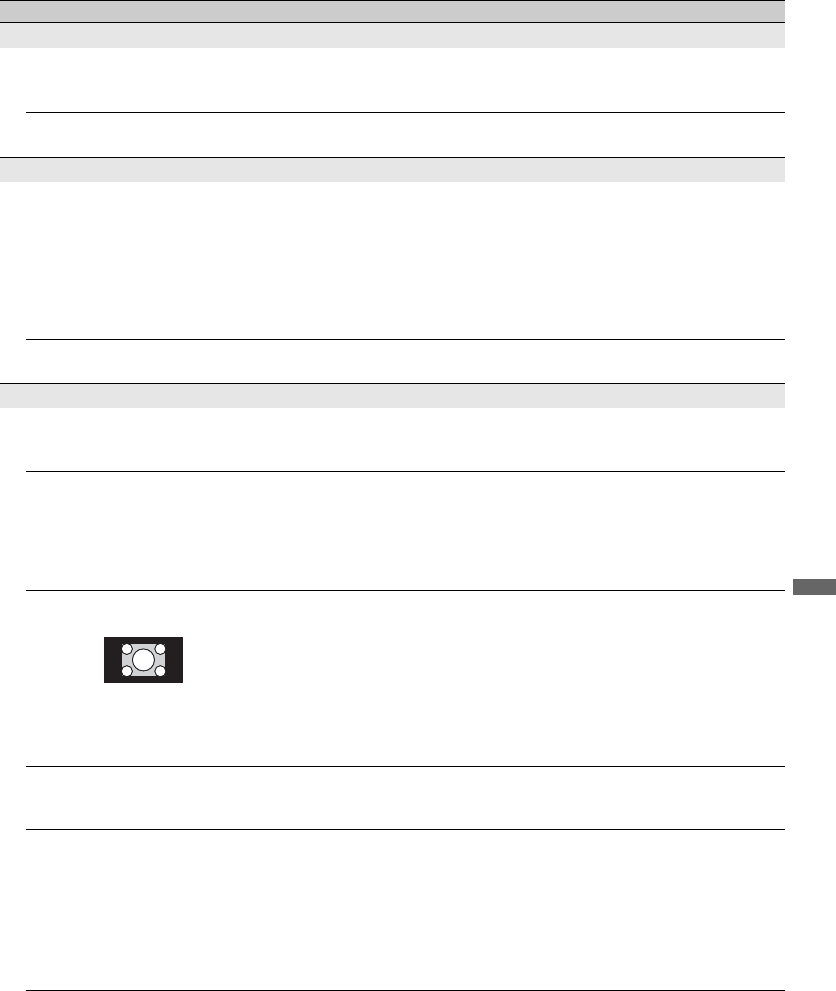
Other Information
43
BRAVIA Sync
Cannot find connected
BRAVIA Sync HDMI
device
• Make sure that the Control for HDMI is set up on both the TV and the
optional device compatible with BRAVIA Sync (see page 21).
Second A/V receiver is not
listed on the Device List
• Only one A/V receiver may be used with the BRAVIA Sync and Control
for HDMI functions at one time (see page 38).
PC Input
No picture / No signal • Confirm the PC is correctly connected to the TV with either the PC IN
(with an HD15 cable) or with the HDMI IN.
• Ensure the output signal from the PC is one of the formats listed on page
39.
• Turn the PC off. Confirm the PC connection and restart the PC. Plug-and-
play will auto-detect the TV and correctly set up PC timing.
•Verify PC Power Management is activated (see page 36).
• Verify the PC is not in standby or hibernation mode.
Poor Picture • Adjust the resolution (see page 39).
• Adjust Pitch and Phase.
General
TV screen feels warm • Due to the thin profile of this television, the heat generated by the LCD
panel backlight and supporting electronics will be more noticeable. This
is normal operation and not a cause for concern.
Wide Mode changes
automatically
• The current Wide Mode setting is automatically replaced with the 4:3
Default setting when you change the channel or video input, if 4:3
Default in the Screen settings is set to other than Off. If you want to
lock in Wide Mode selected with WIDE on the remote control, set 4:3
Default to Off in the Screen settings (see page 30).
•Check the Auto Wide option in the Screen settings (see page 30).
Suddenly the picture gets
smaller
• The picture gets smaller during the commercials due to the method in
which the provider broadcasts their content. When HD content channels
switch to SD content (commercials), the picture may be small with a
black border.
•
Auto Wide
will not expand the picture during these content changes since the
content information is regulated by the channel signal provider. You can
manually change the
Wide Mode
if you prefer (see page 26). This setting
will remain in effect until you change the channel or input or manually change
the
Wide Mode
again.
“Black box” on screen • You have selected a text option and no text is available (see page 36). To
turn off this feature, set the CC Display option to Off. If you were
trying to select closed captioning, select CC1 instead of Text1-4.
Remote control does not
operate
• To determine if the problem is with the remote control or not, press a
button on the TV.
• Check the polarity of the batteries or replace the batteries.
• Point the remote control at the remote control sensor located at the front of
the TV.
• Keep the remote control sensor area clear from obstacles.
• Fluorescent lamps can interfere with your remote control operation; try
turning off the fluorescent lamps.
Condition Explanation/Solution
(Continued)