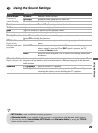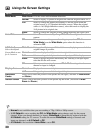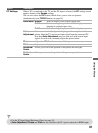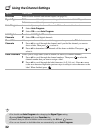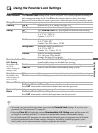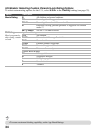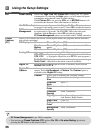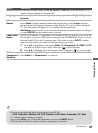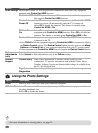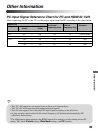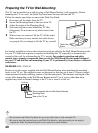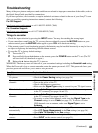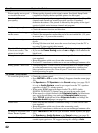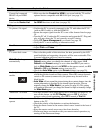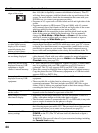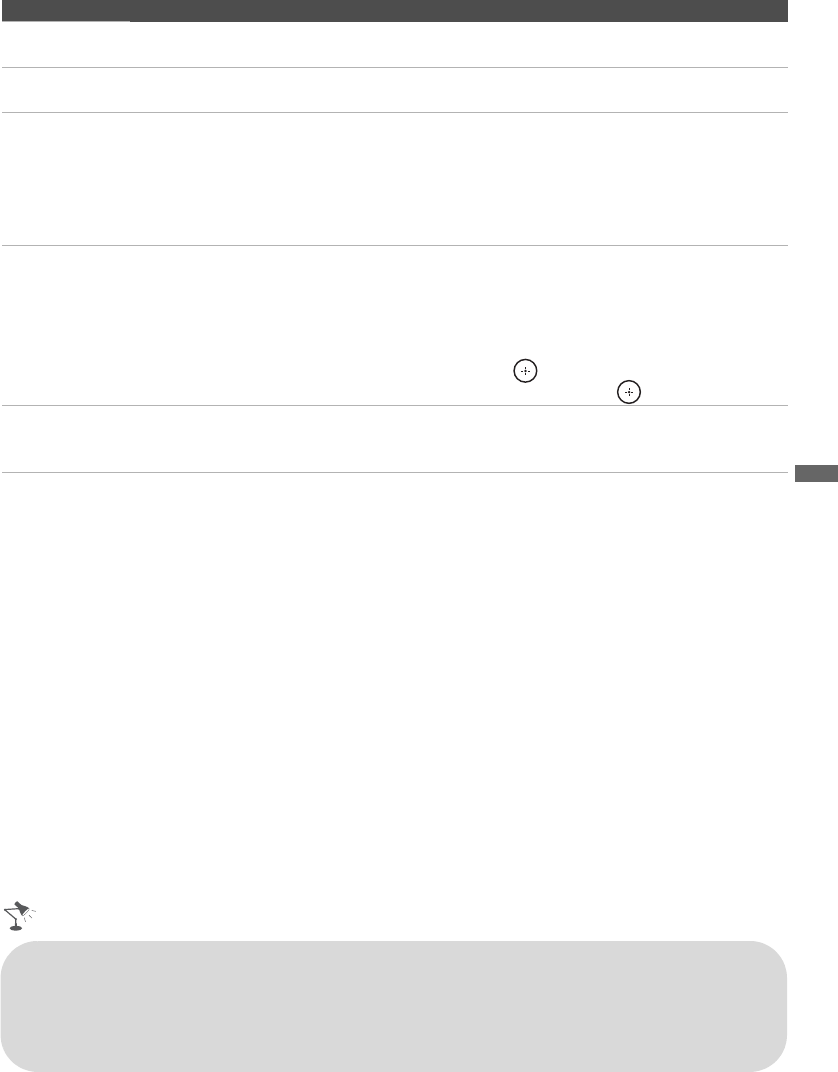
Using the Menus
37
Sleep Timer Set the time in minutes (Off, 15, 30, 45, 60, 90, or 120) that you would like the TV to
remain on before shutting off automatically.
Language Select to display all on-screen settings in your language of choice: English, Español,
Français.
Info
Banner
Displays the information related to the input signal you are watching.
Select Small to display minimal channel and program title or select Large to display
detailed channel and program information along with the TV icon if you are viewing the
TV. This information will appear if it is available from the broadcaster.
Info Banner appears on the screen each time the channel and external inputs are changed
or when DISPLAY on the remote control is pressed.
Label Video
Inputs
Allows you to identify A/V equipment you connected to the TV, such as a VCR, DVD, etc.
For example, if you have a DVD player connected to the COMPONENT IN jack, you can
select the label DVD for the Component input. Then when you press INPUT to change
inputs, the video label you assigned to that input appears on screen.
1 Press V/v to highlight the video input (Video 1-2, Component 1-2, HDMI 1-3, PC)
to which you want to assign a label. Then press to select the input.
2 Press V/v to highlight one of the displayed labels. Then press to select the label.
Video/
Component 1
Selection
Select Auto to have the TV detect and switch between the Video 1 or Component 1
when Video 1 or Component 1 is connected.
Option Description
• You can assign following labels for each input (except PC IN):
–, DVD, Cable Box, Satellite, BD, VCR, Receiver, DVR, Game, Camcorder, PC, Skip
•“–” indicates that no labels are assigned.
• If you select Skip, your TV skips this input when you press the INPUT button.
• The Skip label is useful for inputs to which no equipment is connected.
(Continued)