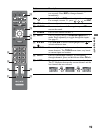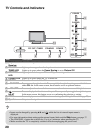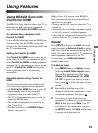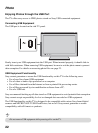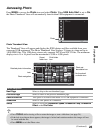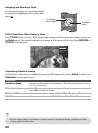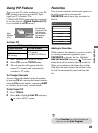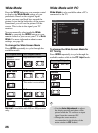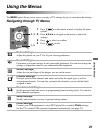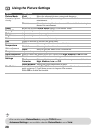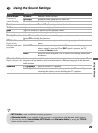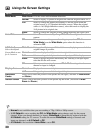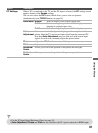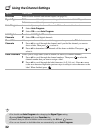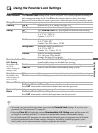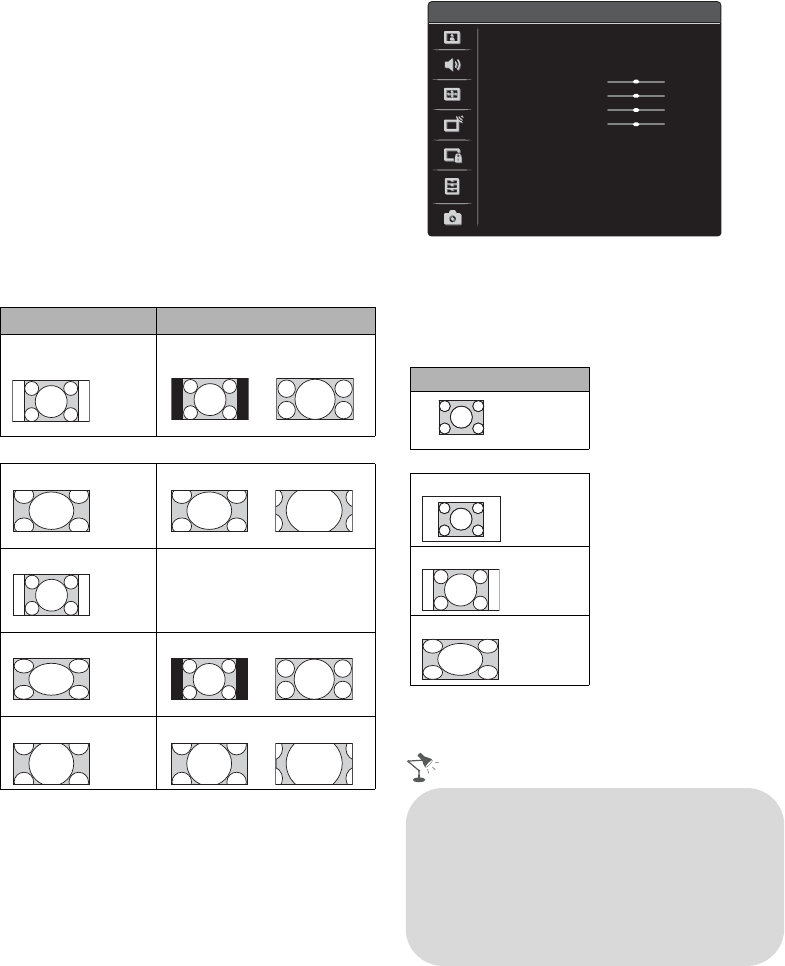
26
Wide Mode
Press the WIDE button on your remote control
to display the Wide Mode setting of your
preference. Based on the original signal
source, you may see black bars around the
picture or just on the both sides of the screen.
Sometimes you will see the picture fill the
screen. This is due to the signal your TV
receives.
You can manually select available Wide
Mode by pressing the WIDE button on your
remote control or you can set your TV to Auto
Wide. For more information about screen
settings, see page 30.
To change the Wide Screen Mode
Press WIDE repeatedly to cycle through the
available modes.
Normal is available with 480i or 480p sources
only.
Wide Mode with PC
Wide Mode is also available when a PC is
connected to the TV.
To change the Wide Screen Mode for
PC Timing
Press WIDE repeatedly to cycle through the
available modes while in the PC input mode.
4:3 Original source
16:9 Original source
Standard-
definition source
High-definition source
mm
Wide Zoom Wide Zoom
Normal Normal
This mode is not available.
Full Full
Zoom Zoom
Incoming PC signal
m
Normal
Full 1
Full 2
Screen
PC
PC Settings
Wide Mode
Auto Adjustment
Phase
Pitch
Horizontal Center
Vertical Center
Normal
0
0
0
0
800 × 600
•Use the Auto Adjustment to adjust
the display position and phase of the
picture when the TV receives an input
signal from the connected PC.
• Change the screen mode to
accommodate for the display of the
main window in PIP feature.