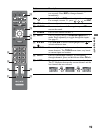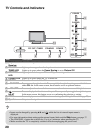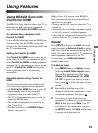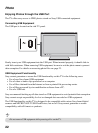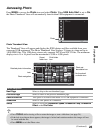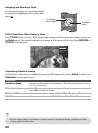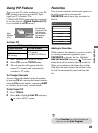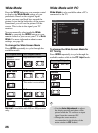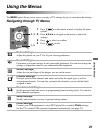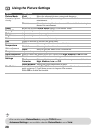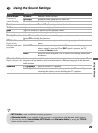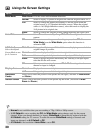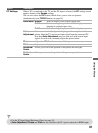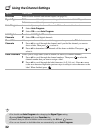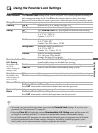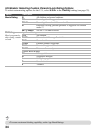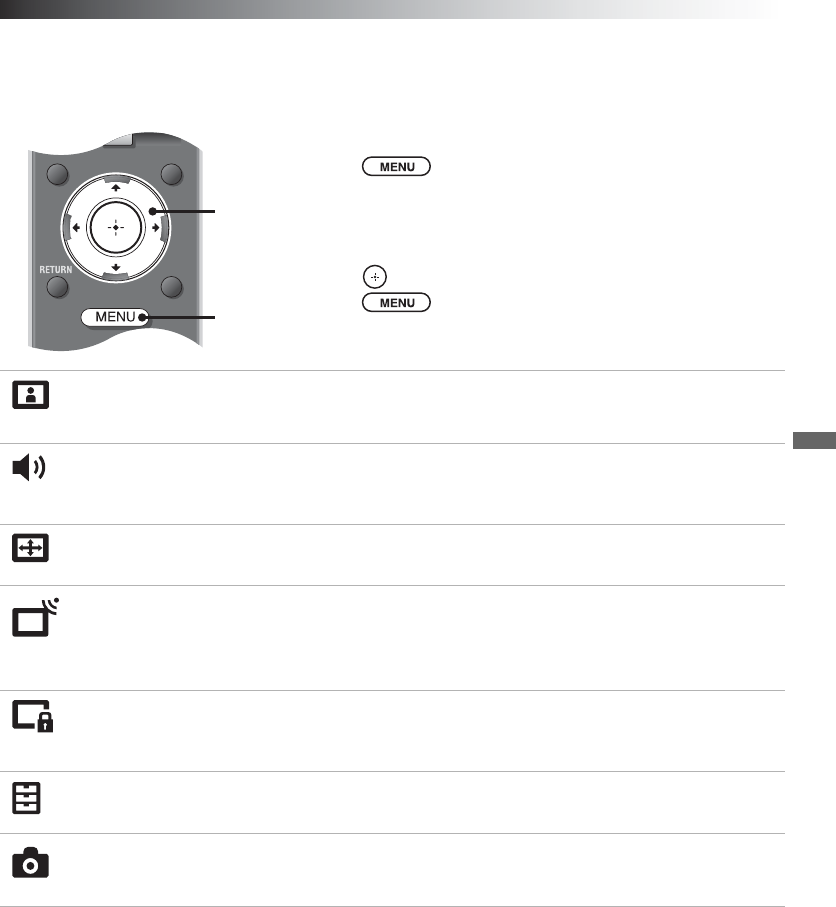
Using the Menus
27
Using the Menus
The MENU button allows you to access a variety of TV settings for you to customize the settings.
Navigating through TV Menus
1 Press on the remote control to display the menu
options.
2 Press V/v/B/b to navigate on the menu or adjust the
settings.
3 Press to select or confirm.
4 Press to exit.
Picture Settings:
Adjust the picture on your TV to fit your viewing preference.
Sound Settings:
Customize your sound settings to suit your audio preference. You can also change the
settings to output the sound to your connected audio equipment.
Screen Settings:
Adjust the size and shape of the images you see on the screen.
Channel Settings:
Navigate your favorite channels and inputs and select the signal type, as well as
autoprogram channels. You can also customize the channels you see and the labels
assigned to them.
Parental Lock Settings:
Set the password and limit access to programming based on rating levels. You can also
block channels and inputs.
Setup Settings:
Modify and customize a variety of general setting options.
Photo Settings:
Connect your USB equipment to view JPEG photo files or modify Photo settings.
Set the TV to detect USB connected equipment automatically (see page 23).
TOOLS
WIDE INPUT
2
,
1, 4
3