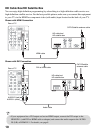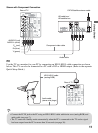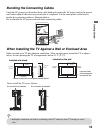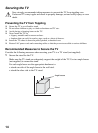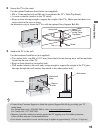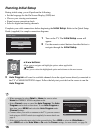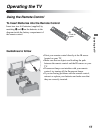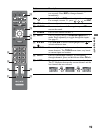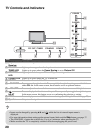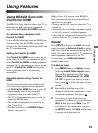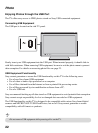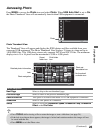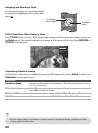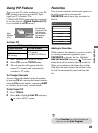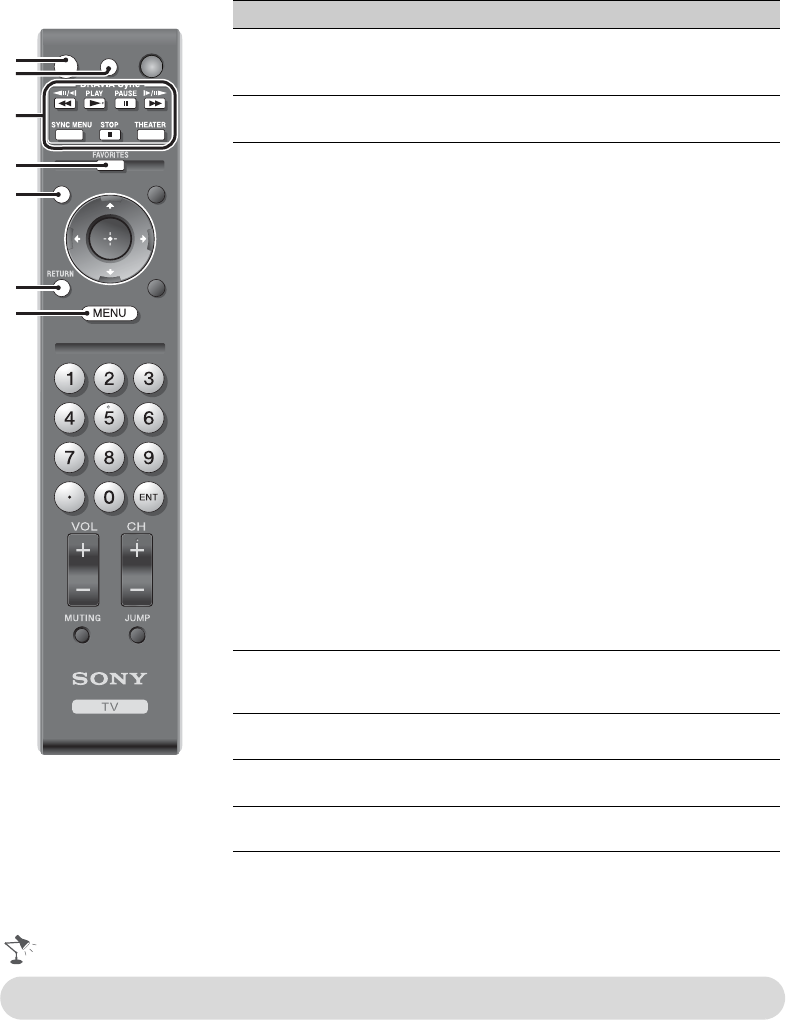
18
Remote Control Button Description
Button Description
1 DISPLAY Press once to display the banner with channel/program
information you are watching. The banner will time
out in a few seconds or press again to exit.
2 CC Press to turn On, turn On when Muting or Off the
Closed Captions (CC).
3 BRAVIA
Sync
These buttons are used to control the equipment
connected to the TV by using the Control for HDMI
function (not available on all Control for HDMI
equipment). Some other buttons on the remote control
may also operate BRAVIA Sync equipment.
m (fast reverse): Press to play a program in fast
rewind mode.
N PLAY: Press to play a program at a normal speed.
X PAUSE: Press to pause playback.
M (fast forward): Press to play a program in fast
forward mode.
SYNC MENU: Press once to display the Sync’d
HDMI Devices (while a Control for HDMI device is
not selected). Select the HDMI device and then press
SYNC MENU to display the menu of connected
equipment (not available on all Control for HDMI
equipment).
x STOP: Press to stop playback.
THEATER: Press to turn on and off the Theater
Mode. The picture settings will be set for a cinema-
like experience and the audio will be switched to the
audio output of the attached speakers of your BRAVIA
Sync audio system. Your BRAVIA Sync audio system
must be connected by an HDMI connection to your TV
(see page 21 for details).
4
FAVORITES
Press once to display the stored Favorites list. You
can store up to 10 channels and/or external inputs in
your Favorites list.
5 WIDE Press repeatedly to cycle through the available Wide
Mode settings. See page 26.
6 RETURN Press to go back to the previous screen or exit from the
screen when displaying menu items and settings.
7 MENU Press to display the menu with TV functions and
settings. See “Using the Menus” on page 27.
TOOLS
WIDE INPUT
CCDISPLAY POWER
1
2
3
4
5
6
7
•The 5, PLAY and CH + buttons have a tactile dot. Use them as a reference when operating the TV.