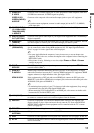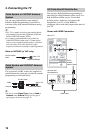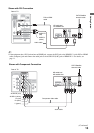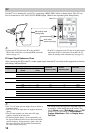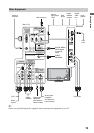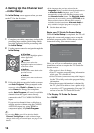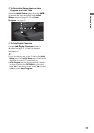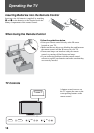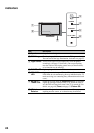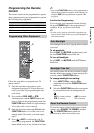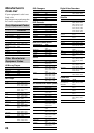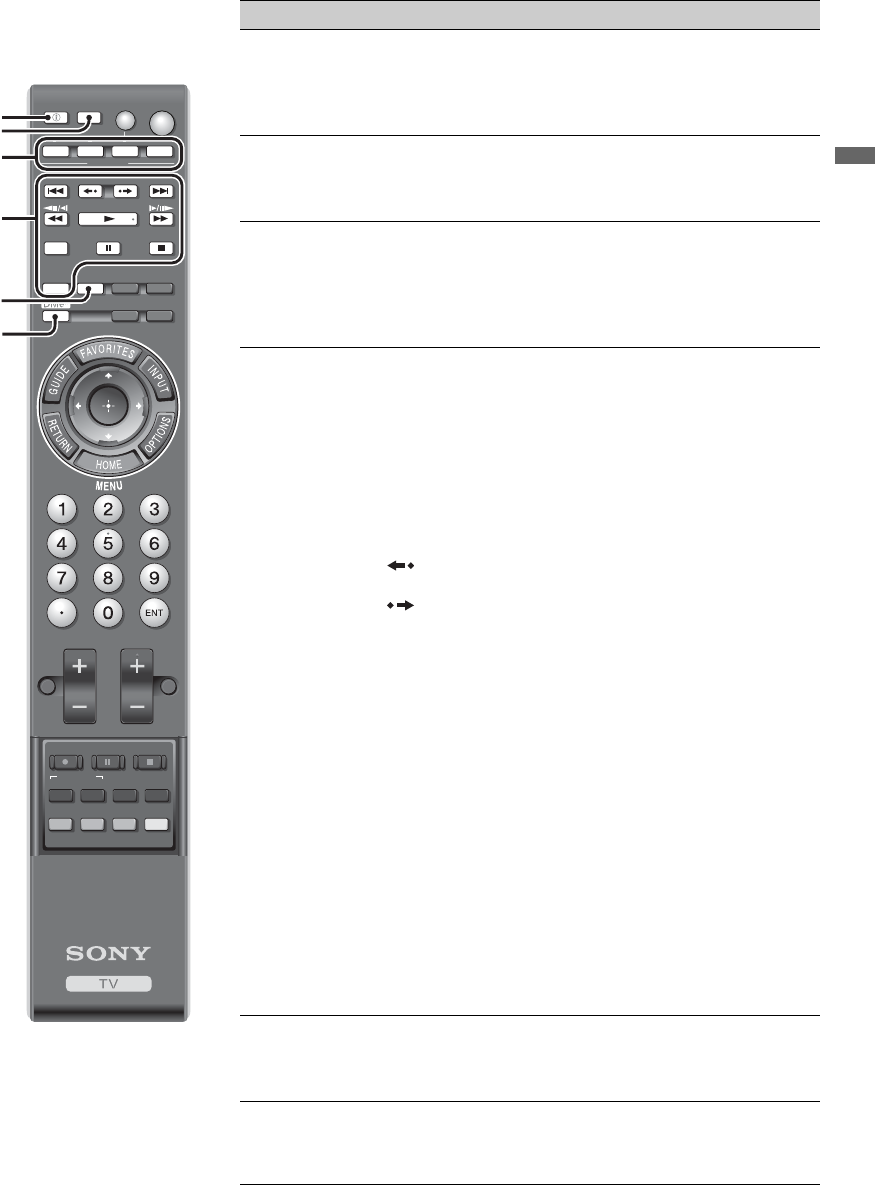
19
Operating the TV
Remote Control Button Description
Button Description
1 DISPLAY Press once to display the banner with channel/program
information you are watching. The banner will time out in
about 10 seconds or press again to exit. You can select the
banner size based on the amount of information. See Info
Banner on page 52.
2 LIGHT Press to light up the remote control buttons. The
FUNCTION button indicator light will light up in red for
the equipment mode the remote control is operating and
other buttons will light up in blue (see page 51).
3 FUNCTION
Buttons
The FUNCTION button indicator lights up momentarily
when pressed to show which external equipment the remote
control is operating. These buttons can be programmed to
operate external equipment. You must first press one of
these FUNCTION buttons to operate the corresponding
equipment. See page 25 for “Programming the Remote Control”.
4 Equipment
Control/
BRAVIA
Sync
The buttons listed below can operate video equipment
programmed to the DVD, AMP, or STB FUNCTION
buttons of the remote control. When the TV FUNCTION
button is selected, the buttons can also be used for
Slideshow or music playback, or to control the connected
equipment with the Control for HDMI function (not
available on all Control for HDMI equipment).
. PREV: Press to replay the current program from the
previous chapter mark (if any) or from the beginning of the
live TV cache.
REPLAY: Press to replay the current program for a set
period of time.
ADVANCE: Press to advance forward a set period of
time when playing back a recorded program.
> NEXT:
Press to advance forward to the next chapter mark
(if any) or to live TV when playing back a recorded program.
m (fast reverse): Press to play a program in fast rewind
mode.
N PLAY: Press to play a program at a normal speed.
M (fast forward): Press to play a program in fast
forward mode.
X PAUSE: Press to pause playback.
x STOP: Press to stop playback.
SYNC MENU: Press once to display the Sync’d HDMI
Devices (while a Control for HDMI equipment is not
selected). Select the HDMI equipment and then press
SYNC MENU to display the menu of connected equipment
(not available on all Control for HDMI equipment).
THEATER: Press to turn on and off the Theater Mode.
The picture settings will be set for a cinema-like experience
and the audio will be switched to the audio output of the
attached speakers of your BRAVIA Sync audio system.
Your BRAVIA Sync audio system must be connected by an
HDMI connection to your TV (see page 36 for details).
5 SOUND
Press to cycle through different sound settings:
Dynamic
,
Standard
,
Clear Voice
. The sound modes can also be
accessed in the
Sound
settings. For details, see
Sound
settings on page 44.
6 DMe
x
Press to access features in the optional BRAVIA external
module (e.g. DMX-NV1). See your dealer or
www.sony.com/bravia for more information. The module
may not be available in all regions.
DISPLAY
VOL CH
MUTING
REC
REC PAUSE REC STOP
F2 F1
MENU TOP MENU
BD/DVD
JUMP
DVD AMP STB TV
PREV REPLAY ADVANCE NEXT
THEATER SOUND PICTURE WIDE
CC FREEZE
LIGHT POWER
TV POWER
SYNC MENU PAUSE
PLAY
FUNCTION
STOP
1
2
3
4
5
6
~
•The 5, PLAY and CH+ buttons
have a tactile dot. Use them as a
reference when operating the TV.
(Continued)