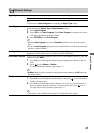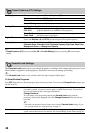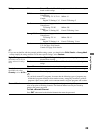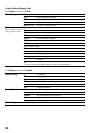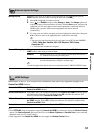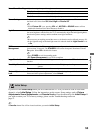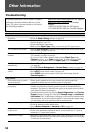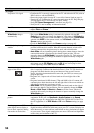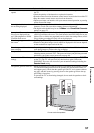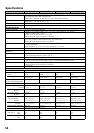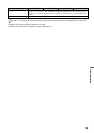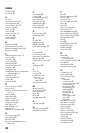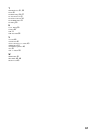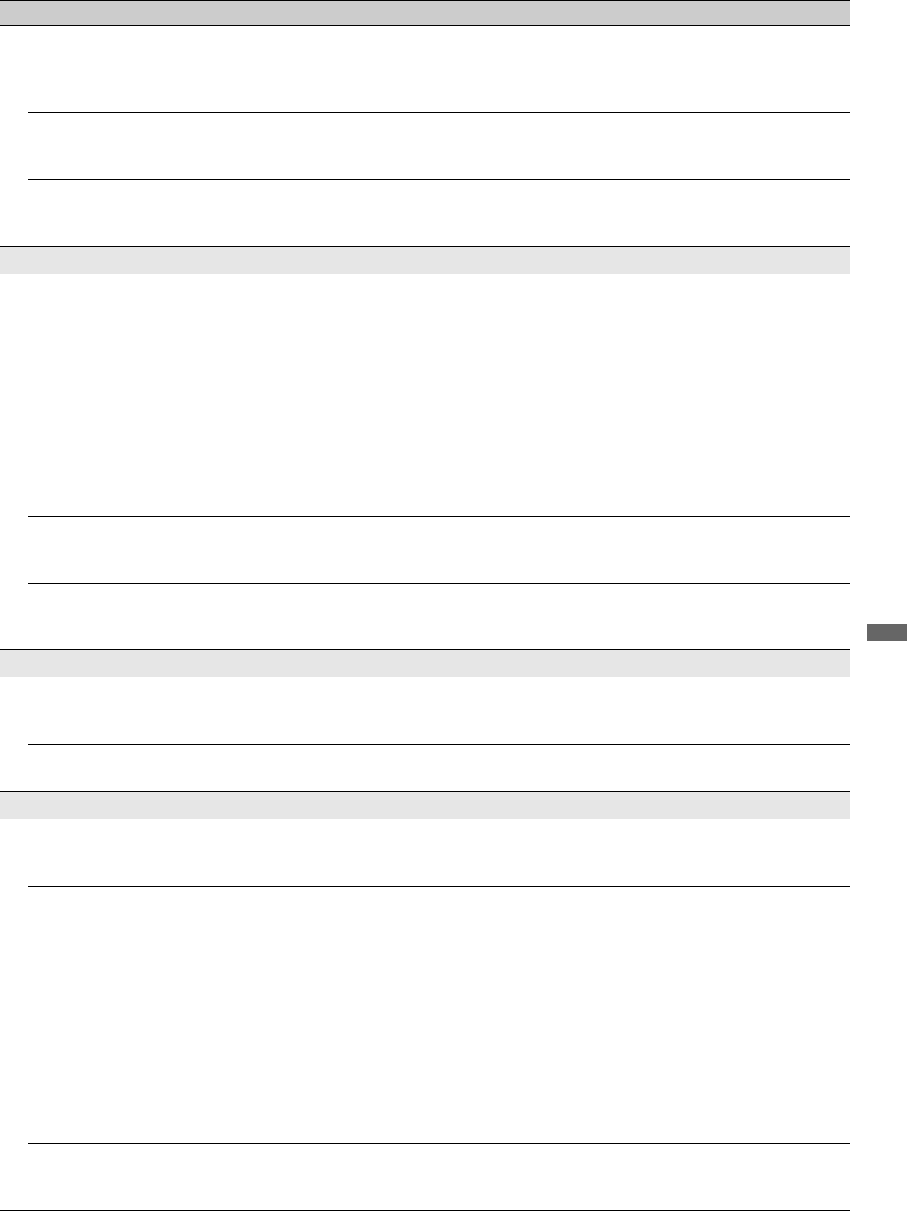
55
Other Information
No color / Dark picture / Color
is not correct / The picture is
too bright
• Press PICTURE to select the desired Picture Mode (see page 22).
• Adjust the Picture Mode options in the Picture settings (see page 41).
• If you set the Power Saving mode to Low or High, it will enhance the black
level (see page 53).
Noisy picture • Make sure that the antenna is connected using a 75-ohm coaxial cable.
• Keep the antenna cable away from other connecting cords.
• To avoid TV interference, make sure to use an undamaged antenna cable.
Blurry picture / Poor color • Transporting the TV from a cold to a warm location or a sudden change in room
temperature may cause moisture condensation, resulting in a blurry picture or
poor color. Turn off your TV and wait a few hours before powering on again.
No sound / Noisy sound
No sound / Good picture • Check the volume control.
•Press
MUTING
or
VOL +
so that “Muting” disappears from the screen (
see
page
20).
•Set Speakers to TV Speakers in the Sound settings (see page 45). If it is
set to Audio System, sound is not output from the TV’s speakers regardless of
the TV’s volume control.
• When using HDMI input with Super Audio CD or DVD-Audio, DIGITAL
AUDIO OUT (Optical) may not provide an audio signal.
• When tuned to a digital channel with Alternate Audio, the broadcaster may
not be broadcasting your preferred Alternate Audio language. Press
OPTIONS, highlight and select Alternate Audio, and change the Alternate
Audio language (see page 45).
Audio noise • Make sure that the antenna is connected using a 75-ohm coaxial cable.
• Keep the antenna cable away from other connecting cords.
• To avoid TV interference, make sure to use an undamaged antenna cable.
No Audio or Low Audio with
Home Theater System
• Press THEATER for BRAVIA Sync activated Theater System (see page 19).
•Set Speakers to Audio System in the Sound settings (see page 45).
•Set Audio Out to Fixed in the Sound settings (see page 45).
BRAVIA Sync
Cannot find connected
BRAVIA Sync HDMI
equipment
• Make sure that the Control for HDMI is set up on both the TV and the optional
equipment compatible with BRAVIA Sync (see page 36).
Cannot control second AV
receiver
• Only one A/V receiver may be used with the BRAVIA Sync and Control for
HDMI functions at one time (see page 51).
DLNA
DLNA Certified™ Photo
Media Player is not
connecting to the server
• Check the LAN cable/connection to your server and your TV.
• Check if your network is properly configured on your TV. See Network Setup
on page 52.
When “Network
disconnected” appears on your
TV screen
• Check the current network settings. From the Network icon located on the
XMB
™
, select Network Setup, then the Review option. If all of your
network settings are 0.0.0.0, your server may not be connected properly. Check
your network connections and/or server's instruction manual for connection
information.
• Reconfigure your network settings. See Network Setup on page 52.
• If the LAN cable is connected to an active server and the TV has acquired an IP
Address, check your DLNA Certified media server's connections and
configurations.
~
• Your IP Address configuration can be viewed by selecting the Review option.
See Network Setup on page 52.
DLNA Certified™ server is
listed under the Photo icon,
but is inaccessible
• The TV may have lost connection with the server, check your LAN cable/
connection or your server connections.
Condition Explanation/Solution
(Continued)