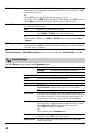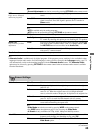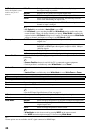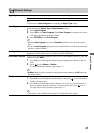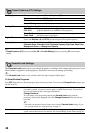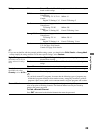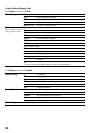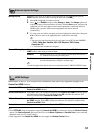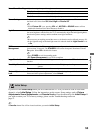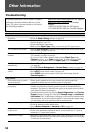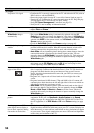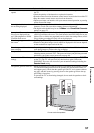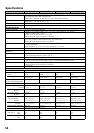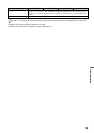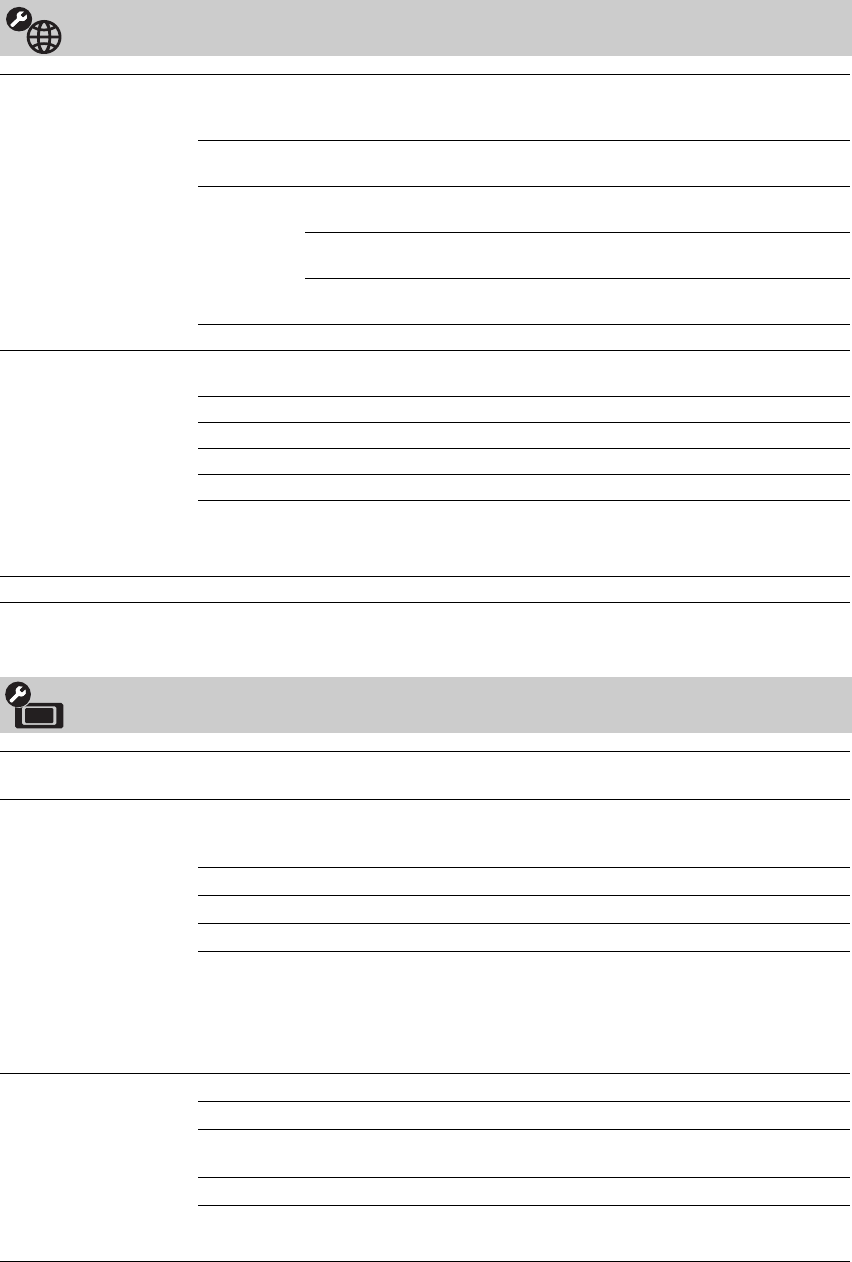
52
Network Settings
Network Setup Select to configure your TV’s accessibility to your network via an Ethernet cable and
configure Network Setup or review your TV’s current network settings. Select your
preferred configuration type.
Easy The TV will automatically configure your network settings. Most networks
can be configured with this option.
Custom This option allows you to manually enter the IP address and proxy settings
(FOR ADVANCED USERS ONLY).
Auto Select to populate the IP address and jump to the proxy setting
selection.
Manual Select to manually enter an IP address. If you would like to
use a proxy setting, select Use, if not, select Don’t Use.
Review Select to view current network settings.
Show/Hide Servers Allows you to show or hide available DLNA Certified media servers. When in Show/
Hide Servers menu, press OPTIONS to display the items below.
Delete All Select to delete all connected servers.
Update List Select to update the server list.
Details Select to display the detailed information of the connected server.
Delete Select to delete the highlighted server.
~
• The items above can only be accessed by pressing OPTIONS while in the Show/Hide
Servers menu.
Server Diagnostics Select to view the server diagnostic information.
General Setup Settings
Language Select the language of your choice from English, Español and Français to be used for
displaying all the on-screen settings.
Info Banner Displays the program name and the program information such as program title and
program rating (if available from the broadcaster). Select the amount of program
information to display when tuning.
Small Select to display minimal channel and program information.
Medium Select to display channel and program information.
Large Select to display detailed channel and program information.
~
• Info Banner appears on the screen each time the channel and external inputs are
changed or when DISPLAY on the remote control is pressed.
•When DISPLAY on the remote control is pressed, Info Banner appears with the
Large setting.
USB Auto Start Select to automatically display photos when a camera is connected via USB.
Slideshow Select to view JPEG files as a Slideshow.
Thumbnail
View
Select to view JPEG files up to 60 thumbnails at a time.
Off Select to disable this function.
~
• Press HOME on the remote control to exit this function.