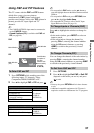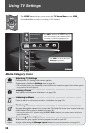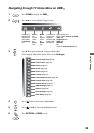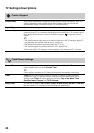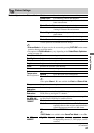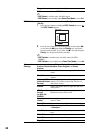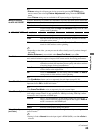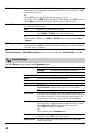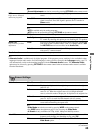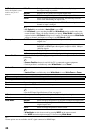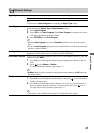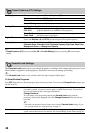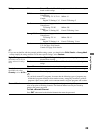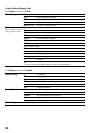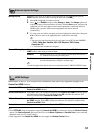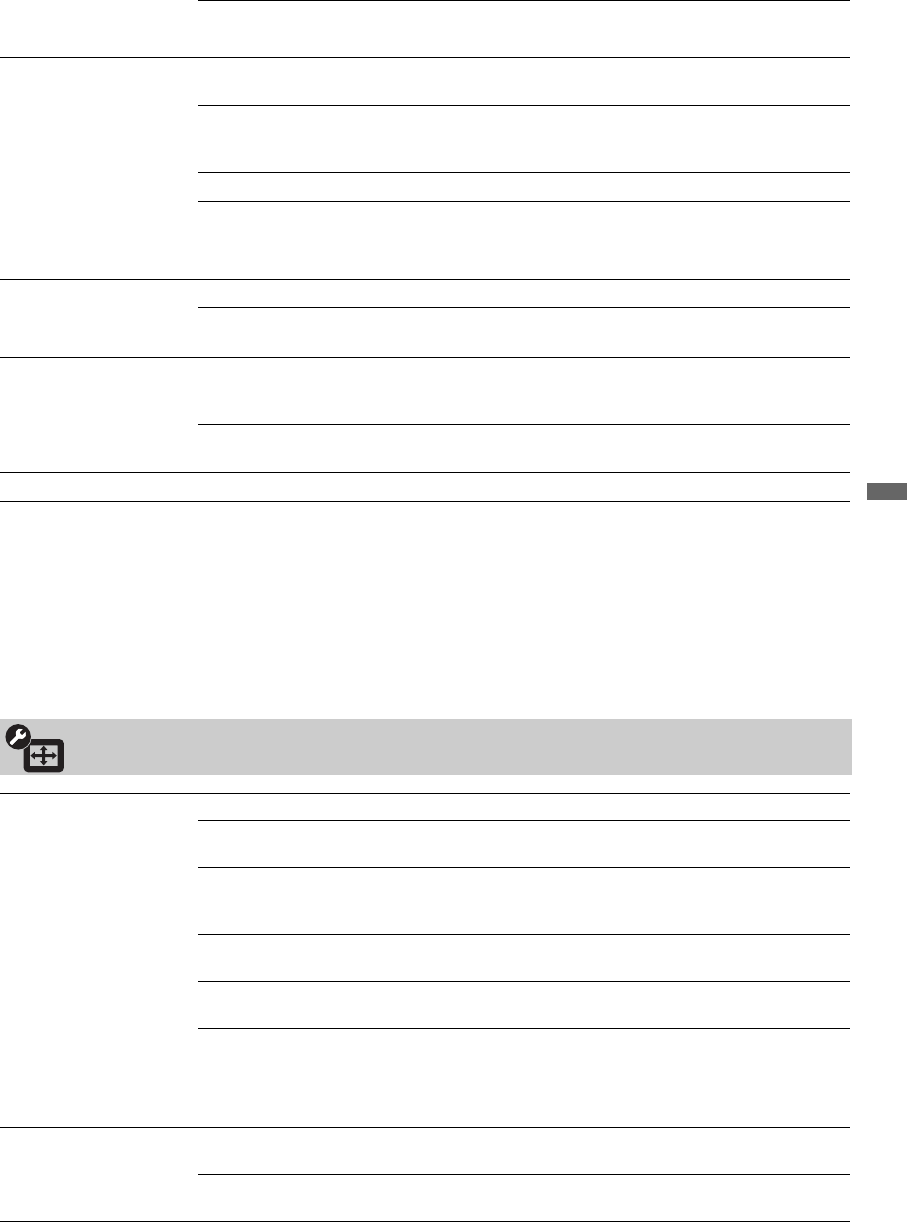
45
Using TV Settings
~
•
Sound Adjustments
can also be accessed by pressing
OPTIONS
on the remote control.
MTS
Enjoy stereo, bilingual
and mono programs
Stereo For stereo reception when viewing a TV program broadcasted in
stereo.
Auto SAP Automatically switches the TV to second audio programs when a SAP
signal is received. If no SAP signal is present, the TV remains in
Stereo mode.
Mono
For mono reception. Use to reduce noise during weak stereo broadcasts.
~
• MTS is available only for analog programs.
• MTS can also be accessed by pressing OPTIONS on the remote control.
Speakers TV Speakers Select to use the TV speakers for audio.
Audio System Select this option if you wish to use an external audio system for the
TV sound. By selecting this option you are disabling the TV speakers.
Audio Out
Easy control of volume
adjustment
Fixed Select to fix the audio output and allow you to adjust the volume with
your audio system’s remote control. (The TV’s remote control’s VOL
and MUTING buttons have no effect on the Audio Out.)
Variable Select to control the volume of your TV’s speakers or audio system
with your TV’s remote control.
Woofer Level Increases or decreases the low frequency sounds.
~
• Alternate Audio is available only for digital programs. If the program you are watching is also available in other
languages from the audio tracks, and if that language is what you have selected in the Language setting, your TV
will automatically switch to the matching language with the Alternate Audio feature. The Alternate Audio
option may be accessed by pressing OPTIONS on the remote control when an alternate audio stream is available
from the broadcaster.
Screen Settings
Wide Mode Wide Zoom Fills the screen with minimum distortion.
Normal Displays the 4:3 picture in its original aspect ratio when the original
source is 4:3.
Full Enlarges the picture horizontally to fill the screen when the original
source is 4:3. When the original source is 16:9 (High-definition
source), select this mode to display the 16:9 picture in its original size.
H Stretch Enlarges the picture horizontally to fill the screen when the original
source is 16:9. It is useful for HD channels with 4:3 content.
Zoom Select to enlarge the picture horizontally and vertically to fill the
screen while maintaining the aspect ratio.
~
• Wide Mode can also be accessed by pressing WIDE on the remote control.
•See WIDE button description on page 21 for accessing the Wide Mode.
• H Stretch is only available with 720p, 1080i, 1080p and 1080/24p sources.
Auto Wide On Automatically changes Wide Mode setting based upon content. If
frequent screen changes are disturbing to you, select Off.
Off Turns off the Auto Wide option. Choose a Wide Mode from the
Wide Mode option.
(Continued)