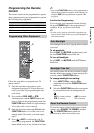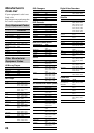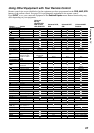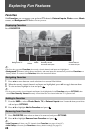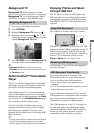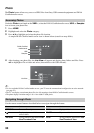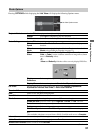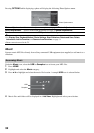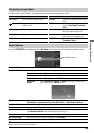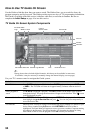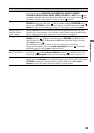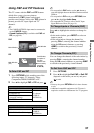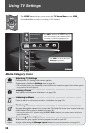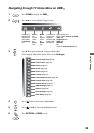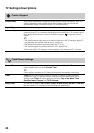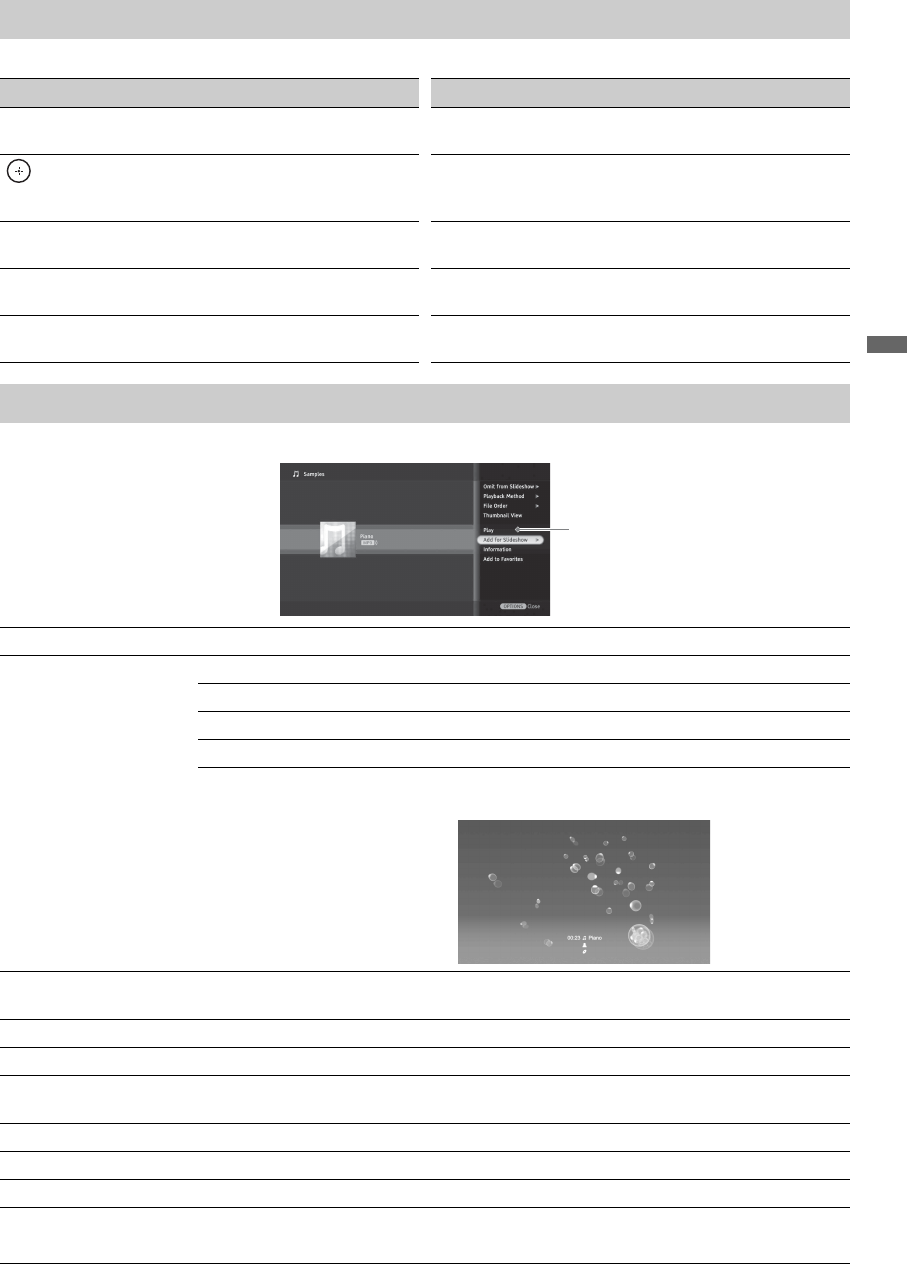
33
Exploring Fun Features
Use the remote control buttons described below to navigate through music tracks.
Pressing OPTIONS while displaying the List View will display the following Music Options menu.
Navigating through Music
Button To do... Button To do…
OPTIONS To access Music Options menu PAUSE To pause or resume play of a music
track
To play or pause a music, to select a
folder or track
STOP To stop playing a music track and
return to List View/Thumbnail
View
. To play the previous music track V/v To navigate the List View or to play
the previous/next music track
> To play the next music track B/b Press and hold to display control
panel. Release to continue play.
PLAY To play a track RETURN To navigate the List View/
Thumbnail View
Music Options
Music Options menu
Omit from Slideshow Select to remove selected track from the slideshow music.
Playback Method Sets the play order and visual effect settings while playing music files.
Repeat Select On to continuously play tracks.
Shuffle Select On to shuffle the track play order.
Track Selection Select Single Track or All Tracks to play during a slideshow.
Visualizer
Effect
Select Album Art, Bloom, or Burst visual effects during a track
play (shown below is Burst effect).
File Order Sets the order in which files will be listed on the List View. Select from Original,
Alphabetical, Alphabetical Reverse, Date Order, or Date Order Reverse.
Thumbnail View Select to fill display screen with thumbnails.
Play Select to listen to the music file highlighted.
Add for Slideshow Select to make a music file accessible to play during slideshow. After adding a music file,
see Slideshow Music under the Photo Options on page 31.
Information Select to view track, folder, or equipment information.
Add to Favorites Select to add a track, folder, or equipment to Favorites.
Remove from Favorites
Select to remove a track, folder, or equipment from Favorites.
~
• Music tracks cannot be stored in the TV.