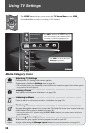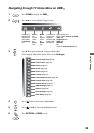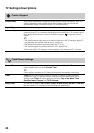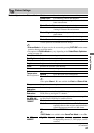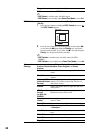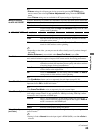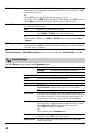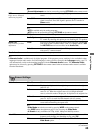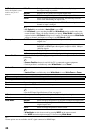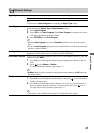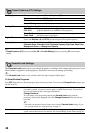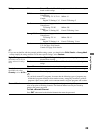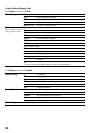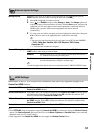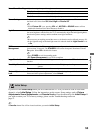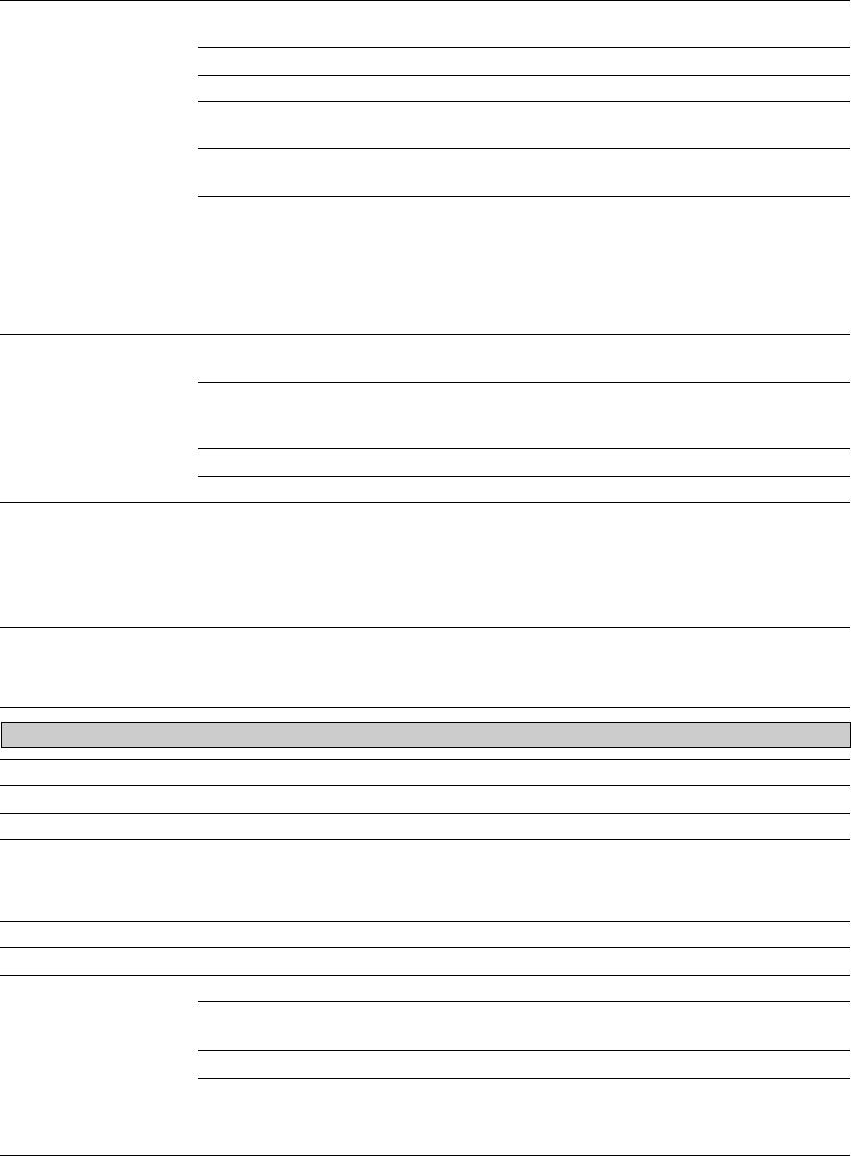
46
4:3 Default
Select the default screen
mode to use for 4:3
sources
Wide Zoom Enlarges the 4:3 picture to fill the 16:9 screen, displaying as much of
the original image as possible.
Normal Displays the 4:3 picture in its original aspect ratio.
Full Select to enlarge the 4:3 picture horizontally only, to fill the screen.
Zoom Select to enlarge the picture horizontally and vertically to fill the
screen while maintaining the aspect ratio.
Off Select to continue using the current Wide Mode setting when the
channel or input is changed.
~
• 4:3 Default is not available if Auto Wide is set to Off.
• If 4:3 Default is set to anything but Off, the Wide Mode setting applies only to the
current channel. When you change channels (or inputs), Wide Mode is automatically
replaced with the 4:3 Default setting for 4:3 sources. To retain the current Wide Mode
setting as channels and inputs are changed, set 4:3 Default to Off.
Display Area Full Pixel Displays the picture for 1080i, 1080p or 1080/24p sources in its
original size.
+1 Displays the original picture area. This setting can be selected for
DMPORT or HDMI input video signals, except for 1080i, 1080p or
1080/24p signals.
Normal Displays the picture in its original size.
-1/-2 Enlarges the picture to hide the edges of the picture.
Screen Position Adjust the Vertical positioning by pressing V/v. Press B/b to adjust the Horizontal
positioning.
~
• Screen Position feature is useful if the TV is connected to game equipment.
• Vertical position is available only when Wide Mode is set to Zoom.
Vertical Size Adjusts the vertical size of a standard-definition picture.
~
• Vertical Size is available only when Wide Mode is set to Wide Zoom or Zoom.
Auto Adjust Select Yes to start the auto adjust for the PC input.
Reset Resets the settings to the default values.
Phase Adjust after Pitch to fine tune overall sharpness.
Pitch Adjust uneven sharpness on screen.
~
• For the PC Input Signal Reference Chart, see page 14.
H Center Allows you to move the position of the picture horizontally (left and right).
V Center Allows you to move the position of the picture vertically (up and down).
Wide Mode Normal Select to display the picture in its original resolution and aspect ratio.
Full 1 Select to enlarge the picture to fill the screen, while maintaining its
original aspect ratio.
Full 2 Select to enlarge the picture to fill the screen.
~
• Wide Mode can also be accessed by pressing WIDE on the remote control.
• See WIDE button description on page 21 for accessing Wide Mode.
~
• Some options are not available with PC signal connected to HDMI input.
Screen settings for PC timings and HDMI-PC (PC input) differ from all other input modes and are shown below.