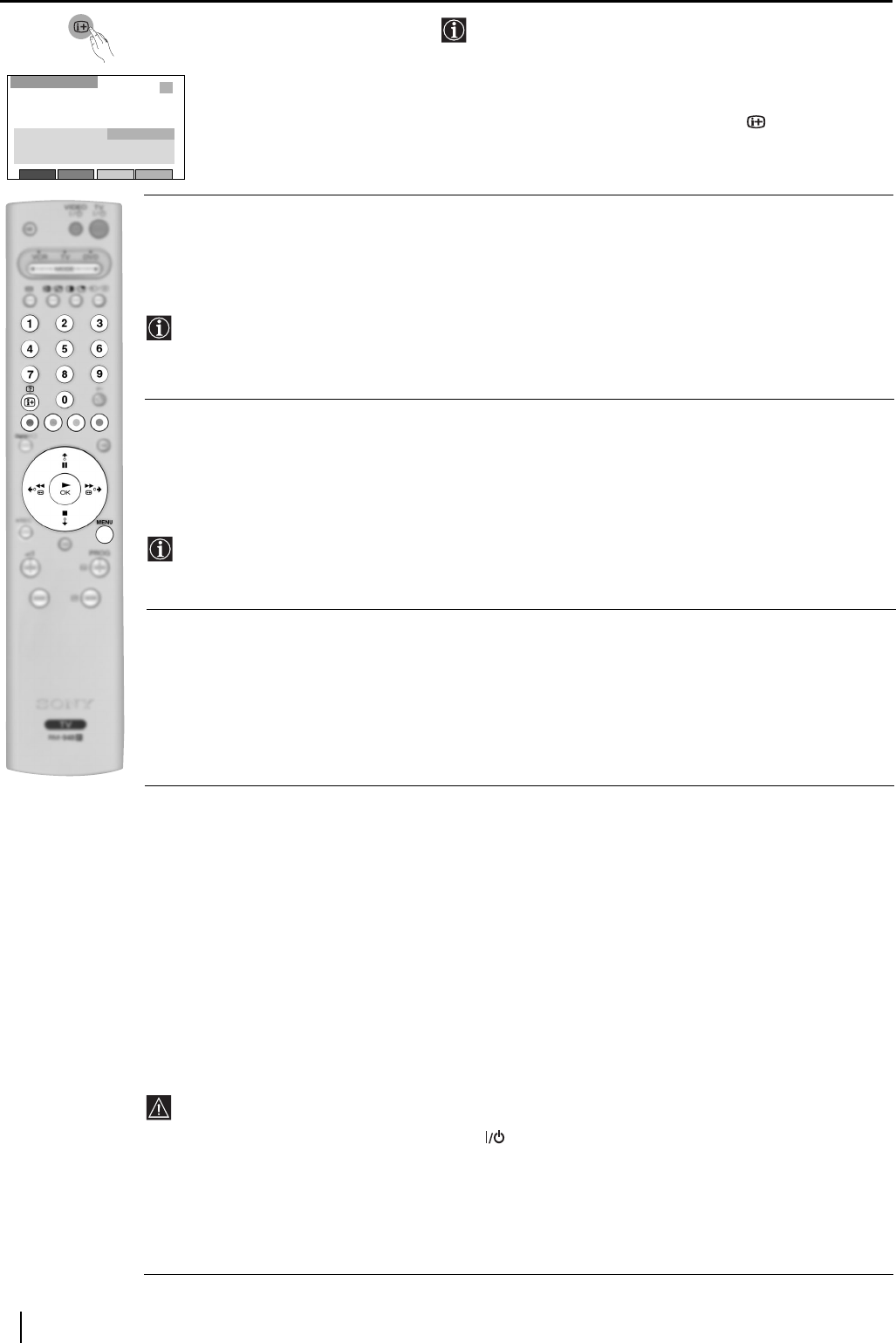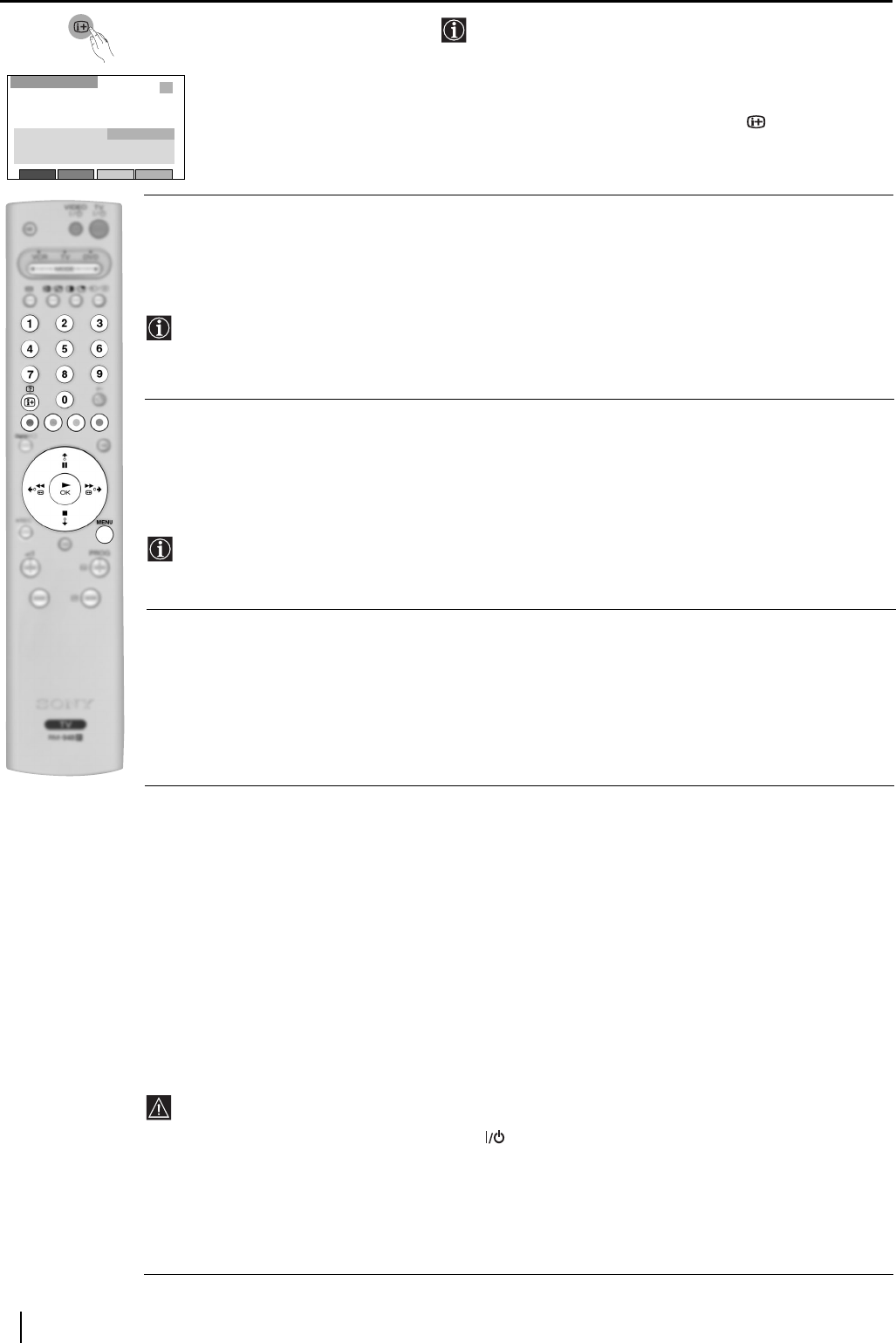
22
The Digital INFO Menu
The “Digital INFO” menu gives you information on the
programmes currently being shown as well as the those
programmes which are on next.
To do this:
With the TV in Digital mode, press the button to access
this menu. Next read below how to operate each option.
DIGITAL INFO DISPLAY
This display gives you a brief description of the next programme in the schedule.
To do this:
Press the
b button. If the programme box is blank, there is no information currently available. To return to
the starting point, press the
B button repeatedly until the description for the current programme reappears.
To change channels while the “Digital INFO display” is on screen, press the relevant numbered
buttons on the remote control.
Press the MENU button to exit from this display.
SUBTITLES
This feature will place Digital subtitles on the screen (similar to selecting p.888 in analogue Teletext mode).
To do this:
With the “Digital INFO display” on the TV screen, press the RED button to access the “Subtitles” pop-up
menu. Press the
V or v button to highlight the language required then press OK to select.
To remove subtitles from the TV screen, access the “Subtitles” pop-up menu and select “Off”.
Press the MENU button to exit from this menu.
AUDIO
This feature allows you to listen to the broadcast in different languages when the programme is broadcast in
multiple languages.
To do this:
With the “Digital INFO display” on the TV screen, press the GREEN button to access the “Audio” pop-up
menu. Press the
V or v button to highlight the language required then press OK to select.
Press the MENU button to exit from this menu.
REC/TIMER
If you highlight a current programme, the REC feature allows you to automatically set your VCR to record
the selected programme**.
To do this:
With the “Digital INFO display” on the TV screen, press the YELLOW button to access the “REC” pop-up
menu. If your VCR does not have Smartlink a message is displayed reminding you to manually set your
VCR. Press the RED button to continue or press the BLUE button to return to the INFO display.
If you highlight a future programme, the Timer feature allows you to automatically set your VCR to record
the selected programme, or have the TV switch to the correct channel automatically when the selected
programme starts.
Press the RED button and your VCR will automatically record the selected programme when it starts (only
if your VCR has SmartLink facility), or press the GREEN button if you wish the programme to appear on
your TV screen when transmission begins.
Press the MENU button to exit from this menu.
• ** Only for SmartLink VCRs.
• Do not switch off the TV once a programme has been set to record. If you do not wish to view the
programme being recorded, press the TV button on the remote control to switch the TV into
standby mode.
• Do not change channels or switch the TV to analogue mode once a programme has started recording
or the recording will be cancelled.
• When a programme has been set to record and the TV is in standby mode, the standby indicator on
the front of the TV will flash green and red periodically to remind you that a programme has been set
to record.
continued...
Channel 5
Tue 18 Mar
15:27
Subtitles Set-upAudio REC/Timer
Pickid Lake
09:05-09:25
American talk show. Today's guests are sporting a variety of
"faice" books.
05
The Wright Stuff
09:05-09:25
The Digital Menus