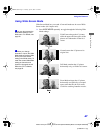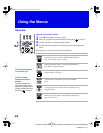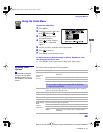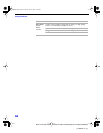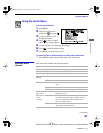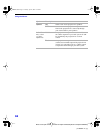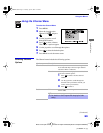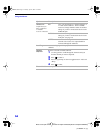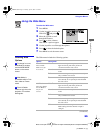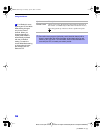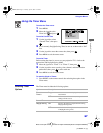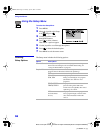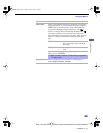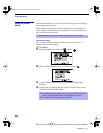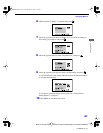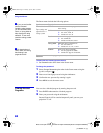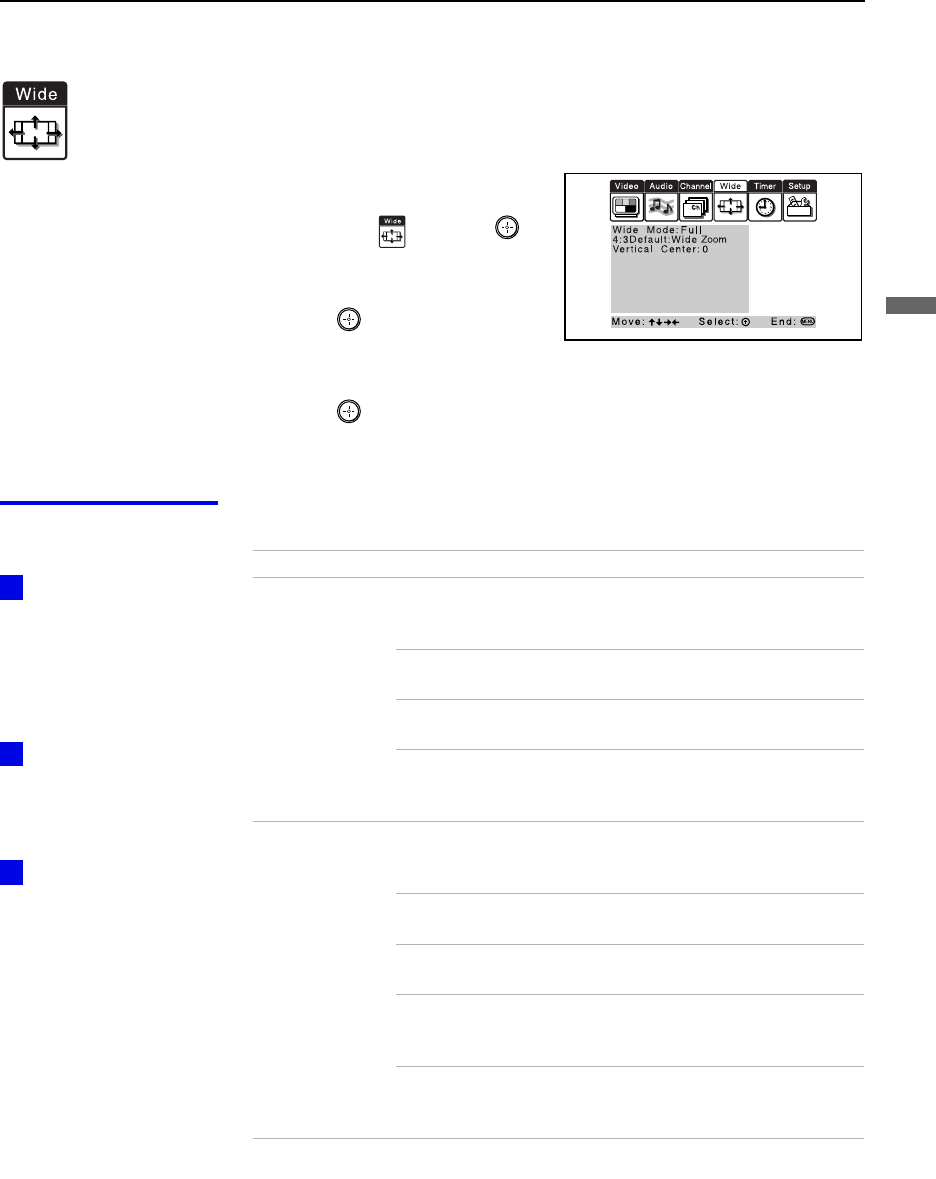
Using the Menus
55
Model name1[KP-51WS500] Model name2[KP-57WS500] Model name3[KP-65WS500]
[4-088-847-11 (1)]
Using the Menus
Using the Wide Menu
To select the Wide menu
1 Press MENU.
2 Use the joystick to move to the
Wide icon and press .
3 Move the joystick to scroll
through the features.
4 Press to select a feature.
That feature’s options appear.
5 Use the joystick to scroll through the options.
6 Press to select the desired option.
7 Press MENU to exit the menu screen.
Selecting Wide
Options
The Wide menu includes the following options:
To change from one
Wide Mode to another,
use the WIDE MODE
button on the remote
control.
Wide Mode is
unavailable while in Twin
View, Index or Freeze
mode.
The 4:3 Default
functions only when the
projection TV receives
480i signals.
z
z
z
Option Description
Wide Mode
Select a Wide
Mode to use for
4:3 sources.
Wide Zoom Select to enlarge the 4:3 picture, while the
upper and lower parts of the picture are
condensed to fit the wide screen.
Normal Select to return the 4:3 picture to normal
mode.
Full Select to enlarge the 4:3 picture horizontally
only, to fill the wide screen.
Zoom Select to enlarge the 4:3 picture horizontally
and vertically to an equal aspect ratio that fills
the wide screen.
4:3 Default
Select the default
Screen Mode to
use for 4:3
sources.
Wide Zoom Select to enlarge the 4:3 picture, while the
upper and lower parts of the picture are
condensed to fit the wide screen.
Normal Select to return the 4:3 picture to normal
mode.
Full Select to enlarge the 4:3 picture horizontally
only, to fill the wide screen.
Zoom Select to enlarge the 4:3 picture horizontally
and vertically to an equal aspect ratio that fills
the wide screen.
Off Select to continue using the current Wide
Mode setting when the channel or input is
changed.
(Continued)
01COV.book Page 55 Tuesday, April 2, 2002 12:22 PM