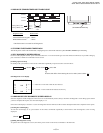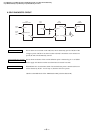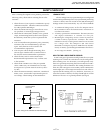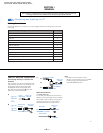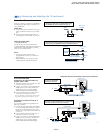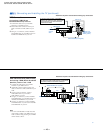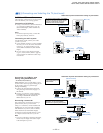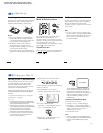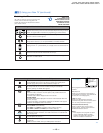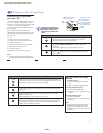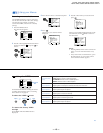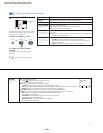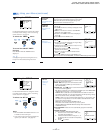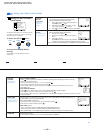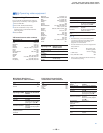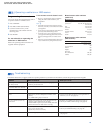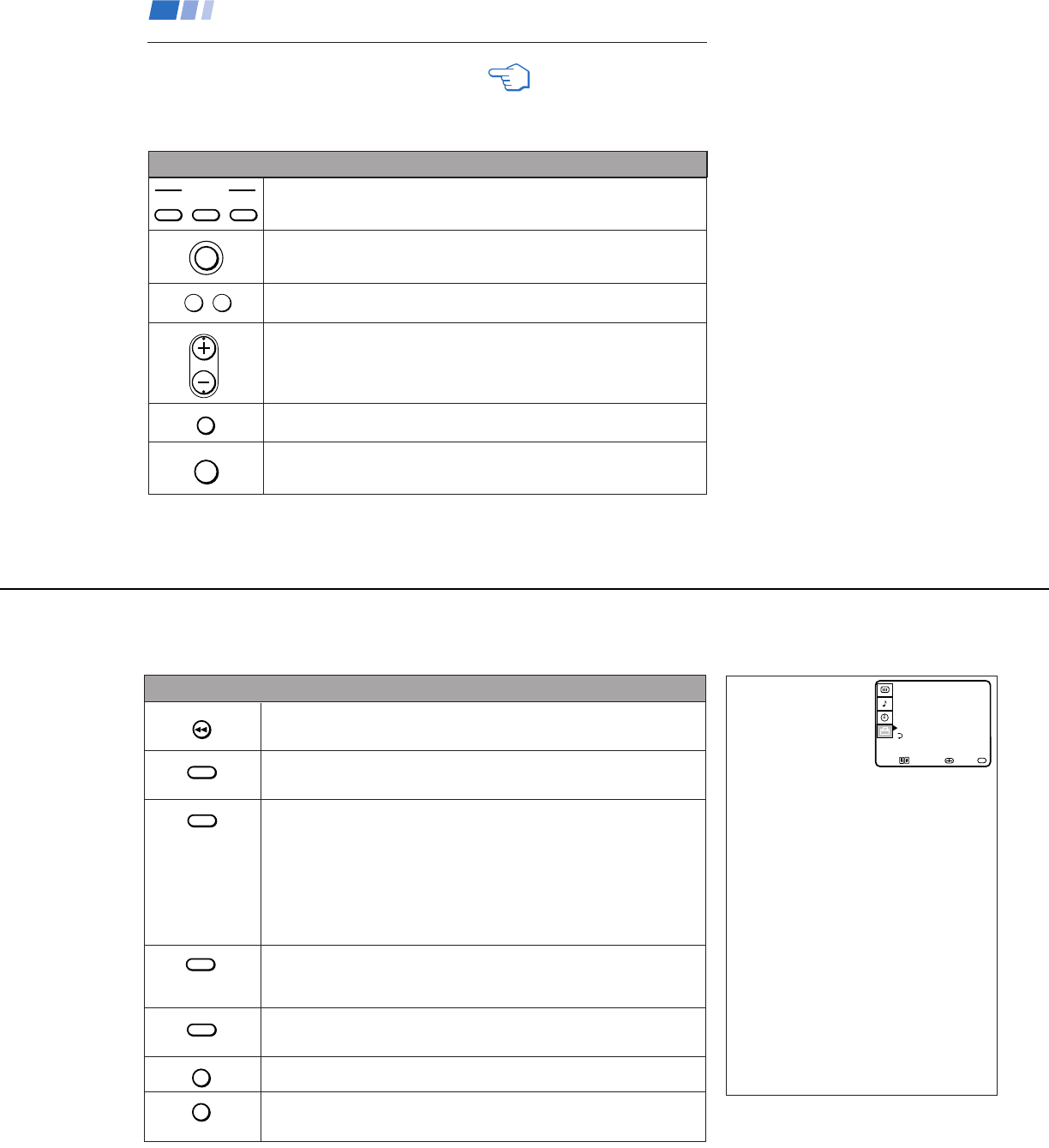
— 13 —
KV-27S40 / 27S45 / 27S65 / 29SL40 / 29SL40A / 29SL40C/
29SL45 / 29SL65 / 29SL65C/ 29XL40M / 29XL40P / 29XT11A
14
REFER TO THE
ILLUSTRATION OF THE
REMOTE CONTROL ON THE
INSIDE FRONT COVER OF
THIS MANUAL AS YOU
REVIEW THIS CHART
Watching the TV
All of the TV features can be accessed via the
remote control. The following chart will
explain the function of the buttons found on
your remote control.
Using your New TV (continued)
Activate the remote control for use with the following components: TV, DBS/CABLE,
VTR/DVD. Press when you want to control connected components with your remote
control. (see pages 26-28 for instructions on programming your remote control)
Turns the TV on and off. If VIDEO appears on the screen, press TV/VIDEO or
ANT until a channel number appears.
Use for direct channel selection. Press 0-9 to select a channel, the channel will
change after 2 seconds, or you can press ENTER for immediate selection.
Press to scan through the channels.
Keeping the CH + or – pressed allows you to rapidly scan to the desired channel.
Press to alternate or
jump
back and forth between two channels. You can jump
between the last two channels selected with the 0-9 keys.
Press to mute the sound (MUTING will appear on the screen). Press again or
press VOL + to restore sound.
0 9
-
Using the White Labeled Buttons for TV Operations.
VTR/DVD
TVDBS/CABLE
FUNCTION
POWER
TV
CH
JUMP
MUTING
15
Some programs are broadcast with CAPTION
VISION.
CC1, 2, 3 or 4
Shows you a printed version of the dialog or
sound effects of a program. (The mode should
be set to CC1 for most programs)
TEXT1, 2, 3 or 4
Shows you network/station information
presented using either half or the whole screen.
It is not usually related to the program.
XDS (Extended Data Service)
Shows a network name, program name,
program length, and time of the show if the
broadcaster offers this service.
Note
• Poor reception of TV programs can cause
errors in CAPTION VISION and XDS.
Captions may appear with a white box or
other errors instead of intended text.
CAPTION VISION
SET UP
CHANNEL SET UPŁ
FAVORITE CHANNELŁ
CHANNEL BLOCKŁ
VIDEO LABELŁ
CAPTION VISION:CC1
MENU
Move Select Exit
MENU
Press to freeze the window picture while in PIP mode. If you are not in PIP mode,
pressing FREEZE will cause the main picture to freeze into a window picture.
Great for copying down phone numbers, addresses, recipes, etc.
Press repeatedly until the TV displays the approximate time in minutes (30, 60, or
90) that you want the TV to remain on before shutting off automatically.
Cancel by pressing until SLEEP OFF appears.
Press repeatedly to step through available displays:
Status
Channel number, current time, channel caption (if set) and Multi-Channel TV
Sound (MTS) are displayed.
The MTS mode indication disappears after three seconds.
CAPTION VISION
CAPTION VISION will be displayed on the screen if the broadcaster offers this
service. (see right)
To cancel the display, press DISPLAY repeatedly until DISPLAY OFF appears.
DISPLAY OFF disappears after three seconds.
Press repeatedly to step through available video inputs:
TV and VIDEO 1 (KV-27S40 only)
TV, VIDEO 1 and VIDEO 2 (KV-20V80, 27S45, 27S65, 27V40 only)
TV, VIDEO 1, VIDEO 2 and VIDEO 3 (KV-27V45, 27V65 only)
Press to change the VHF/UHF input to the AUX input (KV-27S65, 27V65 only).
For detailed connection information, see “Cable and antenna” or "Cable box and
cable” on pages 5-6.
Press when you are finished using a VCR and you want to switch to the TV input.
Your VCR power will remain on.
Press this button to cycle through the Multi-channel TV Sound (MTS) options.
(see page 21).
GUIDE is a feature of DBS, refer to your DBS operation instructions.
(AUX input)
Using the White Labeled Buttons for TV Operations.
SLEEP
DISPLAY
TV/VIDEO
ANT
+
TV/VTR
MTS
GUIDE
FREEZE
(Closed Caption)