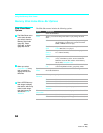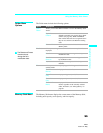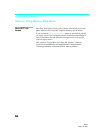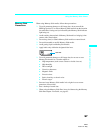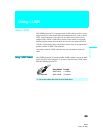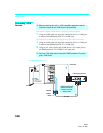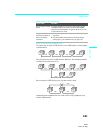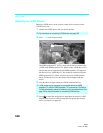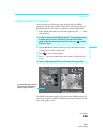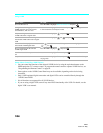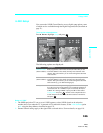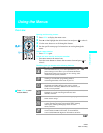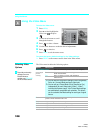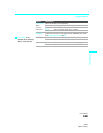Using i.LINK
102
SXRD
2-584-141-12(1)
Selecting an i.LINK Device
Before an i.LINK device can be viewed, it must first be selected via the
i.LINK Device List.
1 Connect the i.LINK device that you wish to operate.
2 Press i.LINK on the remote control.
The SXRD projection TV (DTV), along with all devices connected by
i.LINK to the SXRD projection TV, appear on the i.LINK Device List.
Devices that are not supported by the SXRD projection TV appear on
the Device List as “Other Device,” but cannot be controlled using the
SXRD projection TV's remote control or on-screen i.LINK Control
Panel. For these devices, use the remote control supplied with the
device.
3 Press V or v to navigate among the i.LINK-connected devices.
4 Press to select the desired device and display the device's i.LINK
Control Panel. Use the i.LINK Control Panel to operate the selected
device. For details, see page 103.
✍ For instructions on connecting i.LINK devices, see page 100.
✍ i.LINK devices can be connected to one another and to the SXRD
projection TV while the SXRD projection TV is powered on. The Device
List will automatically update to include the newly-connected device. See
page 100 for more information on connecting i.LINK devices.
Digital VCR
Status:
Viewing.
i.LINK Device List
Sony DTV
DTV