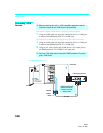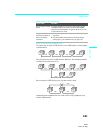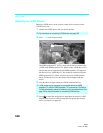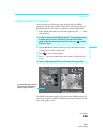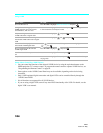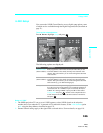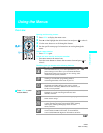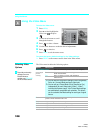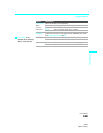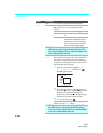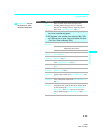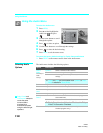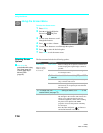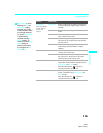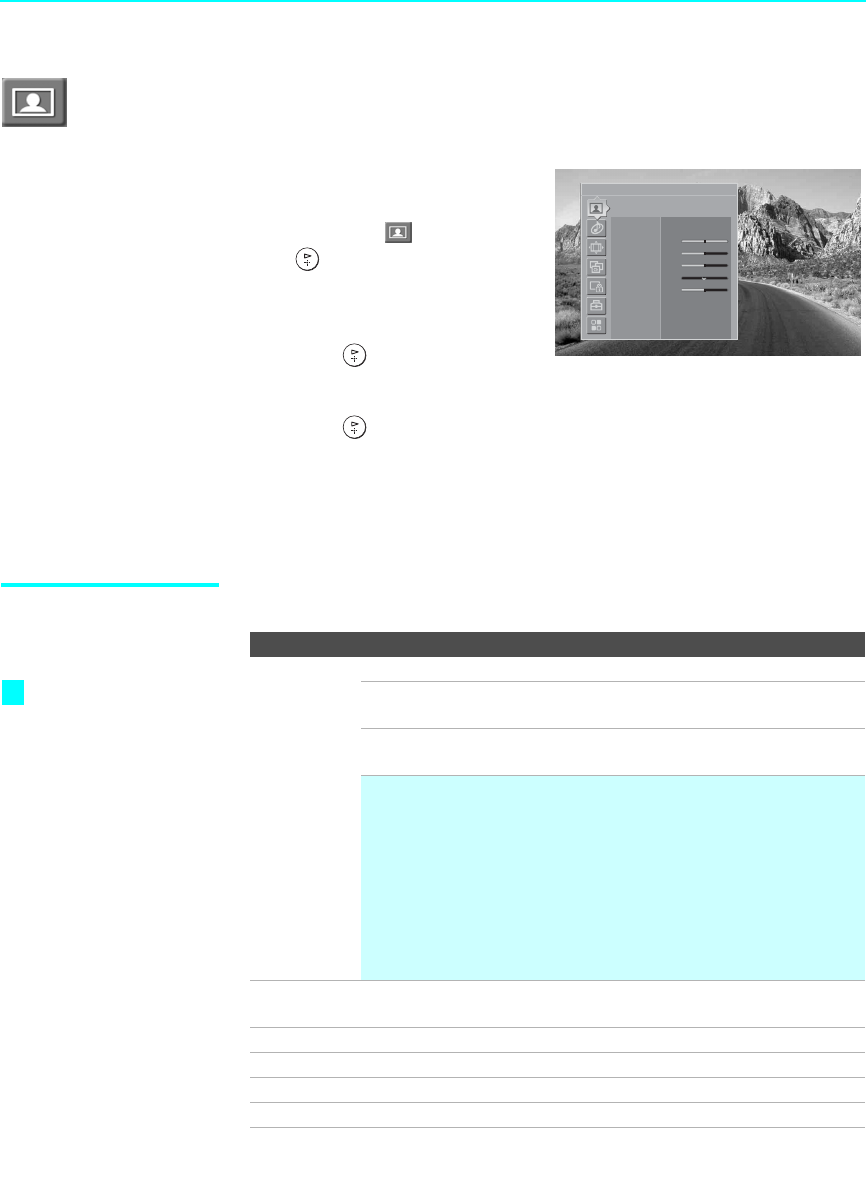
Using the Menus
108
SXRD
2-584-141-12(1)
Using the Video Menu
To select the Video menu
1 Press MENU.
2 Press V or v to highlight the
Video icon and press
.
3 Use the arrow buttons to scroll
through the features.
4 Press to select a feature.
5 Use the arrow buttons to make the desired adjustments.
6 Press to select/set.
7 Press MENU to exit the menu screen.
To restore the factory default settings for the Video settings:
❑
Press RESET on the remote control when in the Video menu.
Selecting Video
Options
The Video menu includes the following options.
Antenna
Video
Picture Mode Pro
Picture Max
Brightness 31
Color 31
Hue 0
Sharpness 31
Color Temp. Cool
Noise Reduction
Off
Direct Mode
Off
Option Description
Picture Mode
Customized
picture
viewing
Vivid Select for enhanced picture contrast and sharpness.
Standard Select for standard picture settings. Recommended for
home entertainment.
Pro Select to display a picture with minimum
enhancements.
✍ You can alter the Video menu settings (Picture, Brightness,
Color, etc.) for each Mode and each video input.
✍ You can set up a Picture Mode (Vivid, Standard or Pro)
independently for each Video input (Video 1- Video 7,
including the Antenna input). Your Picture Mode settings
are automatically saved after each selection. This allows
you to customize the Mode setting for each type of signal
source.
Picture Adjust to increase picture contrast and deepen the color or decrease
picture contrast and soften the color.
Brightness Adjust to brighten or darken the picture.
Color Adjust to increase or decrease color intensity.
Hue Adjust to increase or decrease the green tones.
Sharpness Adjust to sharpen or soften the picture.
To quickly and easily
change from one
Picture Mode to
another, use PICTURE
on the remote control.
z