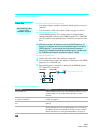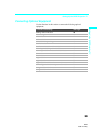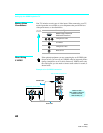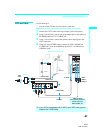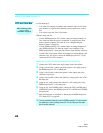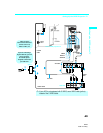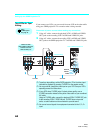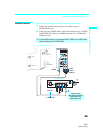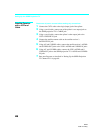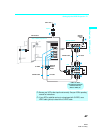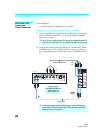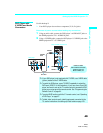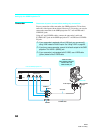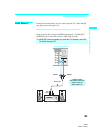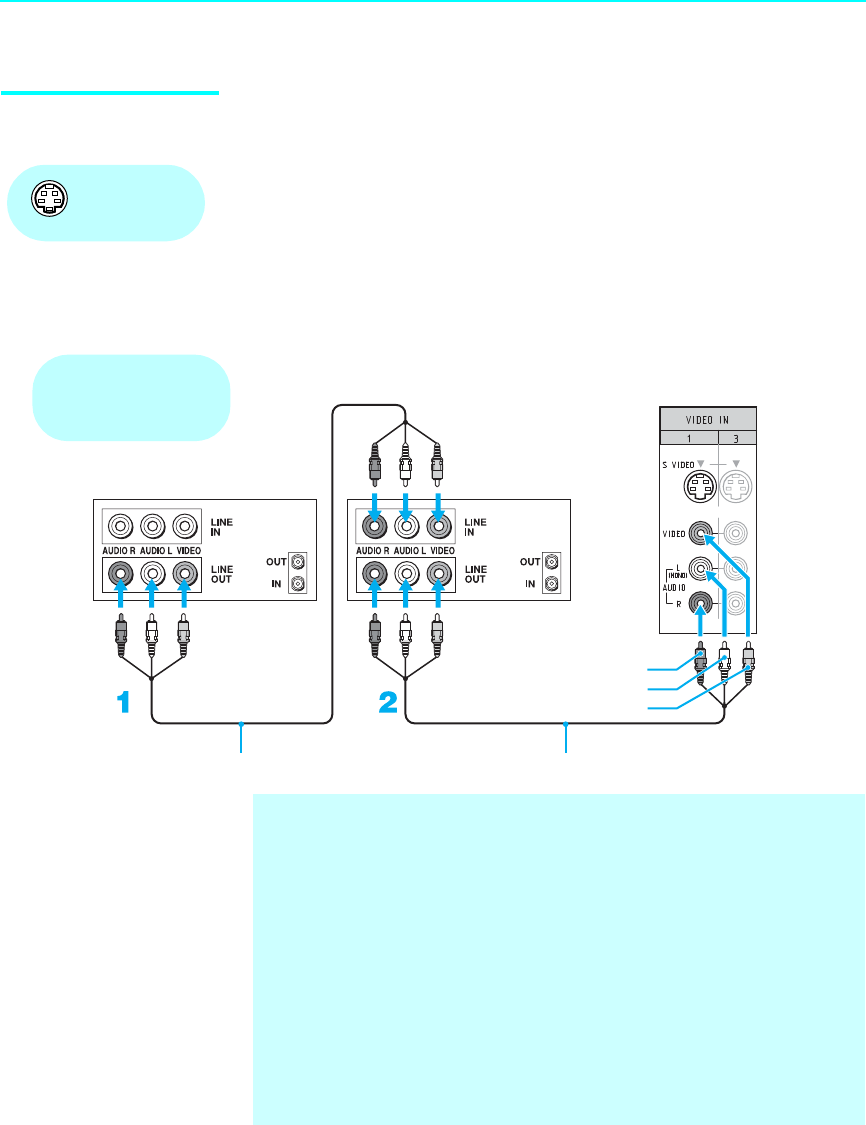
Setting Up the SXRD Projection TV
44
SXRD
2-584-141-12(1)
Two VCRs for Tape
Editing
If you connect two VCRs, you can record from one VCR to the other while
using your SXRD projection TV to monitor what is being recorded.
Disconnect all power sources before making any connections.
1 Using A/V cables, connect the playback VCR’s AUDIO and VIDEO
OUT jacks to the recording VCR’s AUDIO and VIDEO IN jacks.
2 Using A/V cables, connect the recording VCR’s AUDIO and VIDEO
OUT jacks to the SXRD projection TV’s AUDIO and VIDEO IN jacks.
Using
S VIDEO jacks?
See page 40.
Rear of SXRD projection TV
VCR (playback)
VCR (recording)
A/V cable
AUDIO-R
AUDIO-L
VIDEO
A/V cable
Cables are often
color-coded to connectors.
Connect red to red,
white to white, etc.
✍ To perform tape editing, set the SXRD projection TV to the video input
intended for playback by pressing TV/VIDEO on the remote control.
✍ You may need to change the video input on your VCR. See your VCR’s
operating manual for instructions.
✍ If your VCRs have S VIDEO jacks: For best picture quality, use an
S VIDEO connection instead of the yellow video cable on your combined
A/V cable.
Using an S VIDEO cable, connect the playback VCR’s S VIDEO OUT jack
to the recording VCR’s S VIDEO IN jack. S VIDEO does not provide
audio, so audio cables must be connected to provide sound.
✍ You cannot record signals from equipment connected to the Y, PB, PR
input.