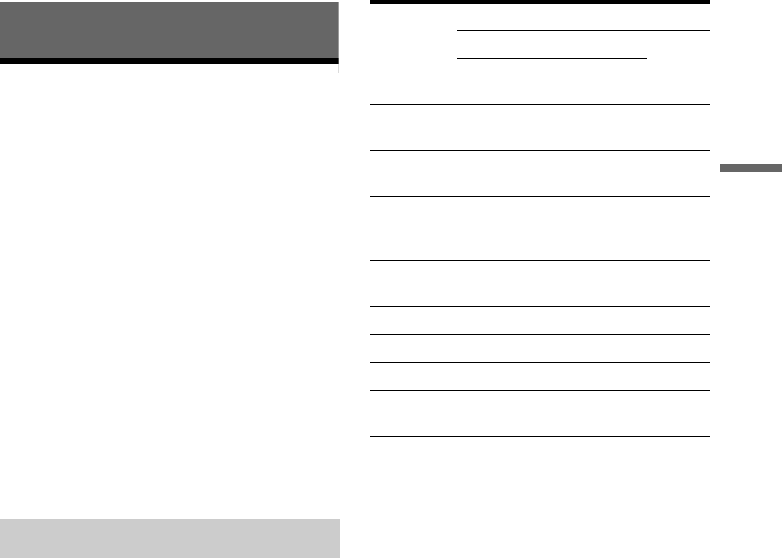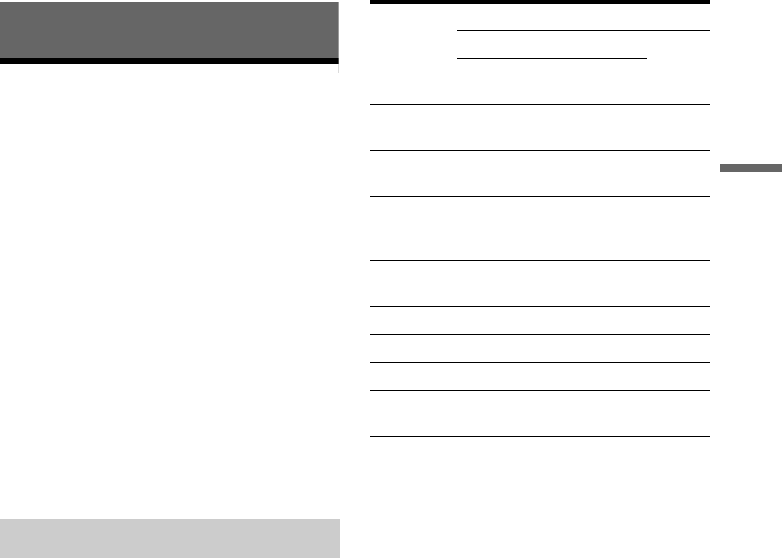
41
Timer Recording
Timer Recording
Before Recording
Before you start recording…
• This recorder can record on various discs. Select
the disc type according to your needs (page 8).
• Check that the disc has enough available space
for the recording (page 29). For HDD,
DVD+RWs, and DVD-RWs, you can free up
disc space by erasing titles (page 69).
• Adjust the recording picture quality and picture
size if necessary (page 47).
z Hint
Timer recordings will be made regardless whether or not
the recorder is turned on. You can turn off the recorder
without affecting the recording even after recording
starts.
b Note
To play a recorded disc on other DVD equipment,
finalize the disc (page 39).
Like the SP or LP recording mode of VCRs, this
recorder has eight different recording modes.
Select a recording mode according to the time and
picture quality you need. For example, if picture
quality is your top priority, select the High Quality
mode (HQ). If recording time is your priority,
Super Extended Play mode (SEP) can be a
possible choice. Note that recording times in the
following table are approximate and the actual
times may differ. Note also that the maximum
continuous recording time for a single title is eight
hours. Contents beyond this time will not be
recorded.
Press REC MODE repeatedly to switch the
recording modes.
* The recording time for DVD+R DL (Double Layer)
discs is as follows:
HQ: 1 hour 48 minutes
HSP: 2 hours 42 minutes
SP: 3 hours 37 minutes
LSP: 4 hours 31 minutes
LP: 5 hours 25 minutes
EP: 7 hours 14 minutes
SLP: 10 hours 51 minutes
SEP
: 14 hours 28 minutes
“HQ+” recording mode
“HQ+” records pictures in higher quality than HQ
on the HDD. Set “HQ Setting” in “Features” setup
to “HQ+” (page 93). Maximum recording time is
10 hours for RDR-HX510, 21 hours for RDR-
HX710, or 34 hours for RDR-HX910. “HQ”
appears in the display.
b Note
Situations below may cause slight inaccuracies with the
recording time.
– Recording a programme with poor reception, or a
programme or video source of low picture quality
– Recording on a disc that has already been edited
– Recording only a still picture or just sound
Recording mode
Recording
mode
Recording time (hours)
HDD DVD*
RDR-
HX510
RDR-
HX710
RDR-
HX910
HQ (High
quality)
16 33 53 1
HSP R 25 51 81 1 hr.
30 min.
SP
(Standard
mode)
33 67 107 2
LSP r 42 85 135 2 hr.
30 min.
LP r 51 103 164 3
EP r 68 137 217 4
SLP r 101 204 325 6
SEP (Long
duration)
134 269 428 8
,continued