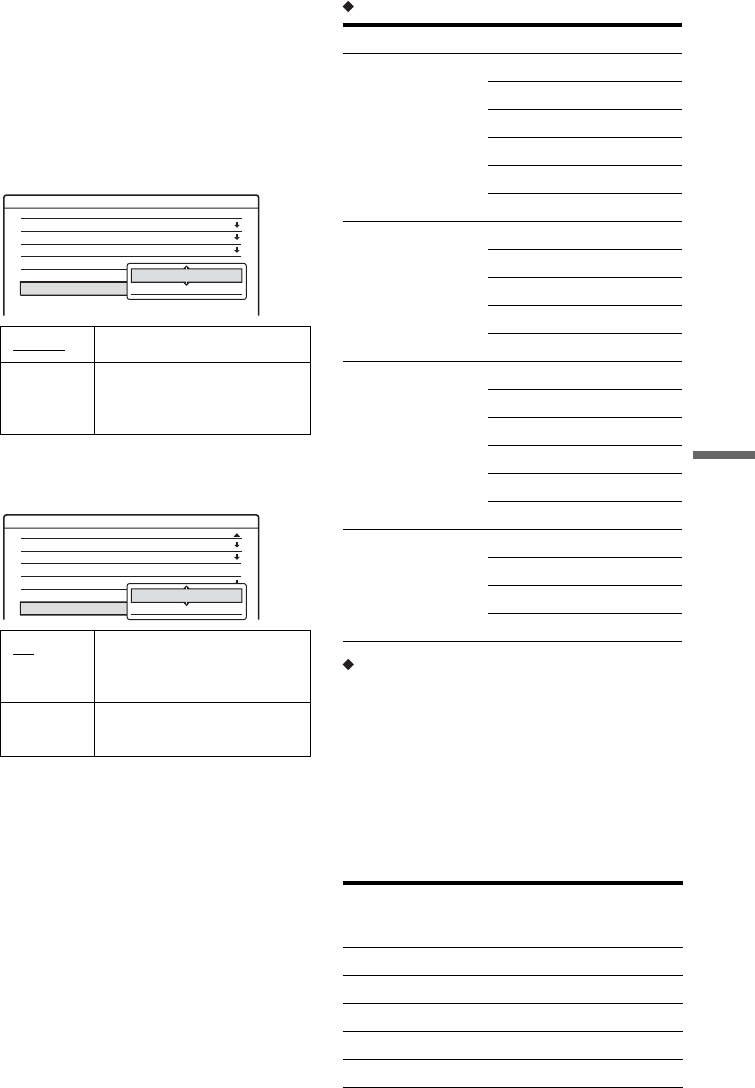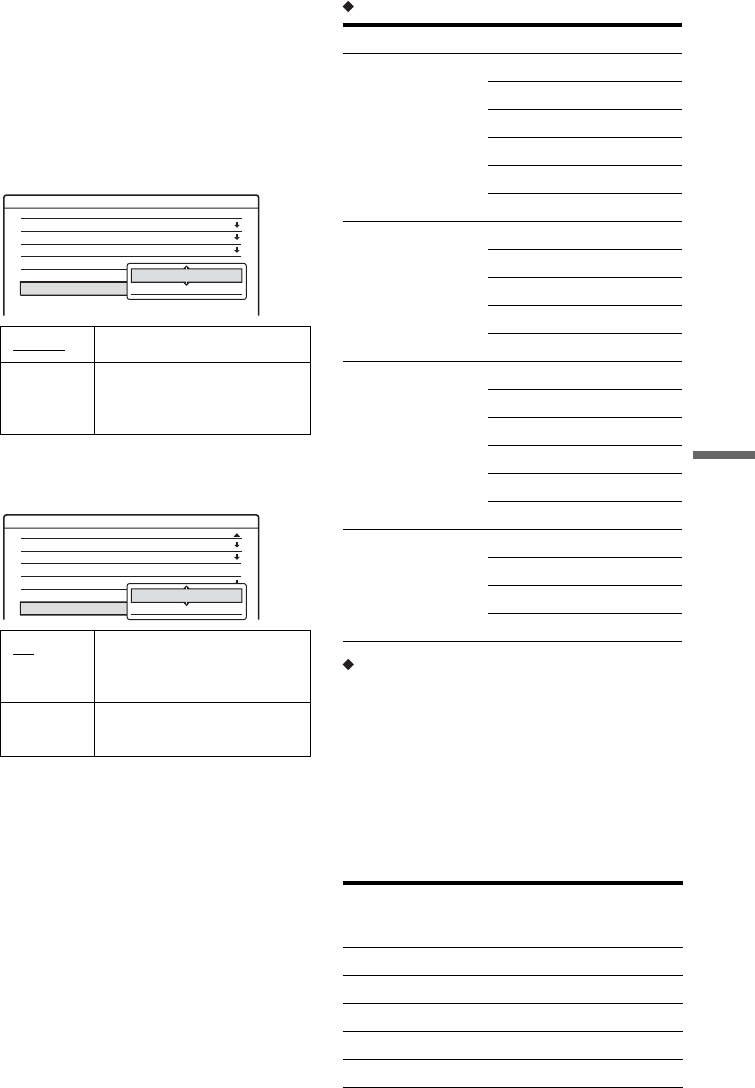
83
Settings and Adjustments
8 Press M/m repeatedly until the channel you
want is displayed, then press ENTER.
The channels are scanned in the order shown
in the table below.
• If you know the number of the channel you
want, press the number buttons. For
example, for channel 5, first press “0” and
then press “5.” Then press ENTER.
9 Select “Audio,” and press ENTER.
10 Select “NICAM,” and press ENTER.
11 Select “AFT” and press ENTER.
12 Select “On” to turn on AFT, and press
ENTER.
• If the Auto Fine Tuning function does not
work effectively, select “Off” and press
ENTER. When the fine tuning bar appears,
press </, to obtain a clearer picture, and
press ENTER.
• To preset another channel, repeat from step
2.
Receivable channels
Tuning the French CATV channels
This recorder can scan the CATV channels B to Q
and the HYPER frequency channels S21 to S41.
On the Channel Set menu, the channels are
indicated as S1 to S44. For example, channel B is
indicated by Channel Set number S1, and channel
Q is indicated by Channel Set number S23 (see the
table below). If the CATV channel you want to
preset is indicated by its frequency (for example,
152.75 MHz), refer to the table below to find the
corresponding channel number.
NICAM Normally, select this.
Standard Select this if the sound from
NICAM broadcasts is not
clear.
On
Turns on the Auto Fine
Tuning function. Normally,
select this.
Off Allows you to adjust the
pictures manually.
Settings - Channel Setting 8Prog.
5
System :
Audio :
PAY - TV / CANAL+ :
Station Name :
Channel Set :
Normal / CATV :
BG
5
NICAM
Off
CDE
C
Normal
NICAM
Standard
Settings - Channel Setting 8Prog.
5
Audio :
PAY - TV / CANAL+ :
Station Name :
Channel Set :
Normal / CATV :
5
NICAM
Off
CDE
C
Normal
AFT :
On
Off
TV system Channel coverage
BG (West European
Countries, except
those listed below)
E2 - E12 VHF
Italia A – H VHF
E21 – E69 UHF
S1 – S20 CATV
S21 – S41 HYPER
S01 – S05 CATV
DK (East European
Countries)
R1 – R12 VHF
R21 – R69 UHF
S1 – S20 CATV
S21 – S41 HYPER
S01 – S05 CATV
I (Great Britain/
Ireland)
Ireland A – J VHF
South Africa 4 – 13 VHF
B21 – B69 UHF
S1 – S20 CATV
S21 – S41 HYPER
S01 – S05 CATV
L (France) F2 – F10 VHF
F21 – F69 UHF
B – Q CATV
S21 – S41 HYPER
Corre-
sponding
channel
Channel
Set
number
Receivable
Frequency range
(MHz)
B S1 116.75–124.75
C S2 124.75–132.75
D S3 132.75–140.75
D S4 140.75–148.75
E S5 148.75–156.75
,continued