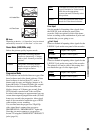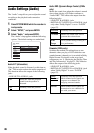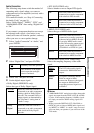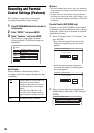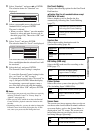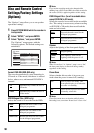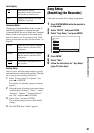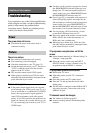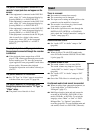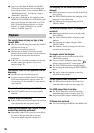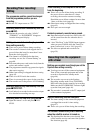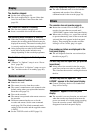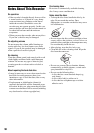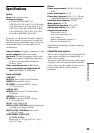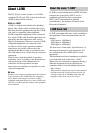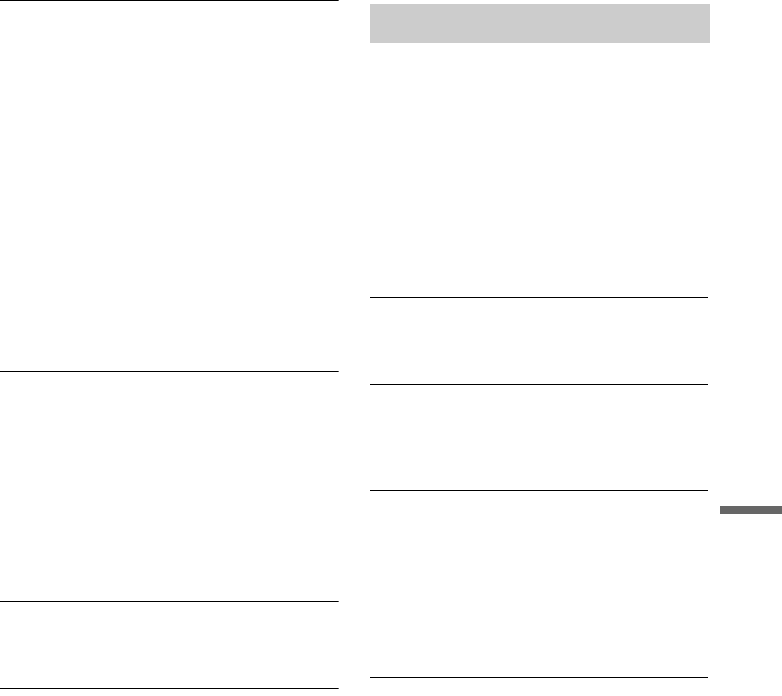
93
Additional Information
The picture from equipment connected to the
recorder’s input jack does not appear on the
screen.
, If the equipment is connected to the LINE IN 1
jacks, select “L1” in the front panel display by
pressing PROG +/– or INPUT SELECT.
If the equipment is connected to the LINE 2 IN
jacks, select “L2” in the front panel display by
pressing PROG +/– or INPUT SELECT.
If the equipment is connected to the LINE IN
3
jacks, select “L3” in the front panel display by
pressing PROG +/– or INPUT SELECT.
If the equipment is connected to the DV IN jack,
(this is usually for a digital video camera
connection), select “DV” in the front panel
display by pressing PROG +/– or INPUT
SELECT.
The playback picture or TV programme from
the equipment connected through the recorder
is distorted.
, If the playback picture output from a DVD
player, VCR, or tuner goes through your recorder
before reaching your TV, the copy-protection
signal applied to some programmes could affect
picture quality. Disconnect the playback
equipment in question and connect it directly to
your TV.
The picture does not fill the screen.
, Set “TV Type” in “Video” setup in accordance
with the screen size of your TV (page 84).
The picture does not fill the screen, even
though the picture size is set in “TV Type” in
“Video” setup.
, The picture size of the title is fixed.
There is no sound.
, Re-connect all connections securely.
, The connecting cord is damaged.
, The input source setting on the amplifier or the
connection to the amplifier is incorrect.
, The recorder is in reverse play, fast-forward,
slow motion, or pause mode.
, If the audio signal does not come through the
DIGITAL OUT (OPTICAL or COAXIAL)
jacks, check the “Audio Connection” settings in
“Audio” setup (page 87).
Sound distortion occurs.
, Set “Audio ATT” in “Audio” setup to “On”
(page 86).
Sound is noisy.
, When playing a CD with DTS sound tracks,
noise will come from the LINE OUT R-AUDIO-
L jacks (page 52).
The sound volume is low.
, The sound volume is low on some DVDs.
The sound volume may improve if you set
“Audio DRC” in “Audio” setup to “TV Mode”
(page 86).
, Set “Audio ATT” in “Audio” setup to “Off”
(page 86).
, One of the TVS effects is selected (page 51).
An alternate audio track cannot be recorded.
, When recording from connected equipment, set
“Line Audio Input” in TOOLS menu to
“Bilingual” (page 47).
, Multilingual tracks (main and sub) cannot be
recorded on DVD+RWs, DVD-RWs (Video
mode), DVD+Rs, or DVD-Rs. To record the
language, select “Main” or “Sub” of “DVD
Bilingual Rec.” in “Options” setup before
recording (page 90). To record both the main and
sub sounds, record on a DVD-RW (VR mode).
Sound
,continued