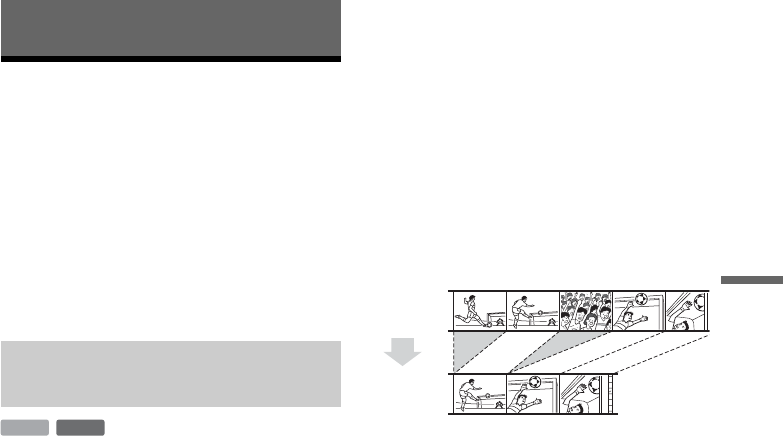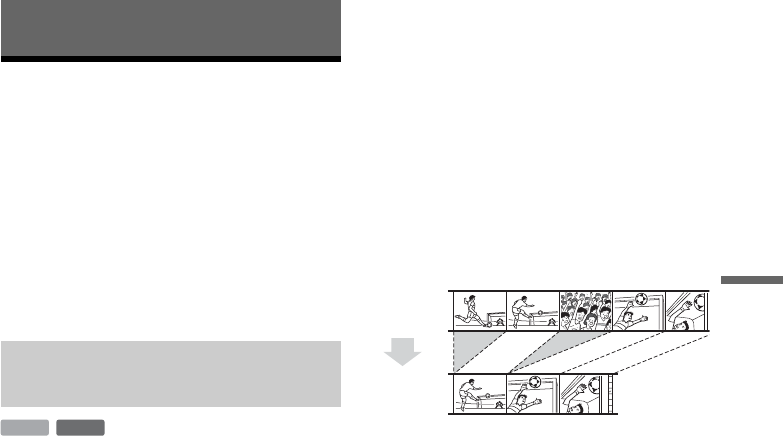
65
Erasing and Editing
Erasing and Editing
Before Editing
This recorder offers various edit options for
various disc types. Before you edit, check the disc
type in the front panel display, and select the
option available for your disc (page 8).
b Notes
• You may lose the edited contents if you remove the disc
or a timer recording starts while editing.
• DVD discs created by DVD video cameras cannot be
edited on this recorder.
You can enjoy advanced edit functions. First you
have two options for the HDD and DVD-RWs
(VR mode): editing either the original recording
(called the “original”), or the playback
information created from the original (called a
“Playlist”). Since each is different in nature and
offers different merits, read the following and
select the one that better suits your needs.
To edit original titles
Edits made to the original titles are final. If you
plan to retain an unaltered original recording,
create and edit a Playlist (see below). The edit
functions available for original titles are:
–Labelling a title (page 66).
–Setting protection against erasure (page 66).
–Erasing a title (page 66).
–Erasing multiple titles (page 68).
– Erasing a section of a title (A-B Erase) (page 67).
–Erasing all titles on the disc (page 69).
–Erasing a chapter (page 67).
–Dividing one title into two titles (HDD only)
(page 68).
To create and edit Playlist titles
A Playlist is a group of Playlist titles created from
the original title for editing purposes. When you
create a Playlist, only the control information
necessary for playback, such as the playback
order, is stored on the disc. Since the original titles
are left unaltered, Playlist titles can be re-edited.
Example: You have recorded the final few
matches of a football tournament on a DVD-RW
(VR mode). You want to create a digest with the
goal scenes and other highlights, but you also want
to keep the original recording.
In this case, you can compile highlight scenes as a
Playlist title. You can even rearrange the scene
order within the Playlist title (“Creating and
Editing a Playlist” on page 70).
The advanced edit functions available for Playlist
titles are:
–Setting protection against erasure (HDD only)
(page 66).
–Labelling a title (page 66).
–Erasing a title (page 66).
–Erasing multiple titles (page 68).
– Erasing a section of a title (A-B Erase) (page 67).
–Rearranging the title order (DVD-RWs (VR
mode) only) (page 71).
–Dividing a title into multiple titles (page 68).
–Combining multiple titles into one title
(page 71).
–Erasing a chapter (page 67).
z Hint
You can display the disc’s Playlist titles in the Title List
(Playlist), or the original titles in the Title List (Original).
To switch the two Title Lists, press TOOLS while a Title
List is displayed, and select “Original” or “Playlist.”
Edit options for the HDD and DVD-
RWs (VR mode)
-
RWVR
HDD
Original
Playlist
,continued