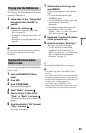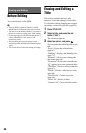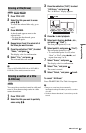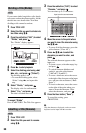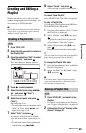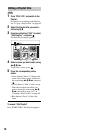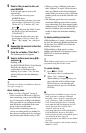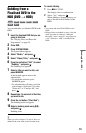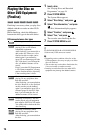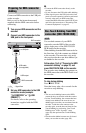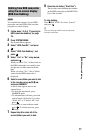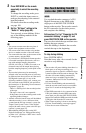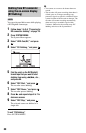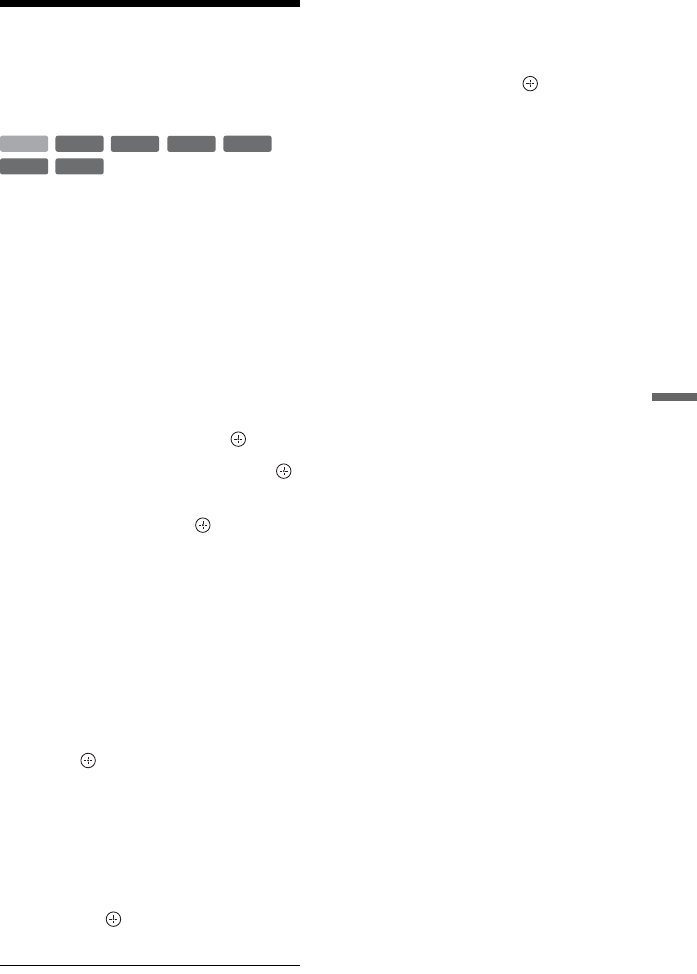
73
Dubbing (HDD y DVD)
Dubbing from a
Finalised DVD to the
HDD (DVD t HDD)
You can dub titles on a finalised DVD to the
HDD.
1 Insert the finalised DVD that you are
going to dub from.
See “Playing Discs and Recorded
Programmes” on page 54.
2 Press DVD.
3 Press SYSTEM MENU.
The System Menu appears.
4 Select “Media,” and press .
5 Select “Video (Title),” and press .
6 Press the red button (“Edit”) to select
“Dubbing,” and press .
The Dubbing List appears.
7 Select a title you want to dub, and
press MARKER.
A check mark appears next to the
selected title.
• To cancel the selection, press
MARKER again.
• To select/unselect all items, press the
yellow button (“Selection”) to select
“Select All” or “Unselect All,” and
press .
8 Repeat step 7 to select all of the titles
you want to dub.
9 Press the red button (“Start Dub”).
The dubbing mode list appears.
10
Select a dubbing mode using M/m,
and press .
Dubbing starts.
z
When you select “Original” in step 10, titles are
dubbed in the same mode as the recorded mode.
To cancel dubbing
1 Press x REC STOP.
The display asks for confirmation.
2 Select “Yes,” and press .
When dubbing is stopped partway, no
part of the title will be dubbed to the
HDD.
b
• You cannot dub from DVD VIDEOs to the
HDD.
• Bilingual titles are dubbed in stereo. Only the
audio signal that is selected in “Bilingual
Recording” in the “Audio In” setup (page 94)
(“A/L” (default) or “B/R”) is dubbed to the
HDD.
+
RW
-
RWVR
-
RW
Video
-
RVR
+
R
-
R
Video
HDD