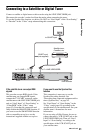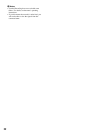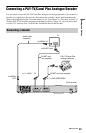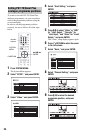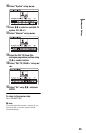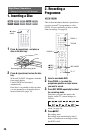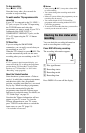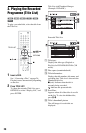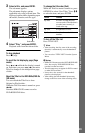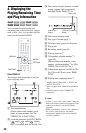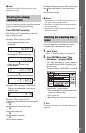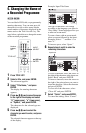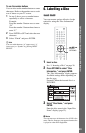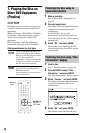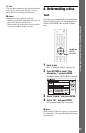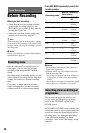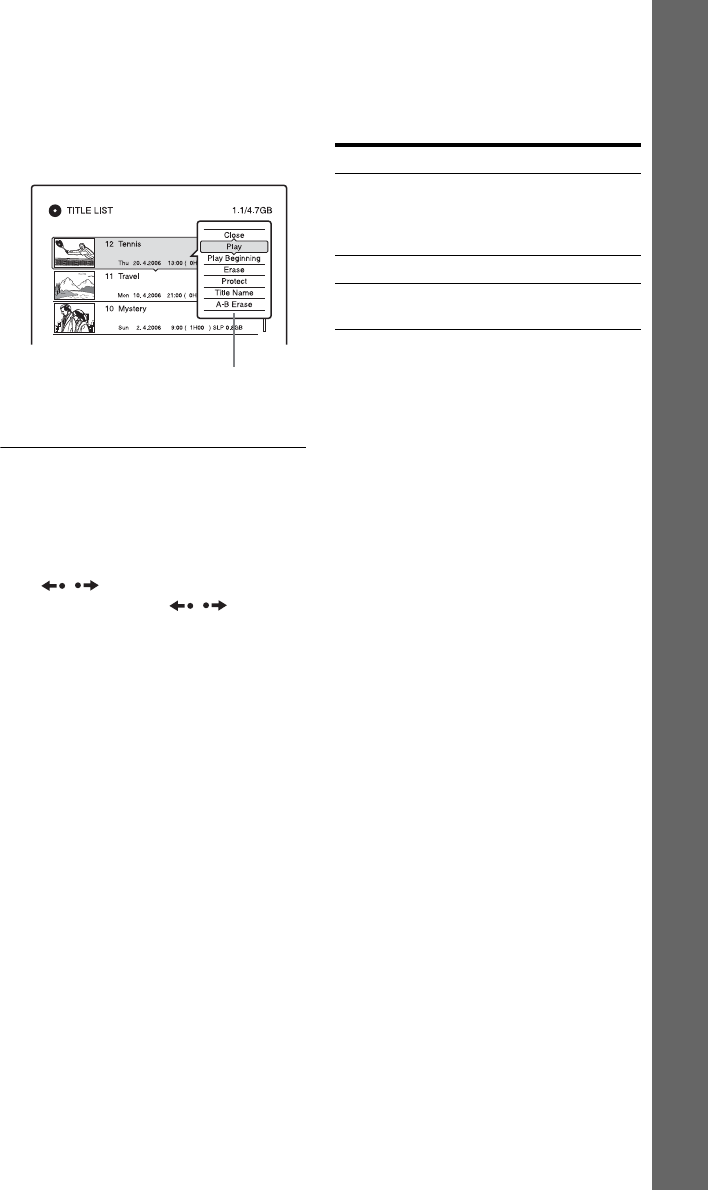
29
Eight Basic Operations — Getting to Know Your DVD Recorder
3 Select a title, and press ENTER.
The sub-menu appears.
The sub-menu displays options
applicable only to the selected item. The
displayed options differ depending upon
the model, situation, and disc type.
4 Select “Play,” and press ENTER.
Playback starts from the selected title.
To stop playback
Press x (stop).
To scroll the list display by page (Page
mode)
Press / while the list display is turned
on. Each time you press
/ , the entire
Title List changes to the next/previous page
of titles.
About the Title List for DVD-RWs/DVD-Rs
(VR mode)
You can switch the Title List to show
Original or Playlist titles.
While the Title List menu is turned on, press
</,.
Note that RDR-GX120 cannot record to
DVD-RW/DVD-R discs.
To change the title order (Sort)
While the Title List menu is turned on, press
OPTIONS to select “Sort Titles.” Press M/m
to select the item, and press ENTER.
To turn off the Title List
Press TITLE LIST.
z Hints
• After recording, the first scene of the recording
(the title) is automatically set as the thumbnail
picture.
• You can select “TITLE LIST” from the System
Menu.
b Notes
• RDR-GX120 cannot record to DVD-R/DVD-RW
discs, but can play DVD-R/DVD-RW discs
recorded on other recorders.
• The title names may not appear for DVDs created
on other DVD recorders.
• It may take a few seconds for the thumbnail
pictures to be displayed.
• After editing, the title thumbnail picture may
change to the first scene of the recording (title).
Sub-menu
Order Sorted
By Date In order of when the titles
were recorded. The title that is
recorded most recently is
listed at the top.
By Title In alphabetical order.
By Number In order of recorded title
number.