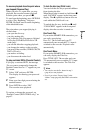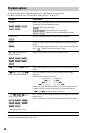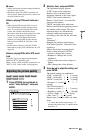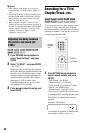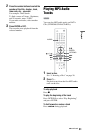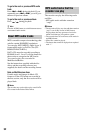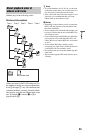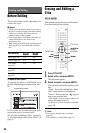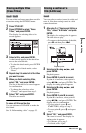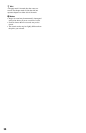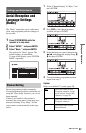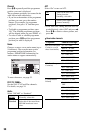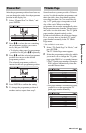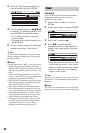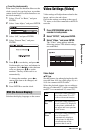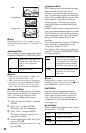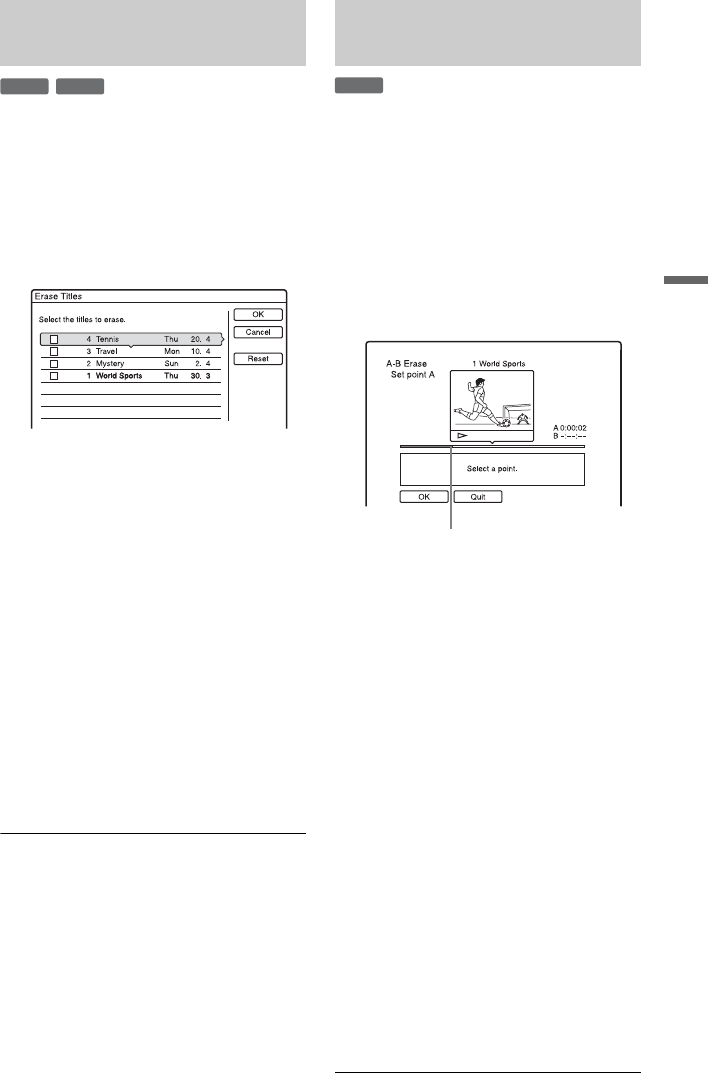
55
Erasing and Editing
You can select and erase more than one title
at one time using the OPTIONS menu.
1 Press TITLE LIST.
2 Press OPTIONS to select “Erase
Titles,” and press ENTER.
The display for selecting titles to be
erased appears.
3 Select a title, and press ENTER.
A check mark appears in the check box
next to the selected title.
• To clear the check mark, press ENTER
again.
• To clear all of check marks, select
“Reset.”
4 Repeat step 3 to select all of the titles
you want to erase.
5 When you finish selecting titles,
select “OK,” and press ENTER.
The list of the titles to be erased appears
for confirmation.
• To change the selection, select
“Change,” and repeat from step 3.
6 Select “OK” and press ENTER.
The titles are erased.
To erase all titles on the disc
You can reformat a DVD+RW to make the
disc blank.
See “8. Reformatting a disc” on page 35.
You can select a section (scene) in a title and
erase it. Note that erasing scenes in a title
cannot be undone.
1 After step 2 of “Erasing and Editing a
Title,” select “A-B Erase” and press
ENTER.
The display for setting point A appears.
The title starts to play.
• To return to the beginning of the title,
press X and then press ..
2 Select point A using m/M, and
press ENTER.
Playback pauses.
3 Press ENTER if point A is correct.
If point A is incorrect, select point A
using c/C, and press ENTER. The
display for setting point B appears.
4 Select point B using m/M, and
press ENTER.
Playback pauses.
5 Press ENTER if point B is correct.
If point B is incorrect, select point B
using c/C, and press ENTER. The
display asks for confirmation.
• To reset point A, press M and
O RETURN, and go to step 2.
• To reset point B, press M and repeat
step 4.
6 Select “OK,” and press ENTER.
The scene is erased. The display for
setting point A appears.
• To continue, go to step 2.
• To finish, select “Quit.”
Erasing multiple titles
(Erase Titles)
+
RW
+
R
Erasing a section of a
title (A-B Erase)
+
RW
Playback point
,continued