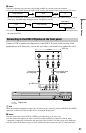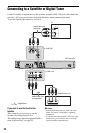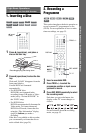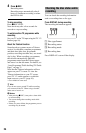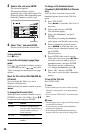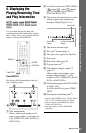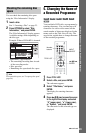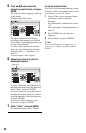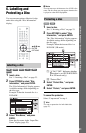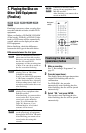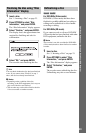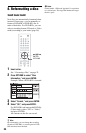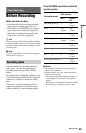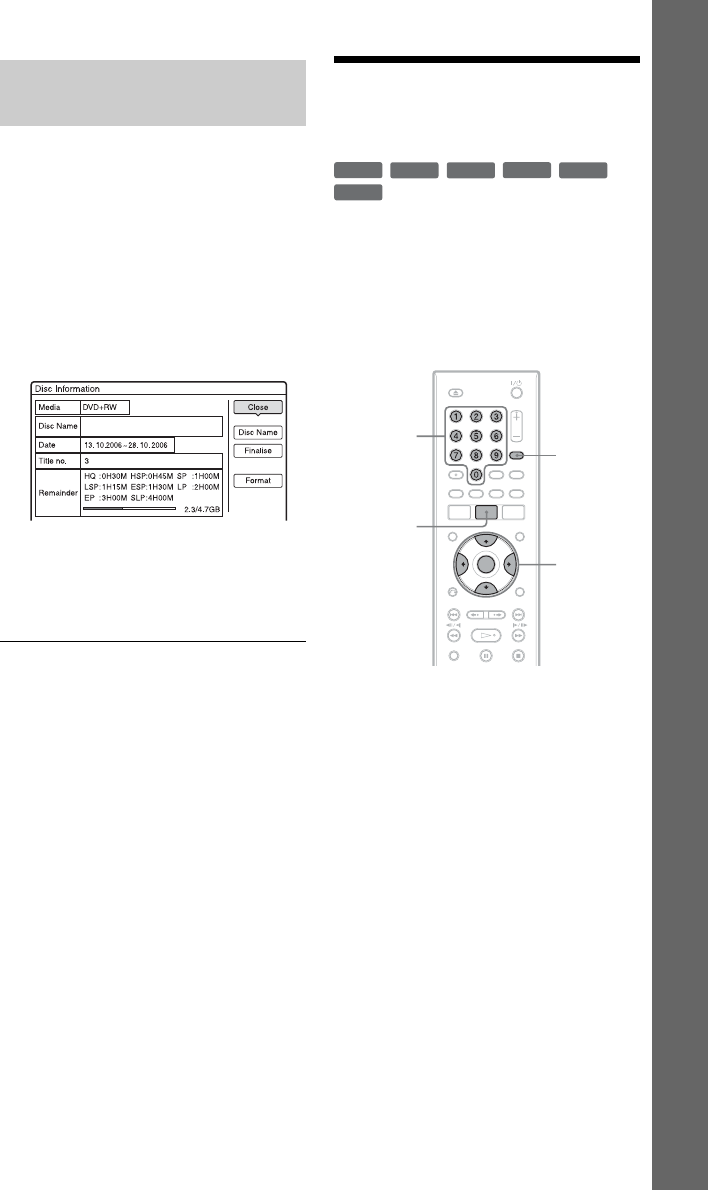
29
Eight Basic Operations — Getting to Know Your DVD Recorder
You can check the remaining disc space
using the “Disc Information” display.
1 Insert a disc.
See “1. Inserting a Disc” on page 23.
2 Press OPTIONS to select “Disc
Information,” and press ENTER.
The “Disc Information” display appears.
Available settings differ depending on
the disc type.
Example: When a DVD+RW is inserted.
“Remainder” (approximate)
• The remaining recording time in each
of the recording modes
• Disc space bar
• Remaining disc space/total disc space
z Hint
To increase disc space, see “To open up disc space”
(page 56).
5. Changing the Name of
a Recorded Programme
You can label a DVD, title, or programme by
entering characters. You can enter up to 64
characters for a title or disc name, but the
actual number of characters displayed in the
menus such as the Title List will vary. The
steps below explain how to change the name
of the recorded programme.
1 Press TITLE LIST.
2 Select a title, and press ENTER.
The sub-menu appears.
3 Select “Title Name,” and press
ENTER.
The display for entering characters
appears.
4 Press </M/m/, to move the cursor
to the right of the display and select
“A” (upper-case), “a” (lower-case),
or “Symbol,” and press ENTER.
The characters for the selected type are
displayed.
Checking the remaining disc
space
+
RW
-
RWVR
-
RW
Video
-
RVR
+
R
-
R
Video
</M/m/,,
ENTER
Number
buttons
TITLE LIST
INPUT
SELECT
,continued