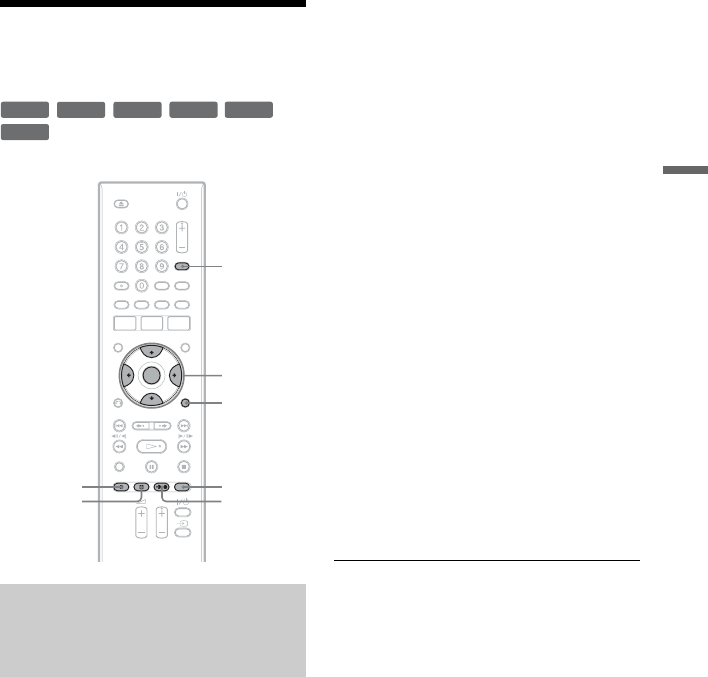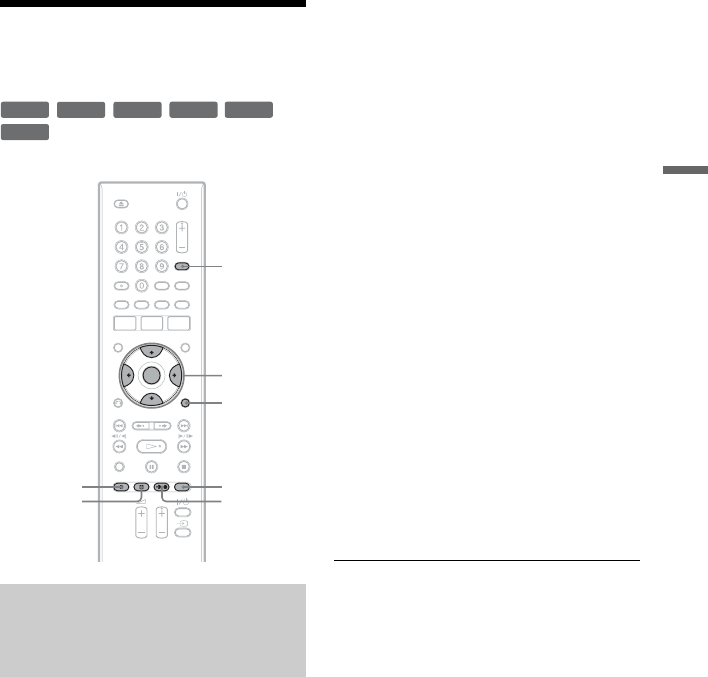
43
Timer Recording
Recording From
Connected Equipment
You can set the recorder to automatically
record programmes from connected
equipment that has a timer function (such as
a satellite tuner). Connect the equipment to
the LINE 1 IN jacks of the recorder
(page 22).
When the connected equipment turns on, the
recorder starts recording a programme from
the LINE 1 IN jacks.
1 Insert a recordable DVD.
See “1. Inserting a Disc” on page 23.
2 Press INPUT SELECT repeatedly to
select “L1.”
3 Select the desired audio signal when
recording a bilingual programme to
the DVD-RWs/DVD-Rs (VR mode).
Press OPTIONS to select “Line Audio
Input,” and press ENTER. Then select
“Bilingual,” and press ENTER.
For details about bilingual recording, see
page 36.
4 Press REC MODE repeatedly to select
the recording mode.
For details about the recording mode, see
page 35.
5 Set the timer on the connected
equipment to the time of the
programme you want to record, and
turn it off.
6 Press c z SYNCHRO REC.
The SYNCHRO REC indicator lights up
on the front panel. The recorder is ready
to start Synchro-Recording.
The recorder automatically starts
recording when it receives an input
signal from the connected equipment.
The recorder stops recording when the
connected equipment turns off.
To stop recording
Press x REC STOP or c z SYNCHRO
REC.
To cancel Synchro Rec
Press c z SYNCHRO REC.
The SYNCHRO REC indicator on the
recorder turns off.
Recording from connected
equipment with a timer
(Synchro Rec)
+
RW
-
RWVR
-
RW
Video
-
RVR
+
R
-
R
Video
</M/m/,,
ENTER
INPUT
SELECT
OPTIONS
REC MODE
z REC
x REC
STOP
c z
SYNCHRO
REC
,continued