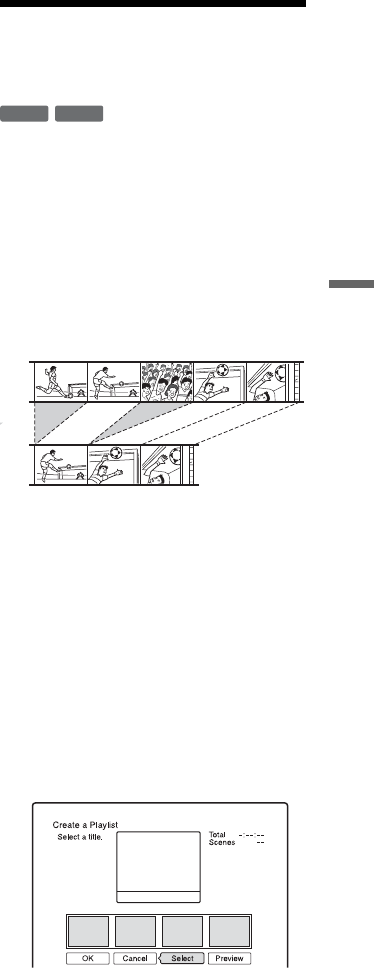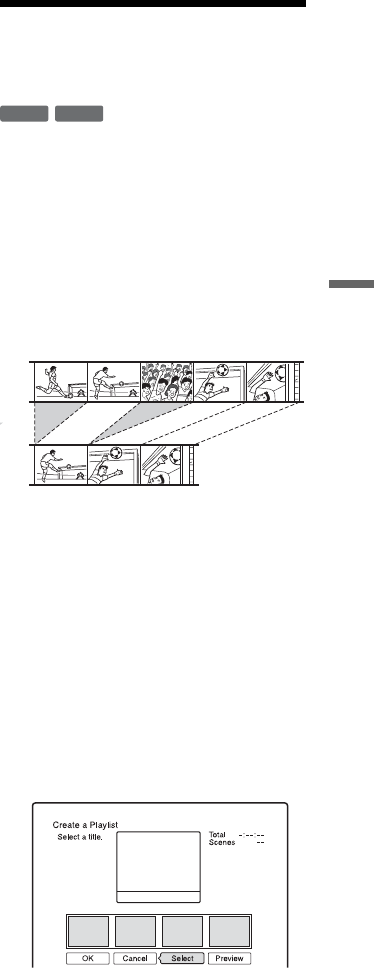
59
Erasing and Editing
To erase chapter marks
You can combine two chapters by erasing the
chapter mark during playback.
Press ./> to search for a chapter
number, and while displaying the chapter
containing the chapter mark you want to
erase, press CHAPTER MARK ERASE.
The current chapter combines with the
previous chapter.
b Note
To insert a chapter mark manually during
recording, set “Auto Chapter” to “Off” in the
“Recording” setup.
Creating and Editing a
Playlist
Playlist edit allows you to edit or re-edit
without changing the actual recordings. You
can create up to 97 Playlist titles.
Example: You have recorded the final few
matches of a football tournament on a DVD-
RW/DVD-R (VR mode). You want to create
a digest with the goal scenes and other
highlights, but you also want to keep the
original recording.
In this case, you can compile highlight scenes
as a Playlist title. You can even rearrange the
scene order within the Playlist title.
The Playlist title calls up data from the
original titles for playback. When an original
title is used for a Playlist title, the original
title cannot be edited and erased.
1 Press TITLE LIST.
If the Title List (Original) appears, press
<.
2 Press OPTIONS to select “Create a
Playlist,” and press ENTER.
-
RWVR
-
RVR
Original
Playlist
,continued