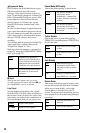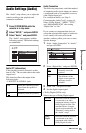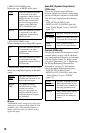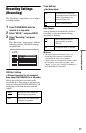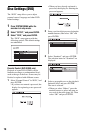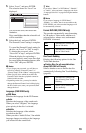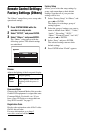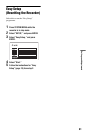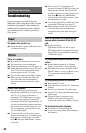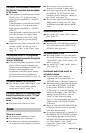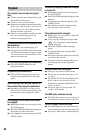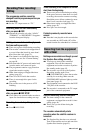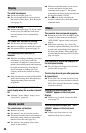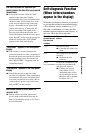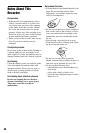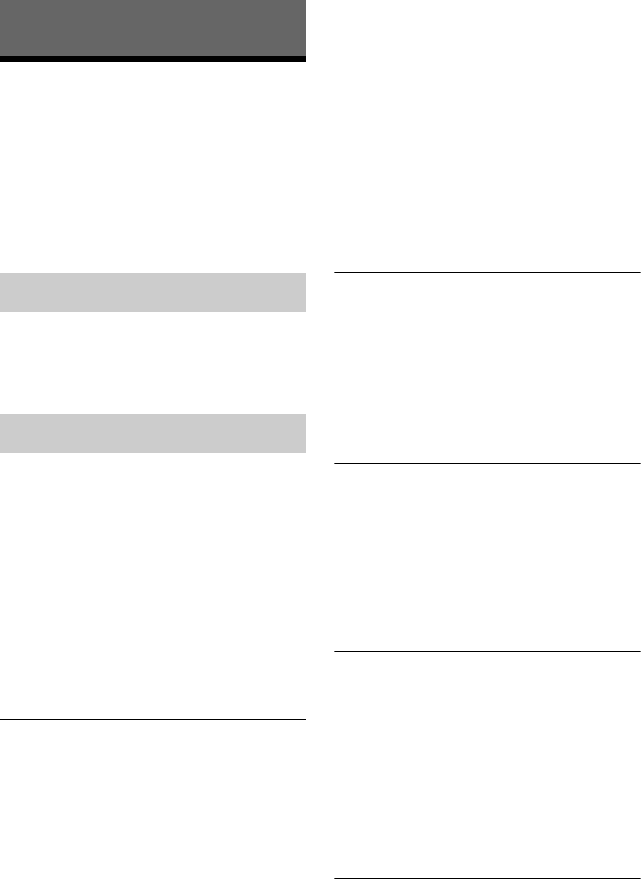
82
Additional Information
Troubleshooting
If you experience any of the following
difficulties while using the recorder, use this
troubleshooting guide to help remedy the
problem before requesting repairs. Should
any problem persist, consult your nearest
Sony dealer.
The power does not turn on.
, Check that the AC power cord (mains lead)
is connected securely.
There is no picture.
, Re-connect all connecting cords securely.
, The connecting cords are damaged.
, Check the connection to your TV (page 11).
, Switch the input selector on your TV (such
as to “VCR”) so that the signal from the
recorder appears on the TV screen.
, This recorder cannot record NTSC signals.
, When playing a double-layer DVD, the
video and audio may be momentarily
interrupted at the point where the layers
switch.
Picture noise appears.
, If the picture output signal from your
recorder passes through your VCR to get to
your TV, or if you are connected to a
combination TV/VIDEO player, the copy-
protection signal applied to some DVD
programmes could affect picture quality. If
you still experience this problem even when
you connect your recorder directly to your
TV, try connecting your recorder to your
TV’s S VIDEO input.
, You have set the recorder to progressive
format even though your TV cannot accept
the progressive signal. In this case, hold
down x, and press PROGRAM – (minus)
on the unit.
, Even if your TV is compatible with
progressive format (525p/625p) signals, the
image may be affected when you set the
recorder to progressive format. In this case,
hold down x, and press PROGRAM –
(minus) on the unit and the recorder is set to
normal (interlace) format.
, You are playing a DVD recorded in a colour
system that is different from your TV.
, When playing a double-layer DVD, the
video and audio may be momentarily
interrupted at the point where the layers
switch.
There is no picture or the picture noise
appears when connected to the DV IN
jack.
, Try the following:
1Turn the recorder off and on again.
2Turn the connected equipment off and on
again. 3Disconnect and then connect the
i.LINK cable again.
TV programme reception does not fill the
screen.
, Set the channel manually in “Channel
Setting” in the “Basic” setup (page 68).
, Select the correct source using the INPUT
SELECT button, or select a channel of any
TV programme using the PROG +/–
buttons.
TV programme pictures are distorted.
, Reorient the TV aerial.
, Adjust the picture (see the TV’s instruction
manual).
, Place the recorder and TV farther apart.
, Place the TV and any bunched aerial cables
farther apart.
, The aerial cable is connected to the
AERIAL OUT jack on the recorder.
Connect the cable to the AERIAL IN jack.
TV channels cannot be changed.
, The channel is disabled (page 69).
, A timer recording started, which changed
the channels.
Power
Picture