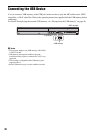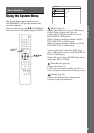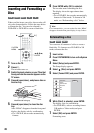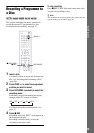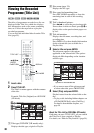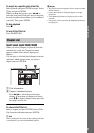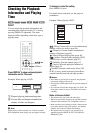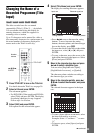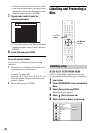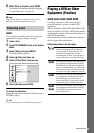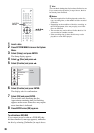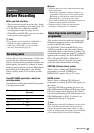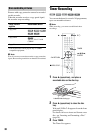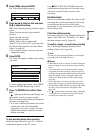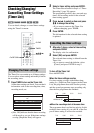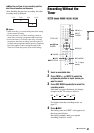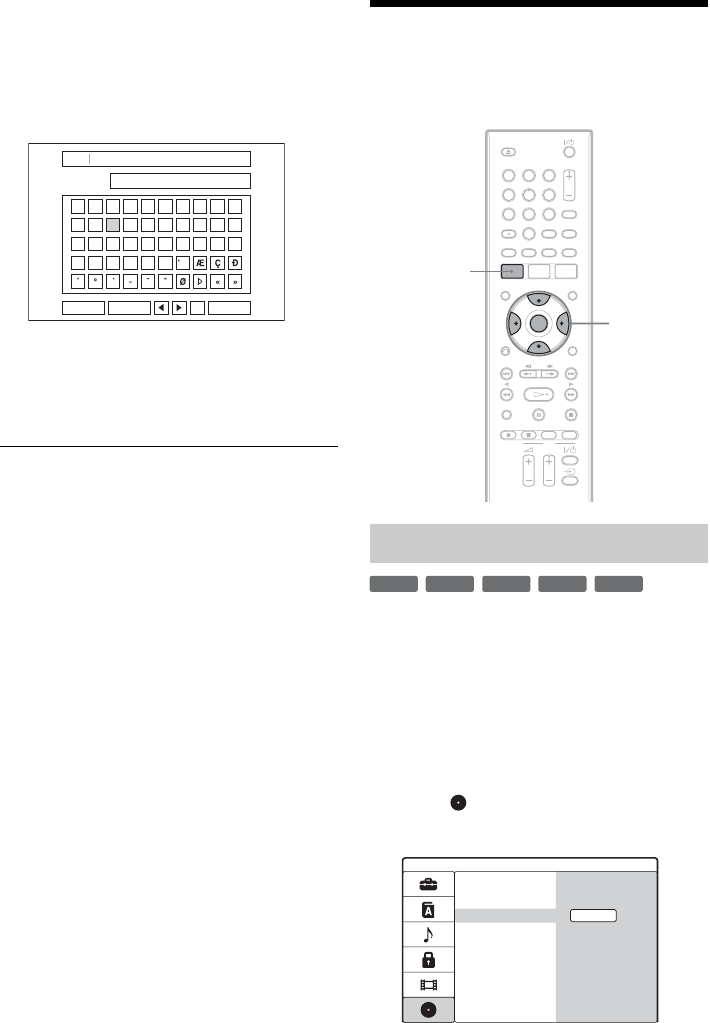
34
• To insert a character, move the cursor to the
right of the position where you want to insert
the character. Select the character from the
character palette and press ENTER.
7 Repeat steps 5 and 6 to enter the
remaining characters.
• If you want to return to the Title List without
renaming the title, select [Cancel] and press
ENTER.
8 Select [OK] and press ENTER.
To use the number buttons
You can also use the number buttons to enter
characters.
1 Select the row containing the character to be
input and press a number button.
Example: To input “MT”
Select the “K, L, M, N, O, P, Q, R, S, T” row.
Press the number 3 button, followed by the
number 0 button.
2 Select [OK] and press ENTER.
Labelling and Protecting a
Disc
A disc is automatically labelled as its disc type.
You can change the disc name (up to 21 characters).
1 Insert a disc.
2 Press SYSTEM MENU to turn on the System
Menu.
3 Select [Setup] and press ENTER.
The Setup display appears.
4 Select [Disc] and press ,.
5 Select [Input Disc Name] and press ,.
0123456789
ABCDEFGHI J
KLMNOPQRST
UVWXYZ
English/Latin CapitalLanguage
ABC
Space CancelErase
OK
Labelling a disc
123
456
789
0
</M/m/,,
ENTER
SYSTEM
MENU
+
RW
-
RWVR
-
RW
Video
-
R
+
R
Format DVD
Finalize
Input Disc Name
Protect Disc
Edit
PBC
DivX