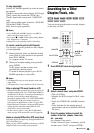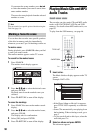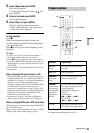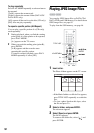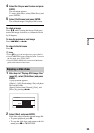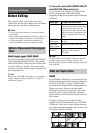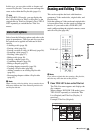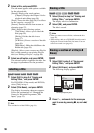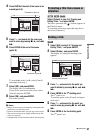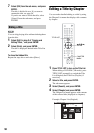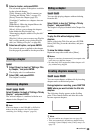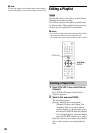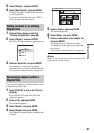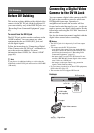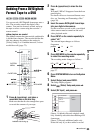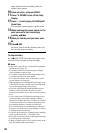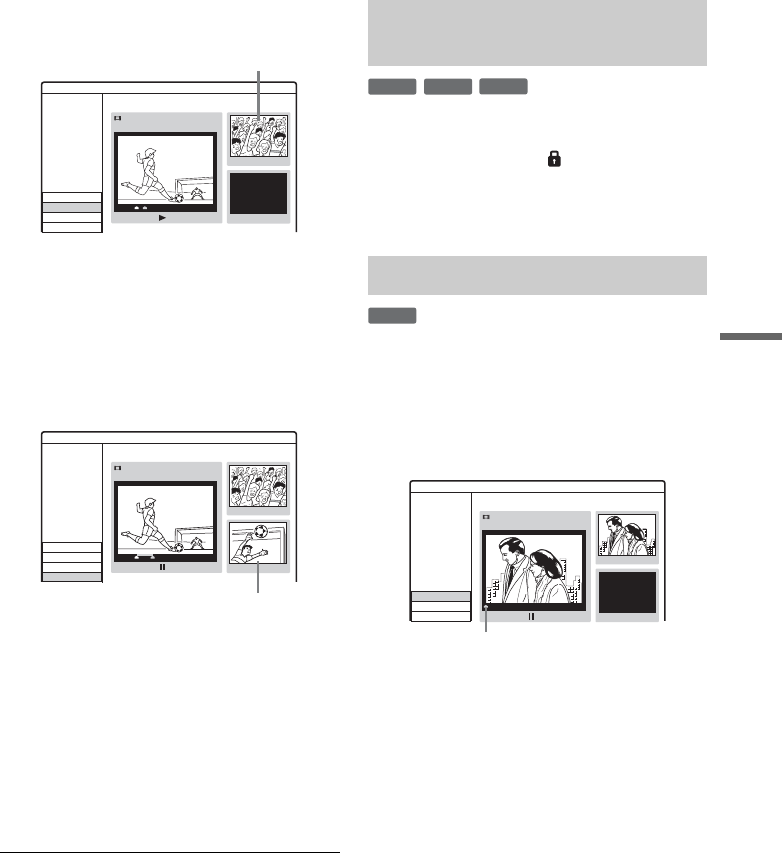
57
Erasing and Editing
4 Press ENTER at the start of the scene to be
erased (point A).
5 Press H, and search for the scene you
want to erase by pressing x,
X, and m/
M.
6 Press ENTER at the end of the scene
(point B).
To reset either point A or B, select [Cancel]
and repeat from step 3.
7 Select [OK], and press ENTER.
The display asks for confirmation.
If you do not want to erase the scene, select
[Cancel] and press ENTER.
8 Select [OK], and press ENTER.
The scene is erased.
b Notes
• Images or sound may be momentarily interrupted at the
point where you erase the scene.
• Sections shorter than three seconds may not be erased.
• The erased section may be slightly different from the
points you selected.
• A chapter mark will not be made at the A–B erase point.
Select [Protect] in step 3 of “Erasing and
Editing Titles,” and press ENTER.
The title is protected and [ ] (locked) appears in
the Title List menu.
To cancel the protection, repeat the steps above
and select [Unprotect].
1 Select [Edit] in step 3 of “Erasing and
Editing Titles,” and press ENTER.
2 Select [Divide], and press ENTER.
The display for setting the dividing point
appears.
3 Press H, and search for the point you
want to divide by pressing x,
X, and m/
M.
4 Press ENTER at the 1
st
dividing point.
The 1
st
point is set.
To reset the point, select [Cancel] and repeat
from step 3.
5 Press H, and search for the point you
want to erase by pressing x,
X, and m/
M.
6 Press ENTER at the 2
nd
dividing point.
The 2
nd
point is set.
Thumbnail of point A
Title 1
07/12 0:45:00
00:15:00
00:15:00Point A
Set Point B
Set Point A
Cancel
OK
A-B Erase
Edit
Thumbnail of point B
Title 1
07/12 0:45:00
00:15:20
00:15:00Point A
Set Point B
Set Point A
Cancel
OK
00:15:20Point B
A-B Erase
Edit
Protecting a title from erasure or
alteration
Dividing a title
+
RW
+
R
-
RWVR
+
RW
Title 2
07/12 0:45:00
00:00:00
Divide
Cancel
OK
00:00:04#01
Divide
Edit
Current playback point
,continued