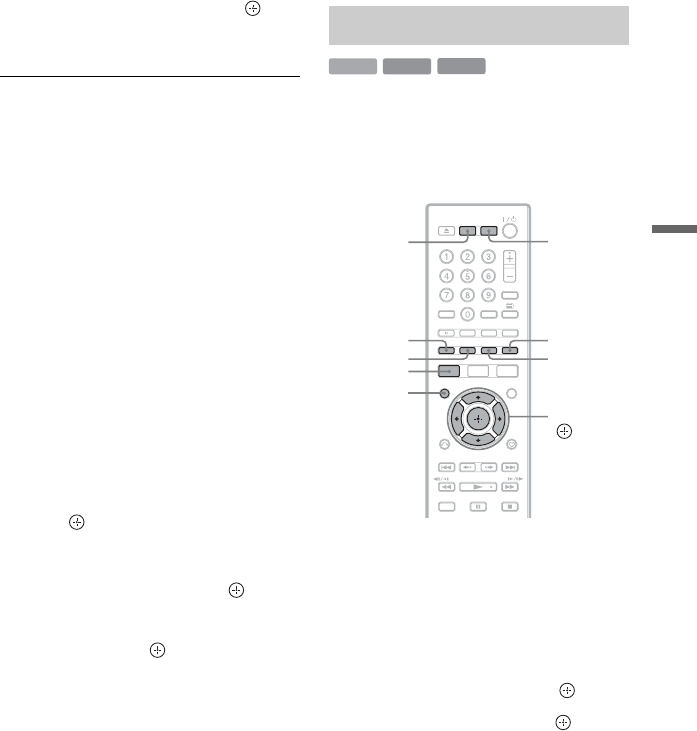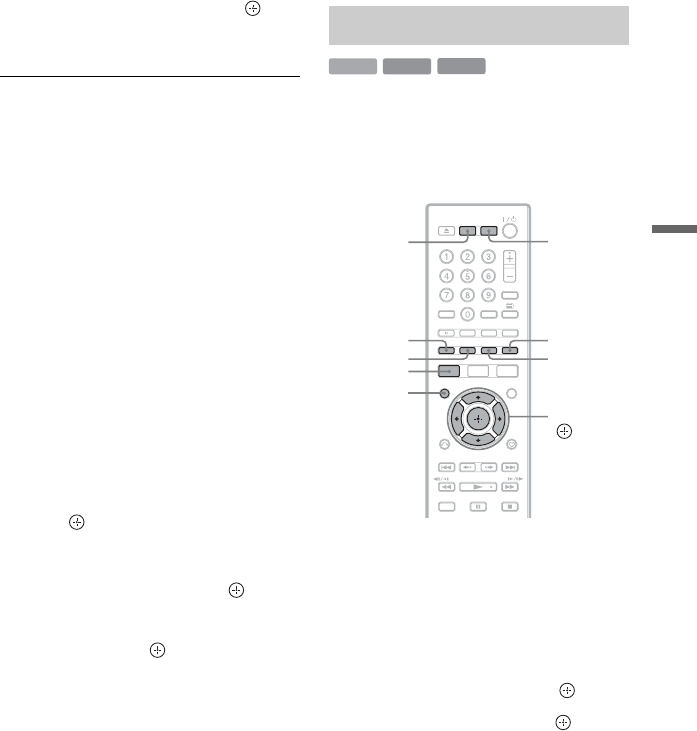
49
Playback
5 Select a track/file, and press or
N.
Playback starts.
To stop playback
Press x (stop).
To scroll the list display by page (Page
mode)
See “To scroll the list display by page (Page
mode)” on page 29.
Various playback options
See “Various playback options” on page 47.
To display ID3 tag information
Select an MP3 file on the Music List, and
press DISPLAY.
Press DISPLAY again to exit.
To create a Playlist
You can create Playlists on the HDD.
1 Press the red button (“Edit”) in the
Music List to select “New Playlist,” and
press .
The “New Playlist” display appears.
2 Select a file in the Music List (left) to
add to the Playlist, and press .
To remove a file from the Playlist, press
, to select the file in the Playlist
(right), and press .
To move the cursor back to the Music
List (left), press <.
3 Repeat step 2 to select all of the files you
want to add to the Playlist.
4 Press the red button (“Save”).
The Playlist is saved and the display
switches to the Playlist.
To go back to the Music List, press the
blue button (“Music List”).
Notes on playing discs with a DTS sound
track
DTS audio signals are output only through the
DIGITAL OUT (COAXIAL) jack or HDMI OUT
jack.
When you play a disc with DTS sound tracks, set
“DTS” to “On” in the “Audio Out” setup
(page 78).
To view photo files from the USB device,
see page 51.
If you have a Sony TV compatible with
“PhotoTV HD,” you can enjoy best quality
images.
1 Press HDD or DVD.
When you select DVD, insert a disc (see
“Playing Discs and Recorded
Programmes” on page 40).
2 Press SYSTEM MENU.
The System Menu appears.
3 Select “Media,” and press .
4 Select “Photo,” and press .
The Photo List appears.
Options applicable only to the selected
media are displayed.
Playing photo files
HDD
DATA DVD
DATA CD
Yellow button
Green button
Red button
</M/m/,,
DVDHDD
SYSTEM
MENU
MARKER
Blue button
,continued