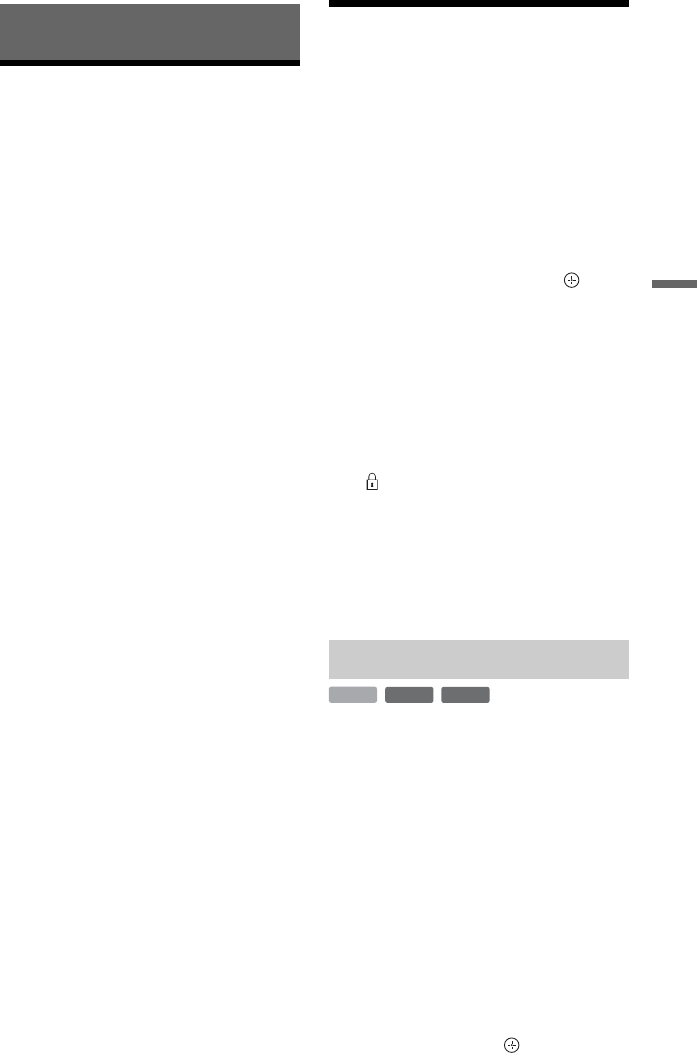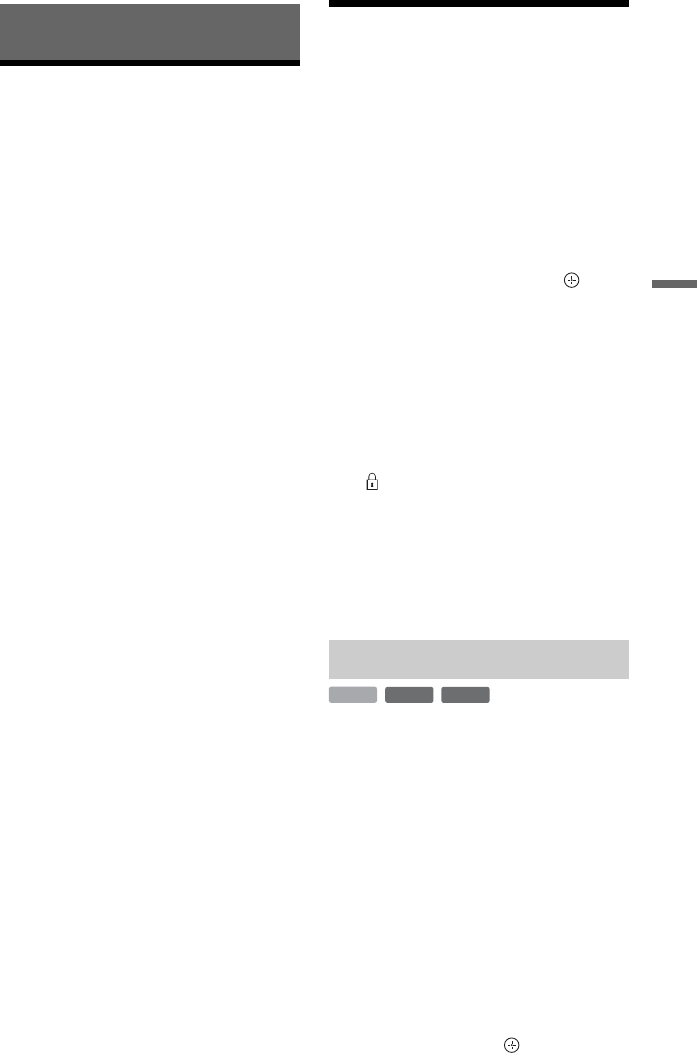
53
Erasing and Editing
Erasing and Editing
Before Editing
You can edit titles on the HDD.
b
• Titles on DVDs cannot be edited. For DVD-
RWs/DVD-Rs (VR mode), titles can be erased.
• You may lose the edited contents if you remove
the disc or a timer recording starts while editing.
• If a message appears and indicates that the disc’s
control information is full, erase or edit
unnecessary titles.
• The remaining disc space displayed on the
screen may differ from the actual remaining disc
space.
• You cannot erase or edit titles during recording.
Erasing and Editing a
Title
This section explains the basic edit
functions. Note that editing is irreversible.
1 Press TITLE LIST.
2 Select a title, and press the red
button (“Edit”).
The sub-menu appears.
3 Select an option, and press .
You can make the following edits to the
title.
“Erase”: Erases the selected titles
(page 53).
“Dubbing”: Displays the Dubbing List
(page 56).
“Rename”: Allows you to change the
title name (page 55).
“Protection”: Protects the selected titles.
“ ” appears next to the protected titles.
“A-B Erase”: Erases a section of the title
(page 54).
“Divide”: Divides a title into two titles
(page 54).
“Select All”: Selects all titles.
“Unselect All”: Clears all check marks.
1 Press TITLE LIST.
2 Select the title you want to erase
using M/m.
To erase the selected title only, go to
step 5.
3 Press MARKER.
A check mark appears next to the
selected title.
• To clear the check mark, press
MARKER again.
4 Repeat steps 2 and 3 to select all of
the titles you want to erase.
5 Press the red button (“Edit”) to select
“Erase,” and press .
The display asks for confirmation.
Erasing a title (Erase)
-
RWVR
HDD
-
RVR
,continued