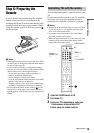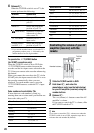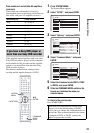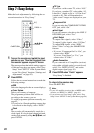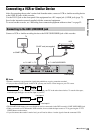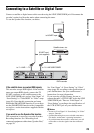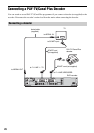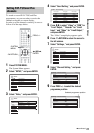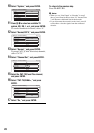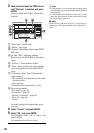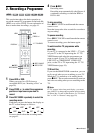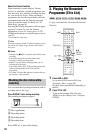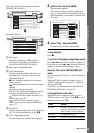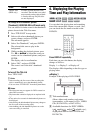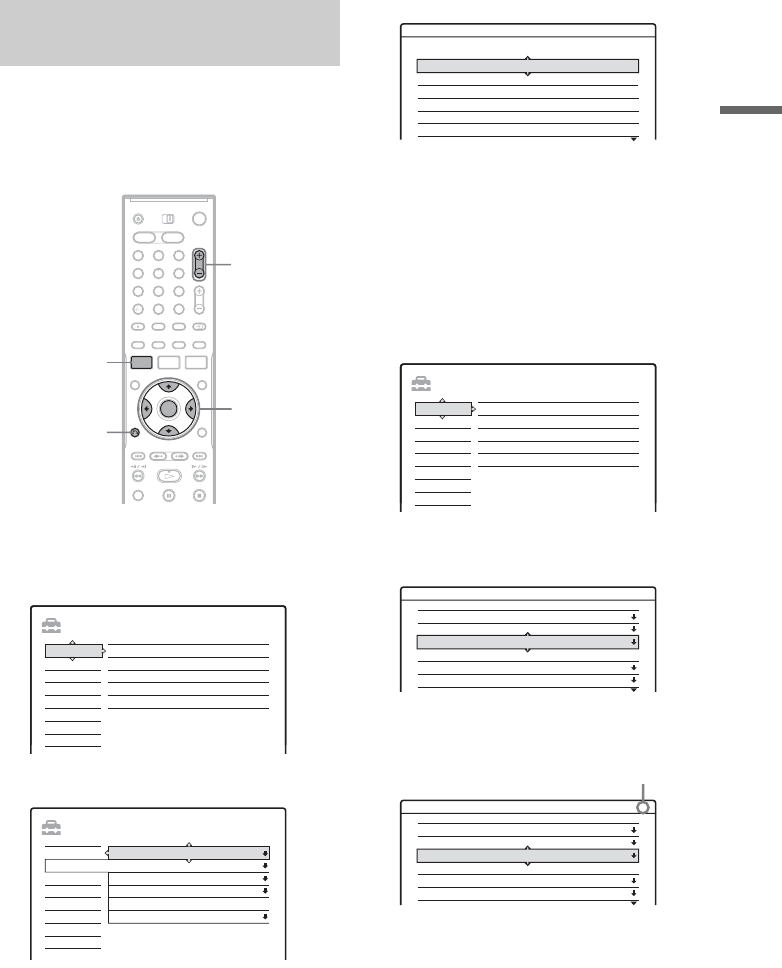
27
Hookups and Settings
To watch or record PAY-TV/Canal Plus
programmes, set your recorder to receive the
channels using the on-screen display.
In order to set the channels correctly, be sure to
follow all of the steps below.
1 Press SYSTEM MENU.
The System Menu appears.
2 Select “SETUP,” and press ENTER.
3 Select “Video,” and press ENTER.
4 Select “Scart Setting,” and press ENTER.
5 Press M/m to select “Video” or “RGB” for
“Line1 Output,” “Decoder” for “Line3
Input,” and “Video” for “Line3 Output,”
and press ENTER.
The “Video” setup display appears again.
6 Press O RETURN to return the cursor to
the left column.
7 Select “Settings,” and press ENTER.
8 Select “Channel Setting,” and press
ENTER.
9 Press PROG +/– to select the desired
programme position.
Setting PAY-TV/Canal Plus
channels
1 2 3
4 6
7 8 9
0
5
SYSTEM
MENU
O RETURN
PROG +/–
</M/m/,,
ENTER
SETUP
Settings
Easy Setup
Channel Setting
Options
Features
Audio
Video
Language
Clock
TV Guide Page
Channel List
SETUP
TV Type : 16 : 9
Video
Settings
Easy Setup
Options
Features
Audio
Video
Line4 Input :
Scart Setting
Progressive Mode :
Component Out :
Pause Mode :
Auto
Off
Auto
Video - Scart Setting
Line1 Output Line3 Input Line3 Output
Video Video/RGB Video
RGB
S Video S Video S Video
S Video
S Video
S Video
Video
Video
Video
Video
Video
Video/RGB
Decoder
Video/RGB
SETUP
Settings
Easy Setup
Channel Setting
Options
Features
Audio
Video
Language
Clock
TV Guide Page
Channel List
Settings - Channel Setting Prog. 8
System : BG
2
Audio :
PAY - TV / CANAL+ :
Station Name :
Channel Set :
Normal / CATV :
NICAM
Off
CDE
C
Normal
Settings - Channel Setting Prog. 6
24
System :
Audio :
PAY - TV / CANAL+ :
Station Name :
Channel Set :
Normal / CATV :
BG
NICAM
Off
PQR
C
Normal
Selected programme position
,continued