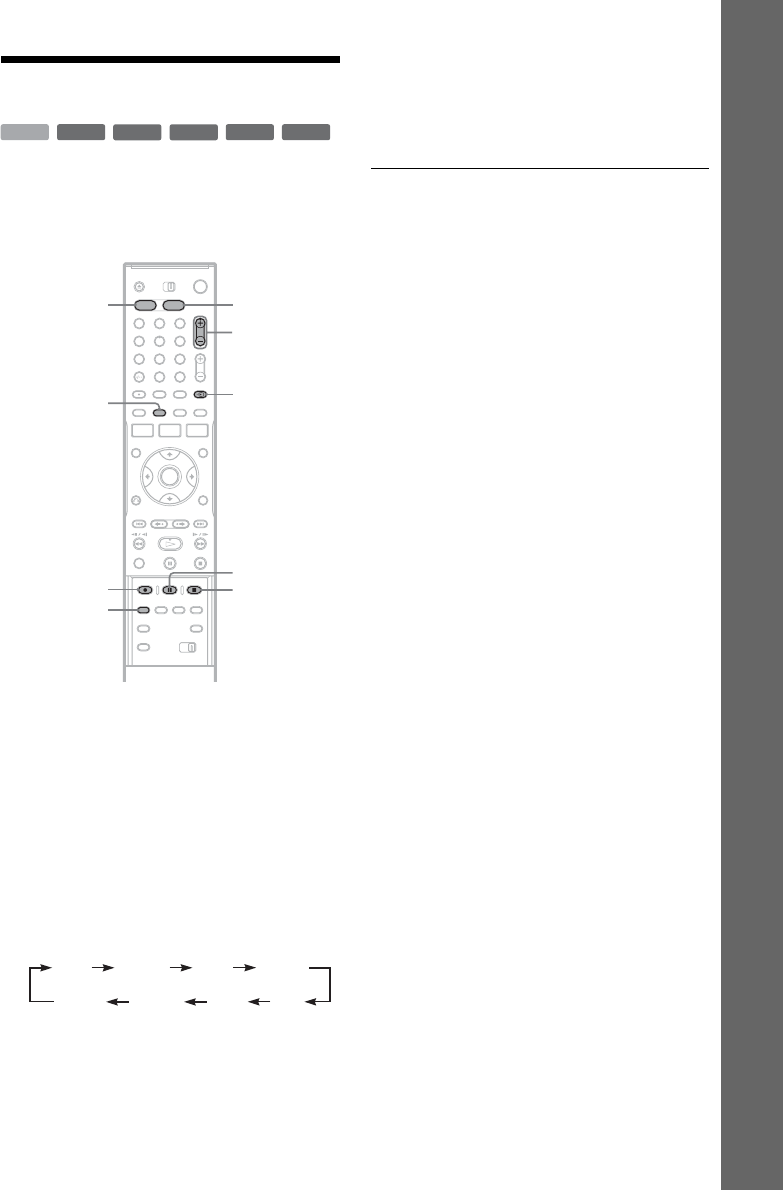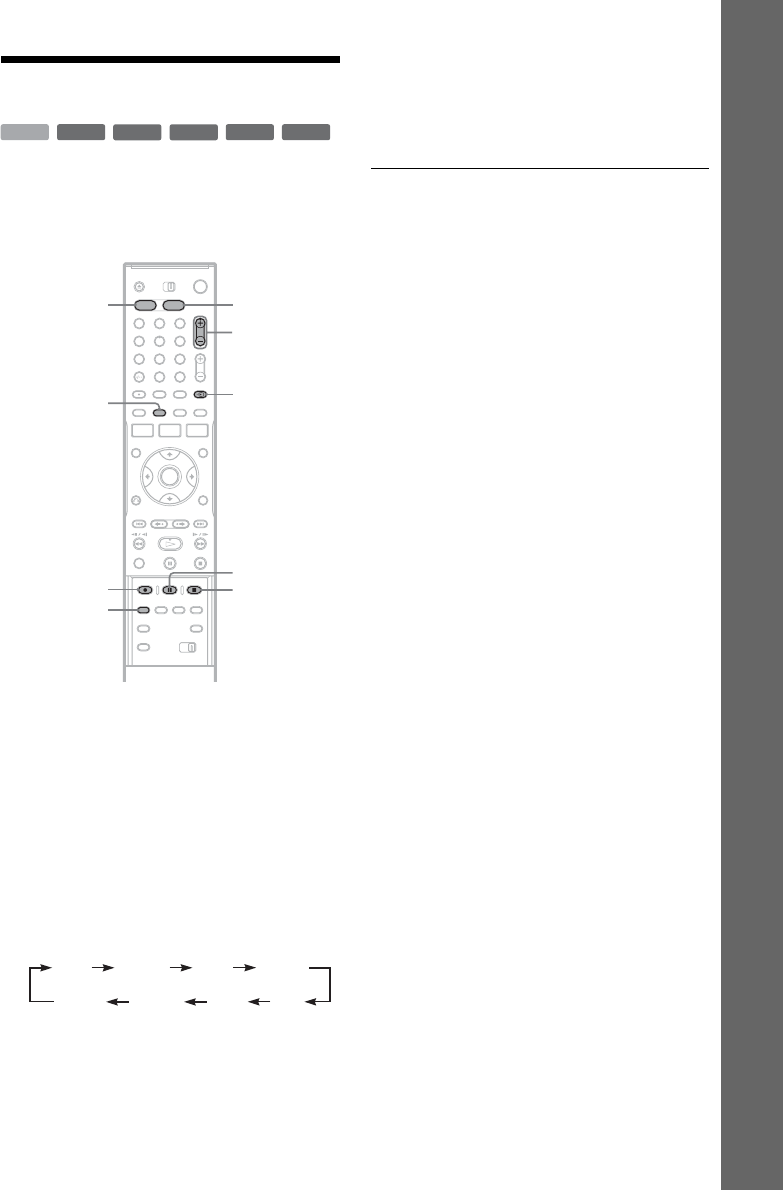
31
Seven Basic Operations — Getting to Know Your DVD Recorder
2. Recording a Programme
This section introduces the basic operation to
record the current TV programme to the hard disk
(HDD) or to a disc (DVD). For an explanation of
how to make timer recordings, see page 41.
1 Press HDD or DVD.
When you record to a DVD, insert a
recordable DVD (see “Inserting a Disc” on
page 29).
2 Press PROG +/– to select the programme
position or input source you want to
record.
3 Press REC MODE repeatedly to select the
recording mode.
Each time you press the button, the display on
the TV screen changes as follows:
For more details about the recording mode,
see page 41.
4 Press z REC.
Recording starts.
Recording stops automatically after 8 hours of
continuous recording or when the HDD or
DVD is full.
To stop recording
Press x REC STOP located beneath the remote
control cover.
Note that it may take a few seconds for recorder to
stop recording.
To pause recording
Press X REC PAUSE located beneath the remote
control cover.
To restart recording, press the button again.
To watch another TV programme while
recording
If your TV is connected to the LINE 1 – TV jack,
set your TV to the TV input using the t TV/
VIDEO button and select the programme you
want to watch. If your TV is connected to the
LINE OUT or COMPONENT VIDEO OUT
jacks, set the TV to TV input using the t TV/
VIDEO button (page 19).
TV Direct Rec
If you use the SMARTLINK connection, you can
easily record what you are watching on your TV.
When the TV is turned on or in standby mode,
press
z REC. The recorder automatically turns on
and starts recording what you are watching on the
TV.
b Note
If “TV” appears in the front panel display, you cannot
turn off the TV or change the programme position during
TV Direct Rec. To turn off the function, set “TV Direct
Rec” to “Off” in “Features” setup (page 92).
+
RW
-
RWVR
-
RW
Video
-
R
+
R
HDD
1 2 3
4 6
7 8 9
0
5
PROG +/–
REC MODE
HDD DVD
x REC STOPz REC
t TV/VIDEO
X REC PAUSE
DISPLAY
HQ SPHSP
LSP
SEP EPSLP
LP
,continued