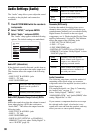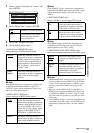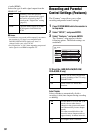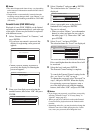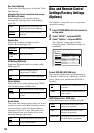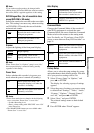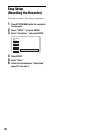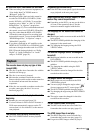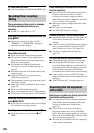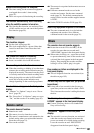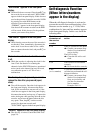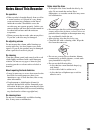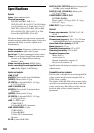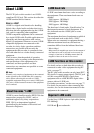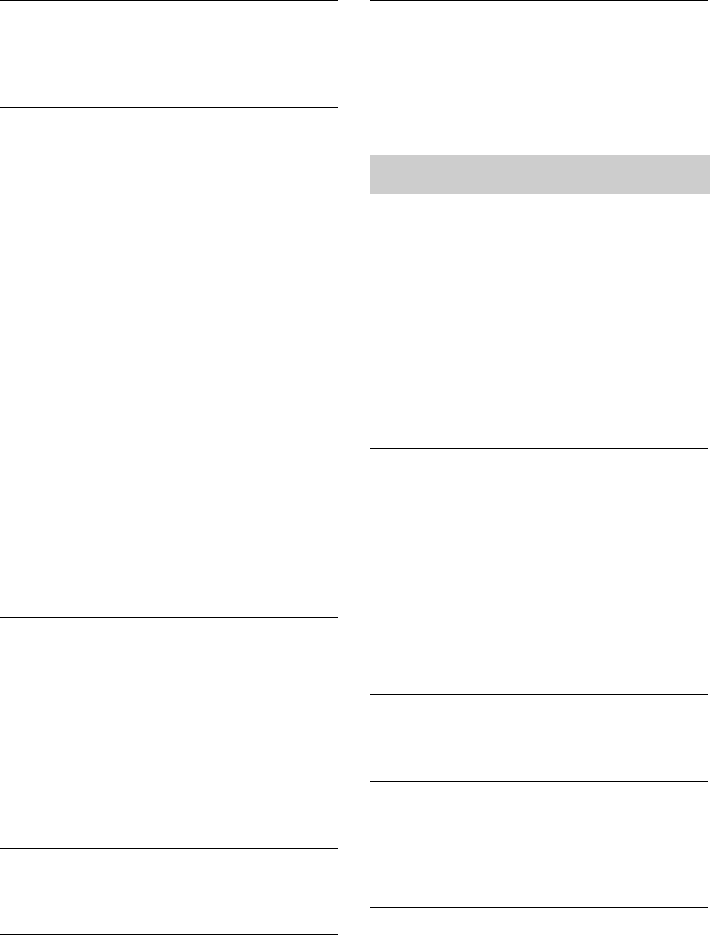
98
TV channels cannot be changed.
, The channel is disabled (page 85).
, A timer recording started, which changed the
channels.
The picture from equipment connected to the
recorder’s input jack does not appear on the
screen.
, If the equipment is connected to the LINE 1 – TV
jack, select “L1” in the front panel display by
pressing PROG +/– or INPUT SELECT.
If the equipment is connected to the LINE 2 IN
jacks, select “L2” in the front panel display by
pressing PROG +/– or INPUT SELECT.
If the equipment is connected to the LINE 4 IN
jacks, select “L4” in the front panel display by
pressing PROG +/– or INPUT SELECT.
If the equipment is connected to the LINE 3/
DECODER jack, select “L3” in the front panel
display by pressing PROG +/– or INPUT
SELECT.
If the equipment is connected to the DV IN jack,
(this is usually for a digital video camera
connection), select “DV” in the front panel
display by pressing PROG +/– or INPUT
SELECT.
, When an S video cable is connected to the
recorder’s LINE 4 IN jack, set “Line4 Input” in
“Video” setup to “S Video” (page 89).
The playback picture or TV programme from
the equipment connected through the recorder
is distorted.
, If the playback picture output from a DVD
player, VCR, or tuner goes through your recorder
before reaching your TV, the copy-protection
signal applied to some programmes could affect
picture quality. Disconnect the playback
equipment in question and connect it directly to
your TV.
The picture does not fill the screen.
, Set “TV Type” in “Video” setup in accordance
with the screen size of your TV (page 87).
The picture does not fill the screen, even
though the picture size is set in “TV Type” in
“Video” setup.
, The picture size of the title is fixed.
The picture is black and white.
, Check that “Line1 Output” of “Scart Setting” in
“Video” setup is set to the appropriate item that
conforms to your system (page 89).
, If you are using a SCART cord, be sure to use
one that is fully wired (21 pins).
There is no sound.
, Re-connect all connections securely.
, The connecting cord is damaged.
, The input source setting on the amplifier or the
connection to the amplifier is incorrect.
, The recorder is in reverse play, fast-forward,
slow motion, or pause mode.
, If the audio signal does not come through the
DIGITAL OUT (OPTICAL or COAXIAL)/
HDMI OUT jacks, check the “Audio
Connection” settings in “Audio” setup (page 90).
No sound is output from the HDMI OUT jack.
, Try the following: 1Turn the recorder off and
on again.
2Turn the connected equipment off
and on again.
3Disconnect and then connect the
HDMI cord again.
, The HDMI OUT jack is connected to a DVI
device (DVI jacks do not accept audio signals).
,
The equipment connected to the HDMI OUT jack
does not conform to the audio signal format, in this
case set “Audio(HDMI)” of “Audio Connection”
in “Audio” setup to “PCM” (page 92).
Sound distortion occurs.
, Set “Audio ATT” in “Audio” setup to “On”
(page 90).
Sound is noisy.
, When playing a CD with DTS sound tracks,
noise will come from the LINE 2 OUT R-
AUDIO-L jacks, LINE 1 – TV jack, or LINE 3/
DECODER jack (page 56).
The sound volume is low.
, The sound volume is low on some DVDs.
The sound volume may improve if you set
“Audio DRC” in “Audio” setup to “TV Mode”
(page 90).
, Set “Audio ATT” in “Audio” setup to “Off”
(page 90).
, One of the TVS effects is selected (page 55).
Sound