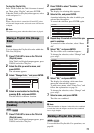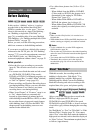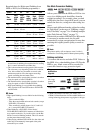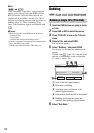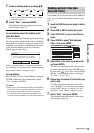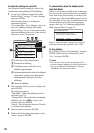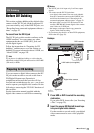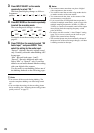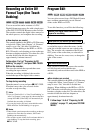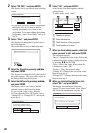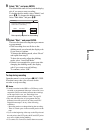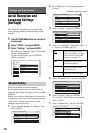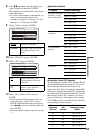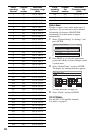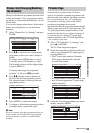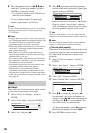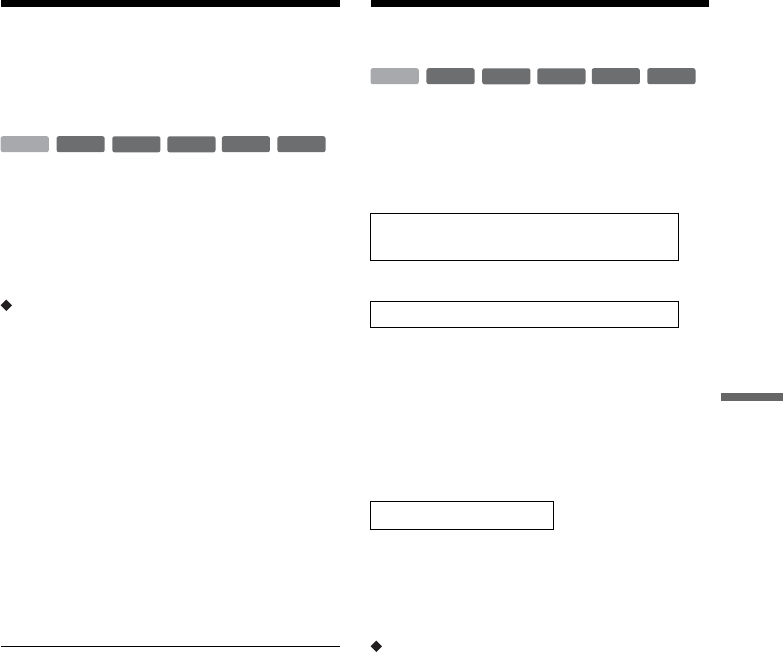
79
DV Dubbing
Recording an Entire DV
Format Tape (One Touch
Dubbing)
You can record the entire contents of a DV/
Digital8 format tape onto a disc with a single press
of the ONE-TOUCH DUB button on the recorder.
The recorder controls the digital video camera for
the whole process, and completes the recording.
How chapters are created
The contents dubbed to the HDD or DVD become
a single title. When “Auto Chapter” of “Features”
setup is set to “On,” this title is divided into
chapters. When dubbing to the HDD or a DVD-
RW (VR mode), each shooting session on the tape
becomes a chapter on the disc. For other discs, the
recorder divides the title into chapters at
approximately 6-minute intervals.
Follow steps 1 to 5 of “Preparing for DV
dubbing” on page 77, and press ONE-TOUCH
DUB on the recorder.
The recorder rewinds the tape and then starts
recording the tape contents.
When the recording is finished, the recorder
rewinds the tape in the digital video camera.
To stop during recording
Open the remote’s cover and press x REC STOP.
Note that it may take a few seconds for the
recorder to stop recording.
z Hints
• If you set “Finalise Disc” of “One Touch Dubbing” to
“Auto” in “Features” setup (page 94), the recorded disc
(except DVD-RW (VR mode)) will automatically be
finalised after recording is finished.
• You can play back a previously recorded title on the
HDD while One Touch Dubbing is in progress.
b Notes
• When a blank space between the recordings on the tape
continues for more than five minutes, One Touch
Dubbing ends automatically.
• The recorder records a blank for five minutes before it
stops dubbing. To stop the blank recording, press
x REC STOP.
Program Edit
You can select scenes from a DV/Digital8 format
tape, and then automatically record selected
scenes to the HDD or a DVD.
To use this function, you will do the following:
m
Using the recorder’s remote control, fast forward
or rewind the tape to select the scenes. At this
point, the selected scenes are not copied to the
disc. The recorder only remembers the IN and
OUT points of the scenes that you selected for
dubbing. You can also reset, erase, or change the
order of the scenes.
m
After you have selected the scenes, the recorder
will fast forward and rewind the tape
automatically and record the scenes to the HDD or
a DVD.
How chapters are created
The contents dubbed to the HDD or DVD become
a single title. When “Auto Chapter” of “Features”
setup is set to “On,” this title is divided into
chapters. When dubbing to the HDD or a DVD-
RW (VR mode), each shooting session on the tape
becomes a chapter on the disc. For other discs, the
recorder divides the title into chapters at
approximately 6-minute intervals.
1 Follow steps 1 to 5 of “Preparing for DV
dubbing” on page 77, and press SYSTEM
MENU.
-
RWVR
-
RW
Video
+
RW
-
R
+
R
HDD
Connect your digital video camera and
prepare for recording
Select and edit the scenes you want to dub
Dub the selected scenes
-
RWVR
-
RW
Video
+
RW
-
R
+
R
HDD
,continued