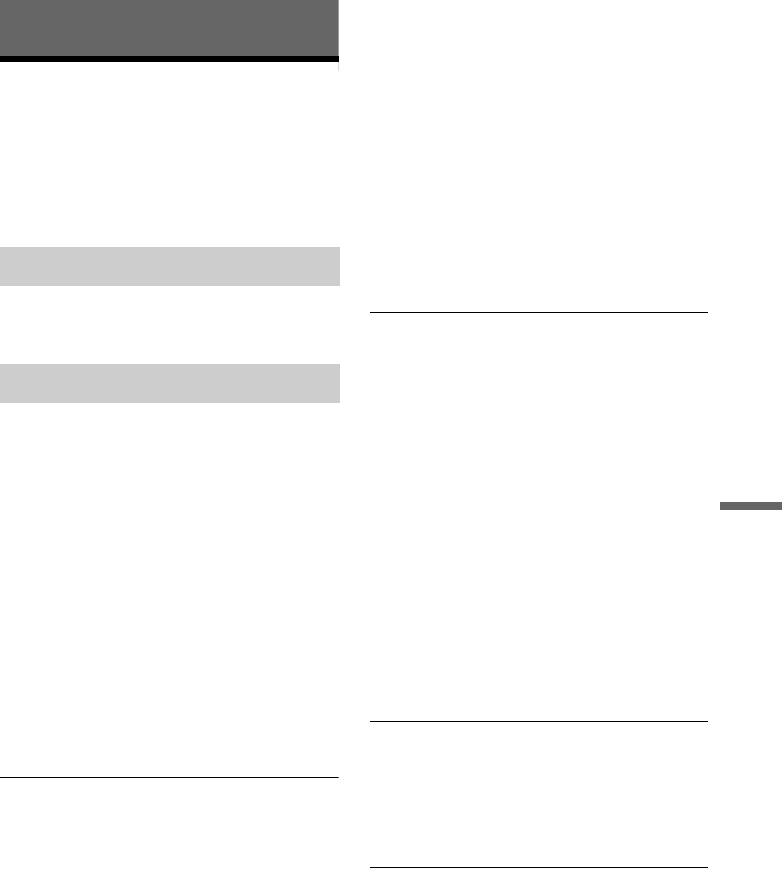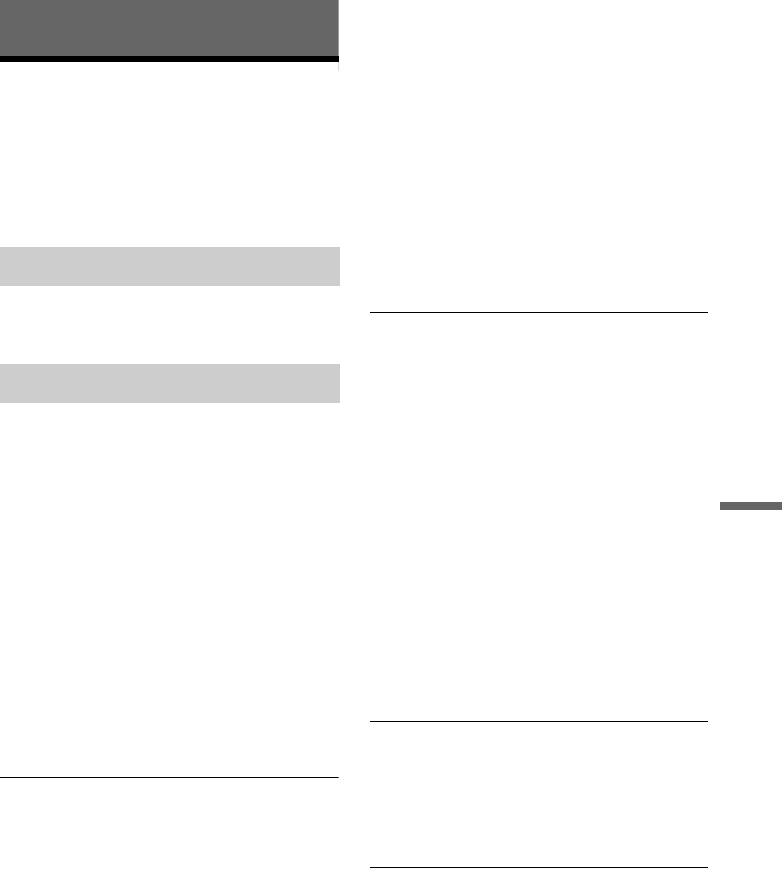
97
Additional Information
Additional Information
Troubleshooting
If you experience any of the following difficulties
while using the recorder, use this troubleshooting
guide to help remedy the problem before
requesting repairs. Should any problem persist,
consult your nearest Sony dealer.
The power does not turn on.
, Check that the mains lead is connected securely.
There is no picture.
, Re-connect all connecting cords securely.
, The connecting cords are damaged.
, Check the connection to your TV (page 13).
, Switch the input selector on your TV (such as to
“VCR”) so that the signal from the recorder
appears on the TV screen.
, Check that “Scart Setting” in “Video” setup is set
to the appropriate item that conforms to your
system (page 89).
,
If you connect the recorder to your TV via only the
COMPONENT VIDEO OUT jacks, set “Component
Out” in “Video” setup to “On” (page 88).
, This recorder cannot record NTSC signals.
, When playing a double-layer DVD, the video
and audio may be momentarily interrupted at the
point where the layers switch.
Picture noise appears.
, If the picture output signal from your recorder
passes through your VCR to get to your TV, or if
you are connected to a combination TV/VIDEO
player, the copy-protection signal applied to
some DVD programmes could affect picture
quality. If you still experience this problem even
when you connect your recorder directly to your
TV, try connecting your recorder to your TV’s S
VIDEO input.
, You have set the recorder to progressive format
(the PROGRESSIVE indicator lights up) even
though your TV cannot accept the progressive
signal. In this case, press PROGRESSIVE until
the PROGRESSIVE indicator turns off.
,
Even if your TV is compatible with progressive
format (525p/625p) signals, the image may be
affected when you set the recorder to progressive
format. In this case, disconnect the HDMI cord
from the recorder, and then press PROGRESSIVE
so that the PROGRESSIVE indicator turns off and
the recorder is set to normal (interlace) format.
, You are playing a DVD recorded in a colour
system that is different from your TV.
, Noise may appear in the pictures recorded on the
HDD, which is due to the characteristics of
HDD, and is not a malfunction.
, When playing a double-layer DVD, the video
and audio may be momentarily interrupted at the
point where the layers switch.
There is no picture or the picture noise appears
when connected to the HDMI OUT jack.
, Try the following: 1Turn the recorder off and
on again.
2Turn the connected equipment off
and on again.
3Disconnect and then connect the
HDMI cord again.
, If the HDMI OUT jack is used for video output,
changing the “HDMI Resolution” setting in the
“Video” setup may solve the problem (page 88).
Connect the TV and the recorder using a video
jack other than the HDMI OUT, and switch the
TV’s input to the connected video input so that
you can see the on-screen displays. Change the
“HDMI Resolution” setting in the “Video” setup,
and switch the TV’s input back to HDMI. If the
picture still does not appear, repeat the steps and
try other options.
, The recorder is connected to an input device that
is not HDCP compliant (page 14).
TV programme reception does not fill the screen.
, Set the channel manually in “Channel Setting” in
“Settings” setup (page 82).
, Select the correct source using the INPUT
SELECT button, or select a channel of any TV
programme using the PROG +/– buttons.
TV programme pictures are distorted.
, Reorient the TV aerial.
,
Adjust the picture (see the TV’s instruction manual).
, Place the recorder and TV farther apart.
, Place the TV and any bunched aerial cables
farther apart.
, The RF cable is connected to the AERIAL OUT
jack on the recorder. Connect the cable to the
AERIAL IN jack.
Power
Picture
,continued