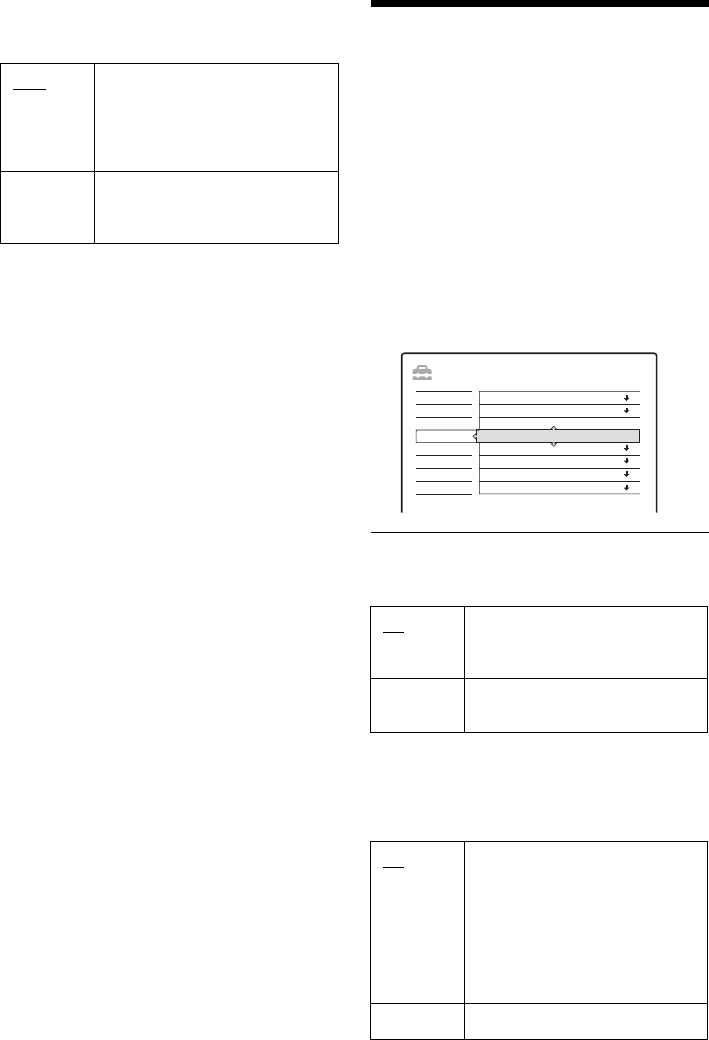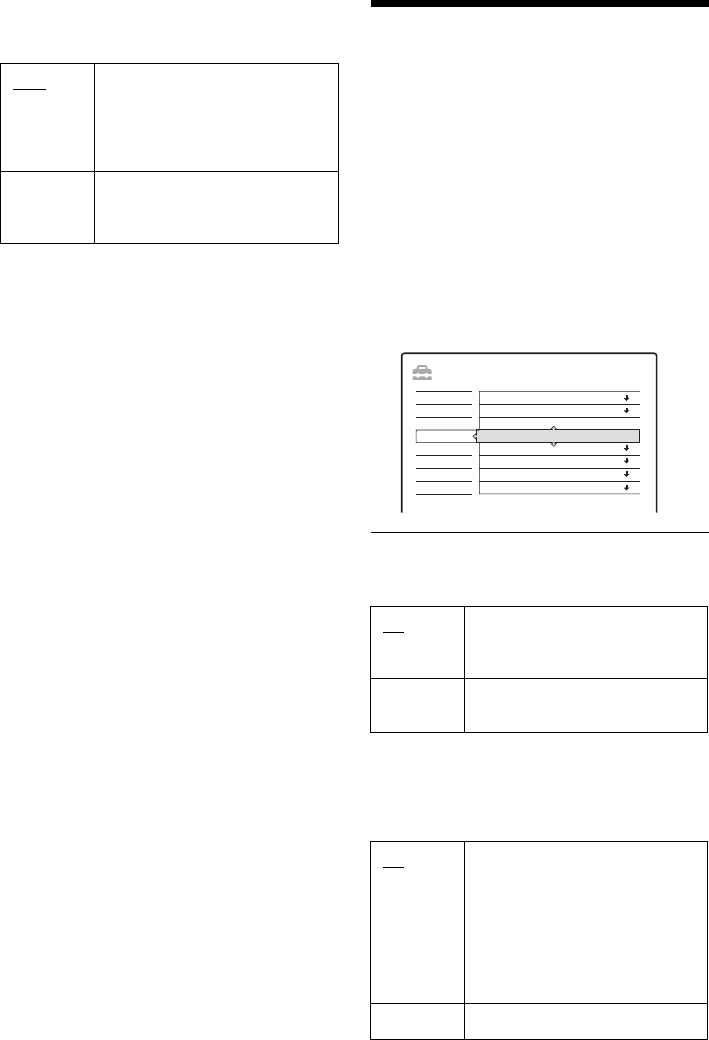
92
• Audio(HDMI)
Selects the type of audio signal output from the
HDMI OUT jack.
b Notes
• A loud noise (or no sound) will be output if you connect
the recorder to a TV that is not compatible with
DOLBY DIGITAL/DTS signals and “Auto” is
selected. In this case, select “PCM.”
• Set “Digital Out” to “On” when outputting compressed
audio signals to an HDMI compatible TV.
Recording and Parental
Control Settings (Features)
The “Features” setup allows you to adjust
recording and parental control settings.
1 Press SYSTEM MENU while the recorder is
in stop mode.
2 Select “SETUP,” and press ENTER.
3 Select “Features,” and press ENTER.
The “Features” setup appears with the
following options. The default settings are
underlined.
TV Direct Rec (HDD/DVD+RW/DVD-RW/
DVD+R/DVD-R only)
Auto Chapter
Selects whether to automatically divide a
recording (a title) into chapters during recording
or dubbing.
Auto Normally, select this position.
Outputs the optimum audio signal
that can be received by the TV
based on the “Digital Out” setting
(page 91).
PCM Converts Dolby Digital or 96 kHz
PCM signals to 48 kHz/16 bit
PCM.
On Allows you to easily record what
you are watching on the TV using
SMARTLINK.
Off Turns off the TV Direct Rec
function.
On
For the HDD or a DVD-RW (VR
mode), the recorder detects
changes in the picture and sound
and automatically inserts chapter
marks.
For other recordable discs, the
recorder inserts chapter marks at
approximately 6-minute intervals.
Off No chapter mark is inserted.
TV Direct Rec :
SETUP
Easy Setup
On
On
Record to HDD
Settings
Options
Features
Audio
Video
Screen Saver :
Colour System :
HQ Setting :
Synchro Rec :
One Touch Dubbing
Parental Control
Auto Chapter :
On
PA L
HQ